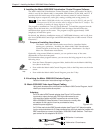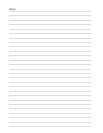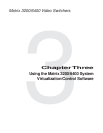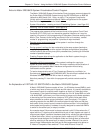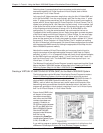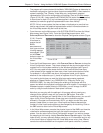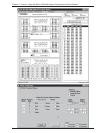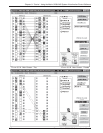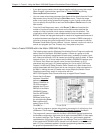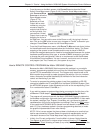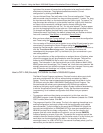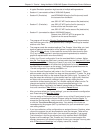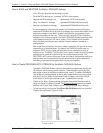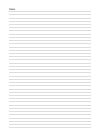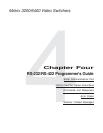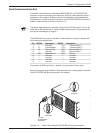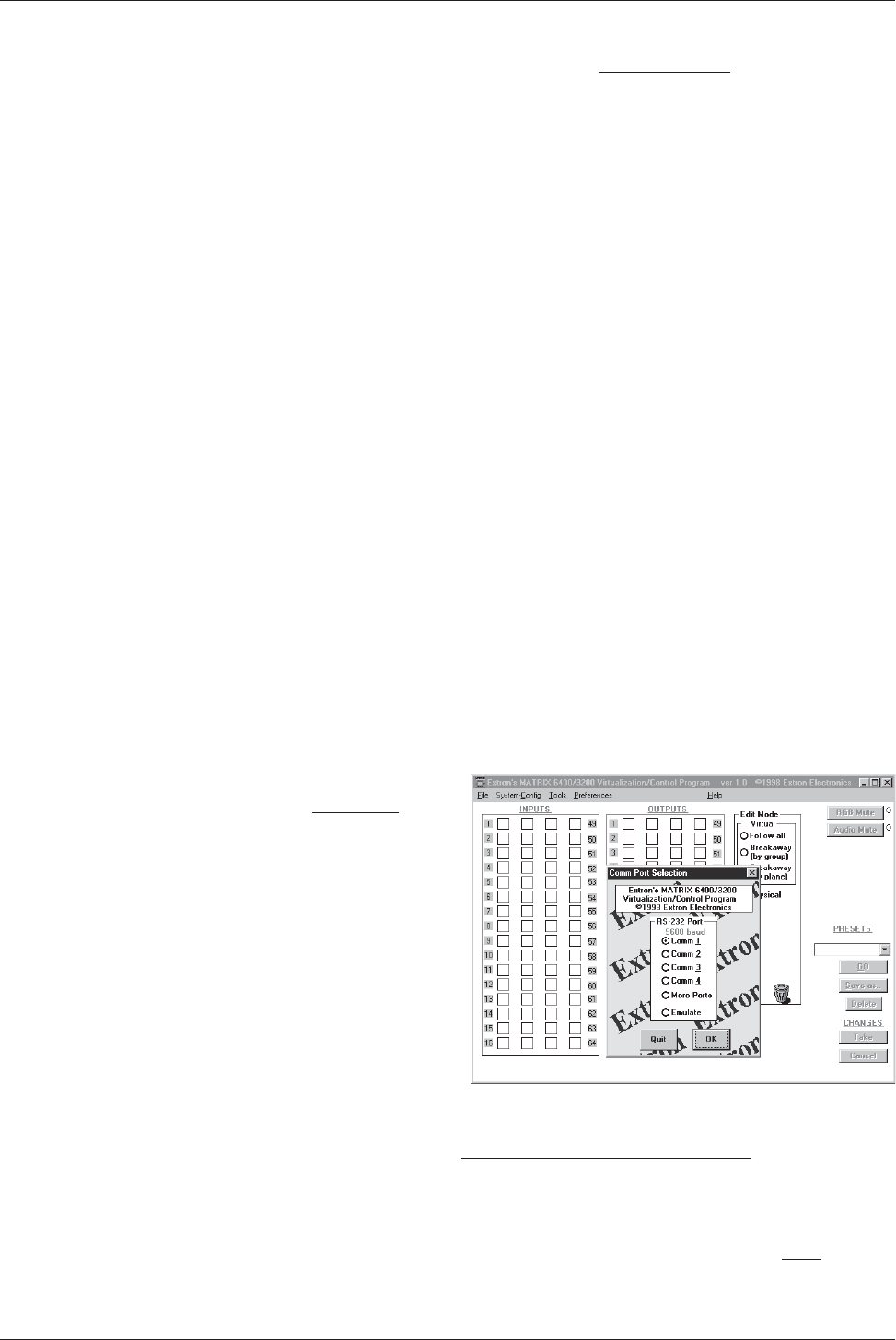
Extron • Matrix 3200/6400 Series • User’s Manual
Chapter 3 • Tutorial - Using the Matrix 3200/6400 System Virtualization/Control Software
• If you wish to group certain virtual outputs together so that you may later create
Room Presets, now would be a good time to Create ROOMS by clicking
CONFIGURE|ROOM CONFIGURATION.
• You can create a hard-copy document that shows all the details from the Virtual
Map screen at any time by clicking the P
RINT MAPS menu. The printed maps
make a very handy wiring guide and will appear in color if using a color printer.
You can specify which printer to use from the FILE|SELECT PRINTER menu in the
Main screen.
• From the Virtual Map screen menu, click R
ETURN TO MAIN and note that the
number of input and output boxes shown on the Main screen matches the
number of virtual input and virtual outputs created by the virtualization. The
virtualization of the system is now complete and the map has been stored in
BME #0. Unless the map gets destroyed or needs to be regenerated because of
a system hardware reconfiguration (size, type, or number of BMEs changes) or
you wish to change the virtual configuration, there is no requirement to use the
Windows Virtualization/Control software. You can, however, continue to use it to
control and program (set Ties, Presets, etc.) the system at any time.
How to Create ROOMS within the Matrix 3200/6400 System
The following steps use the Windows Virtualization/Control Program to optionally
define
Rooms
in the Matrix 3200/6400 system. A Room is a group of virtual
outputs that are logically associated with each other, probably by location (such
as 3 video monitors and a VCR all located at a building’s security desk). A Room
consists of from 1 to 16 virtual outputs and the Matrix 3200/6400 supports up to
10 Rooms. Each Room can have a name (for user friendliness, up to 12
characters long) and up to 10 Presets assigned to it (for a total of 100 Room
Presets). Unlike the 32 Global Presets, Room Presets only affect those virtual
outputs associated with that Room and do not change any other connections in
the Matrix, making the use of Presets much more simple and flexible. Room
Presets are particularly useful in conjunction with the
MKP-1000 keypads. Note: Rooms exist only to support Room Presets.
• Ensure that the System
has been Virtualized
before creating any
Rooms. Establish an
RS-232 connection
between the PC and
BME #0 of the Matrix
3200/6400 System.
Start the MTRX6400
program (under
Windows) and click on
the corresponding COMM
PORT number when
asked (Figure 3-6.A).
Click OK, or......
If you wish to program a system without being connected to it at this time, click
on EMULATE. Follow steps in How to Off-Line (Emulate) Program the Matrix.
• The program will communicate with the Matrix 3200/6400 System to determine
its hardware configuration (type and size of each connected BME). It then reads
the system’s settings (Ties, Presets, Virtual Map, etc.) and draws a graphical
representation of the unit’s configuration and settings (Ties) on the Main screen.
It also reads the MTRX6400.INI file (saved from last session) to draw Icons for
each I/O (if any had been applied in previous programming sessions) to make
the graphical representation even more friendly.
3-6
FIGURE 3-6.A