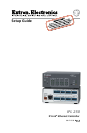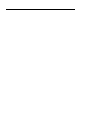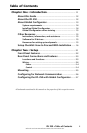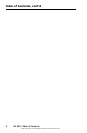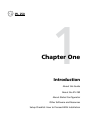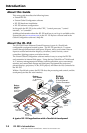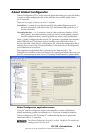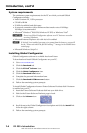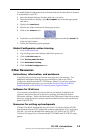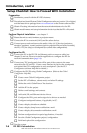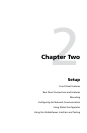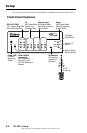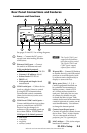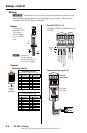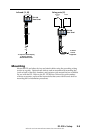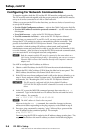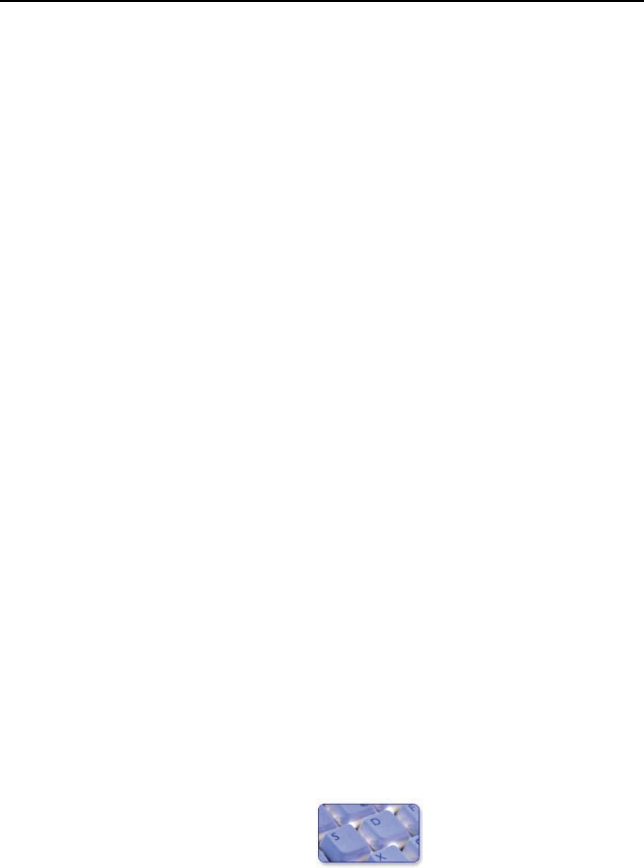
Introduction, cont’d
1-4
Refer also to the IPL 250 Reference Manual at www.extron.com.
IPL 250 • Introduction
System requirements
TheminimumsystemrequirementsforthePConwhichyouinstallGlobal
Conguratorinclude:
• Intel
®
Pentium
®
III,1GHzprocessor
• 512MBofRAM
• 50MBofavailableharddiskspace
• Anetworkconnectionwithaminimumdatatransferrateof10Mbps;
100Mbpsisrecommended.
• Microsoft
®
Windows
®
2000SP4,WindowsXPSP2,orWindowsVista
®
C
Do not run Global Configurator software on a PC that uses an earlier
version of Windows.
• MicrosoftInternetExplorer
®
6.0withActiveX
®
enabled
N
If ActiveX is not enabled, you may get a prompt from the browser, or you will
see the “Please wait while the files are loading...” message in the GlobalViewer
control page.
• MicrosoftWindowsScript5.6
Installing Global Configurator
GlobalConguratorsoftwareisavailablefreefromExtron.
TodownloadandinstallGlobalConguratoronyourPC:
1. Gotowww.extron.com
2. ClicktheDownloadtab.
3. ClicktheIP Link
®
Softwareicon.
4. ClicktheGlobal Configuratoricon.
5. ClicktheDownload Nowbutton.
6. Completethepersonalinformationform.
7. ClicktheDownload GCSWxxxxx.exebutton.
8. Followtheremainingsystemprompts.
ToinstallGlobalConguratorfromanExtronSoftwareProductsdiskifAutorun
isenabledonyourPC:
1. InserttheExtronSoftwareProductsdiskintoyourdiskdrive.
2. WaitfortheExtronSoftwareProductspagetoload.
3. ClickontheSoftwareicon.
4. ScrolldowntotheGlobalConguratordescriptionandclicktheInstalllink
inthefarrightcolumn.
5. Followtheremainingsystemprompts.