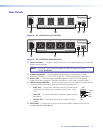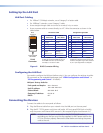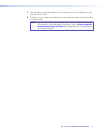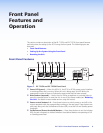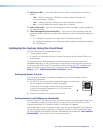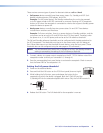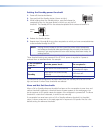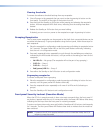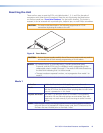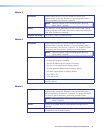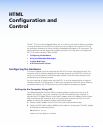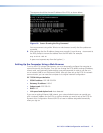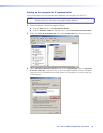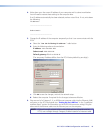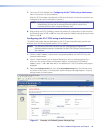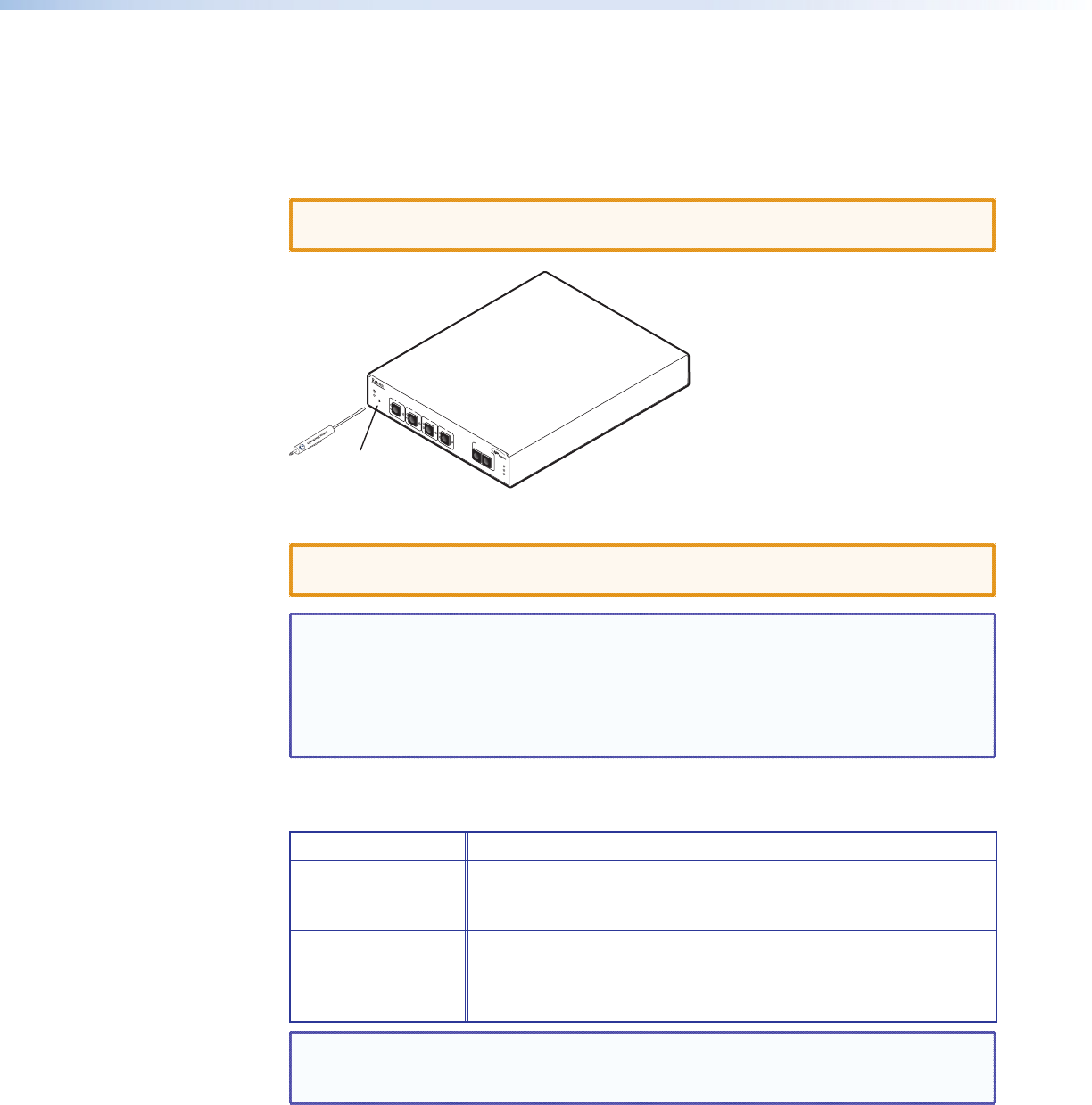
Resetting the Unit
There are four ways to reset the PCS4 unit (called modes 1, 3, 4, and 5 for the sake of
comparison with other Extron IPL products). Reset the unit by pressing the Reset button
on the front panel (see “Front Panel Features” for the button location). This button is
recessed; it can be accessed with a pointed stylus, ballpoint pen, or small Phillips screwdriver.
CAUTION: The reset modes described on the following pages break all TCP/IP
connections by closing all sockets to the unit.
IPL T
PCS4
R
F
1
S
F
2
S
F
3
S
F
4
S
ET R
E
FE
R
E
N
C
E
FU
LL
100
L
IN
K
A
C
T
S
TA
N
D
B
Y
S
Recessed Reset Button
Figure 8. Reset Button
CAUTION: Review the reset modes carefully. Use of the wrong reset mode may result in
unintended loss of ash memory programming or a unit reboot.
NOTES: • If the Reset button is continually held in, the LEDs pulse (blink) every
3 seconds, and the PCS4 is put in a different mode, corresponding to the
underscored notes in modes 3 through 5. The mode 5 LED blinks three times,
the third blink indicating that it is the last mode.
• The reset modes are separate functions, not a progression from mode 1 to
mode 5.
Mode 1
Activation Hold in the Reset button while applying power to the unit.
Result Returns the unit to the default base firmware that was shipped
with the PCS4 from the factory. Event scripting does not start when
the unit is powered on in this mode.
Purpose and notes Use mode 1 to remove a version of rmware if incompatibility
issues arise. All user les and settings are maintained. User web
pages may not work correctly if you are using an earlier firmware
version.
NOTE: After a mode 1 reset, the factory-installed firmware version remains in effect
only until the unit is powered off. After a power cycle, the PCS4 returns to the
firmware that was installed prior to the mode 1 reset.
IPL T PCS4 • Front Panel Features and Operation 13