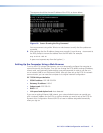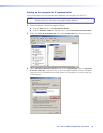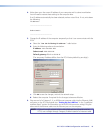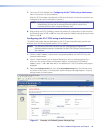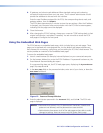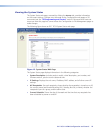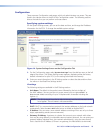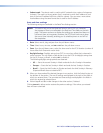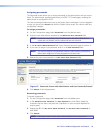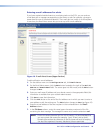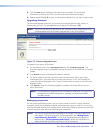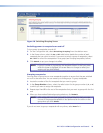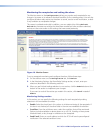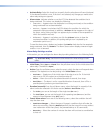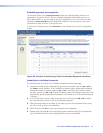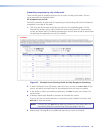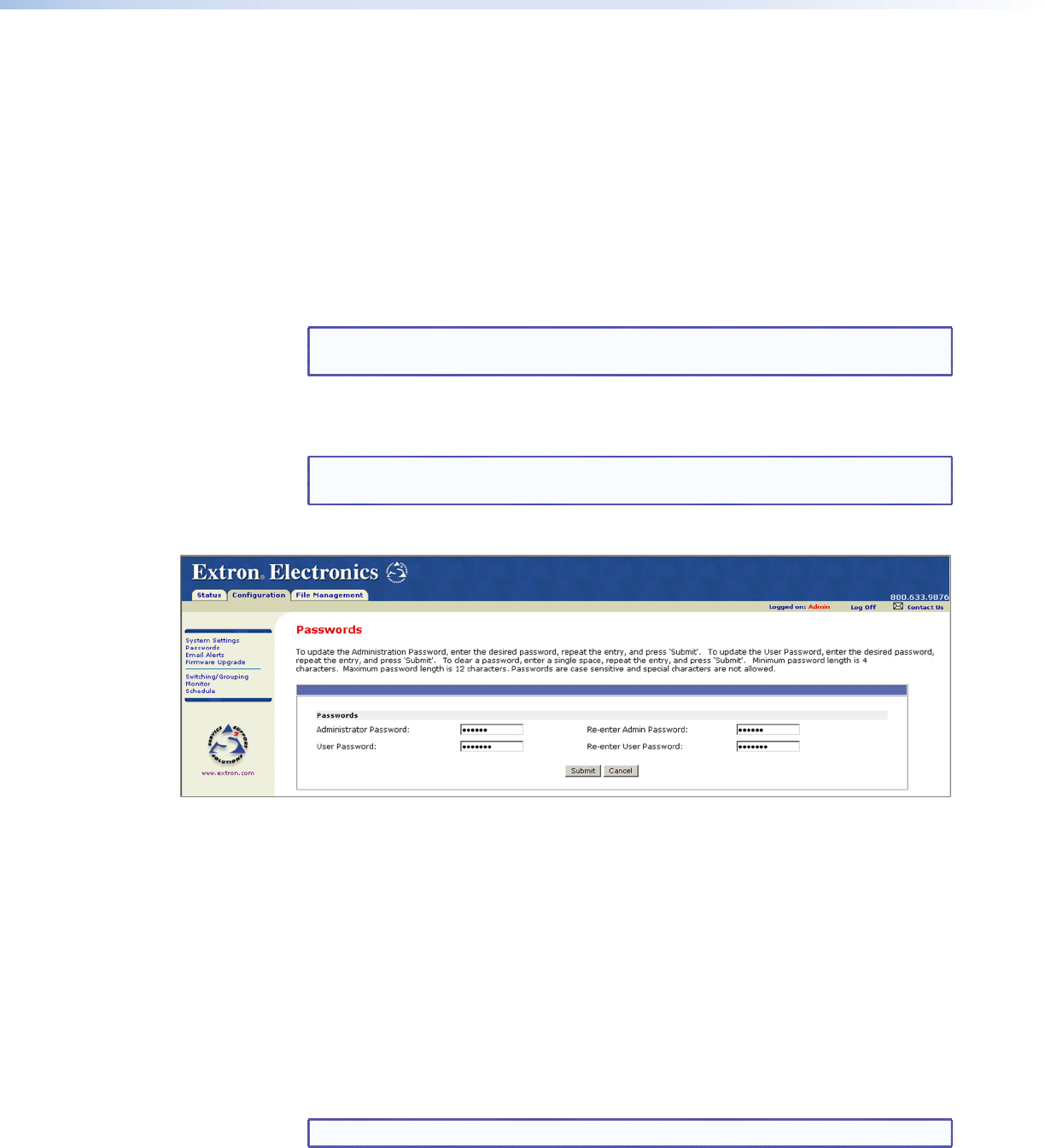
Assigning passwords
The Passwords screen allows you to assign passwords to the administrator and user access
levels. The administrator password gives access to all IPL T PCS4 web pages, enabling the
administrator to configure the PCS4.
The user password provides access only to the System Status web page. If you are logged in
as user, you see only the Status tab with the System Status screen. You cannot make any
configuration changes.
To assign passwords:
1. On the Configuration page, select Passwords from the side-bar menu.
2. Enter the new administrator password in the Administrator Password field.
NOTE: Passwords must contain 4 to 12 alphanumeric characters. Symbols and
spaces are not allowed, and the passwords are case sensitive.
3. In the Re-enter Admin Password field, enter the same password again to confirm it.
4. If you want to assign a user password, enter it in the User Password field.
NOTE: You cannot assign a User password unless an administrator password has
either been assigned or is being assigned at the same time.
5. Reenter the same user password in the Re-enter User Password field.
Figure 15. Passwords Screen with Administrator and User Passwords Entered
6. Click Submit to set the passwords.
Removing passwords
To remove a password:
1. On the Configuration page, select Passwords from the sidebar menu.
2. In the Administrator Password, the User Password, or both fields, delete the
characters that are there, and press the <Spacebar> on your computer keyboard to
enter a space.
3. Repeat step 2 in the Re-enter Admin Password, the Re-enter User Password, or
both fields.
4. Click Submit.
NOTE: Deleting the administrator password also deletes the user password.
IPL T PCS4 • HTML Configuration and Control 25