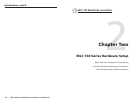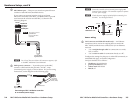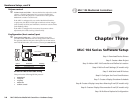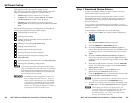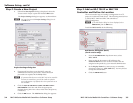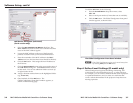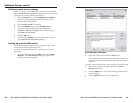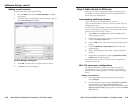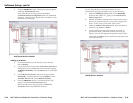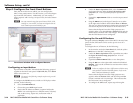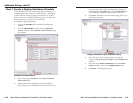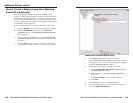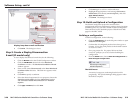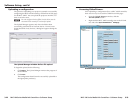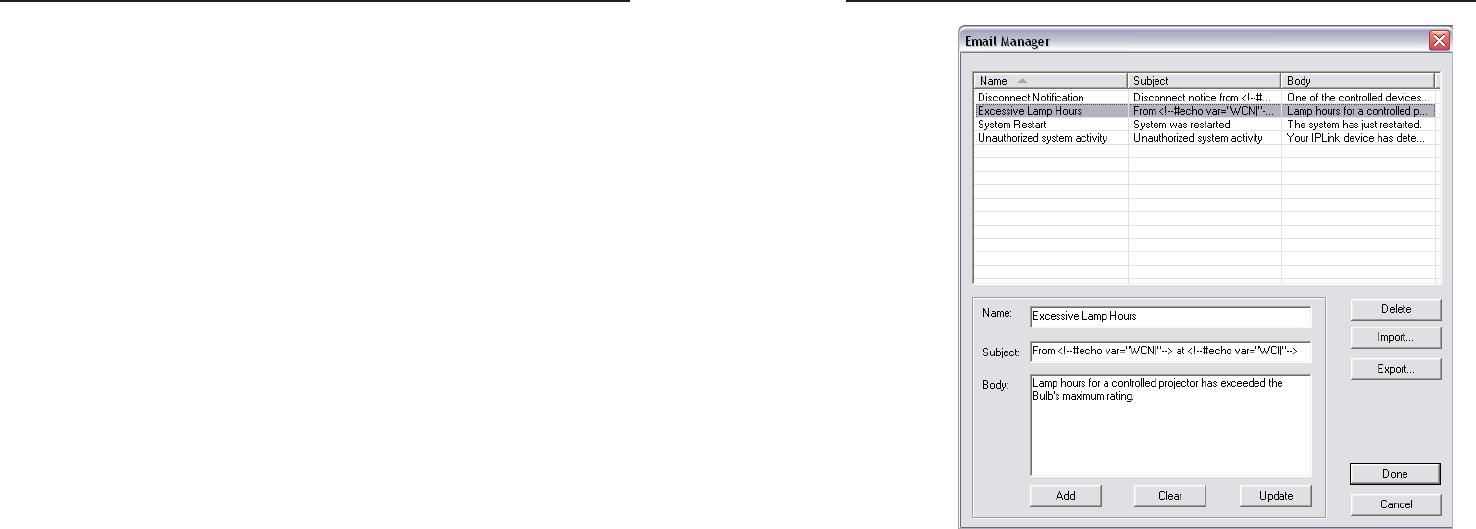
MLC 104 Series MediaLink Controllers • Software Setup
Software Setup, cont’d
3-8
MLC 104 Series MediaLink Controllers • Software Setup
3-9
Defining e-mail server settings
Before you set up e-mail notifications, ensure that your e-mail
server, subnet mask and gateway settings are set. If not, use the
Change Device Setting feature to set them up.
1. From the Tools menu, choose Change Device Settings....
The Device Settings page appears and displays every
device in the current project.
2. Select the MLC 104 IP from the list.
3. From the Settings menu, choose Set Mail Server....
4. Complete each of the fields with your mail server
IP address, mail server domain, and, if necessary, your
user name and password.
5. Click the OK button.
6. Go back to the Settings menu to complete the entries for
your subnet mask and gateway settings.
Setting up e-mail notifications
The Email Manager provides preset messages for some of the
most common actions performed in GC.
To set up an e-mail notification for a specified action, do the
following:
1. From the Global Configurator Edit menu, choose Email
Manager. The Email Manager dialog box appears, as
shown on the following page.
Email Manager dialog box
2. Select one of the choices under the Name field.
This action automatically populates the Name, Subject, and
Body fields for the action, but these fields can be altered, if
needed.
To create a custom notification e-mail message, do the following:
1. Fill in name, subject, and body sections in the Email
Manager dialog box.
2. Click the Add button. The custom message joins the list of
preset messages.
3. Click the Done button to close the dialog box.