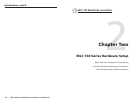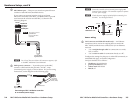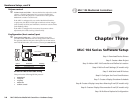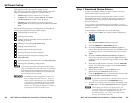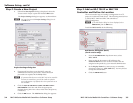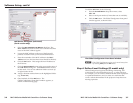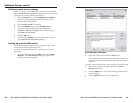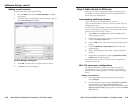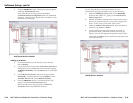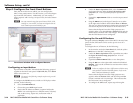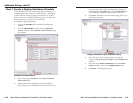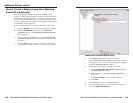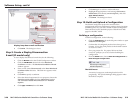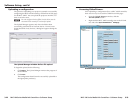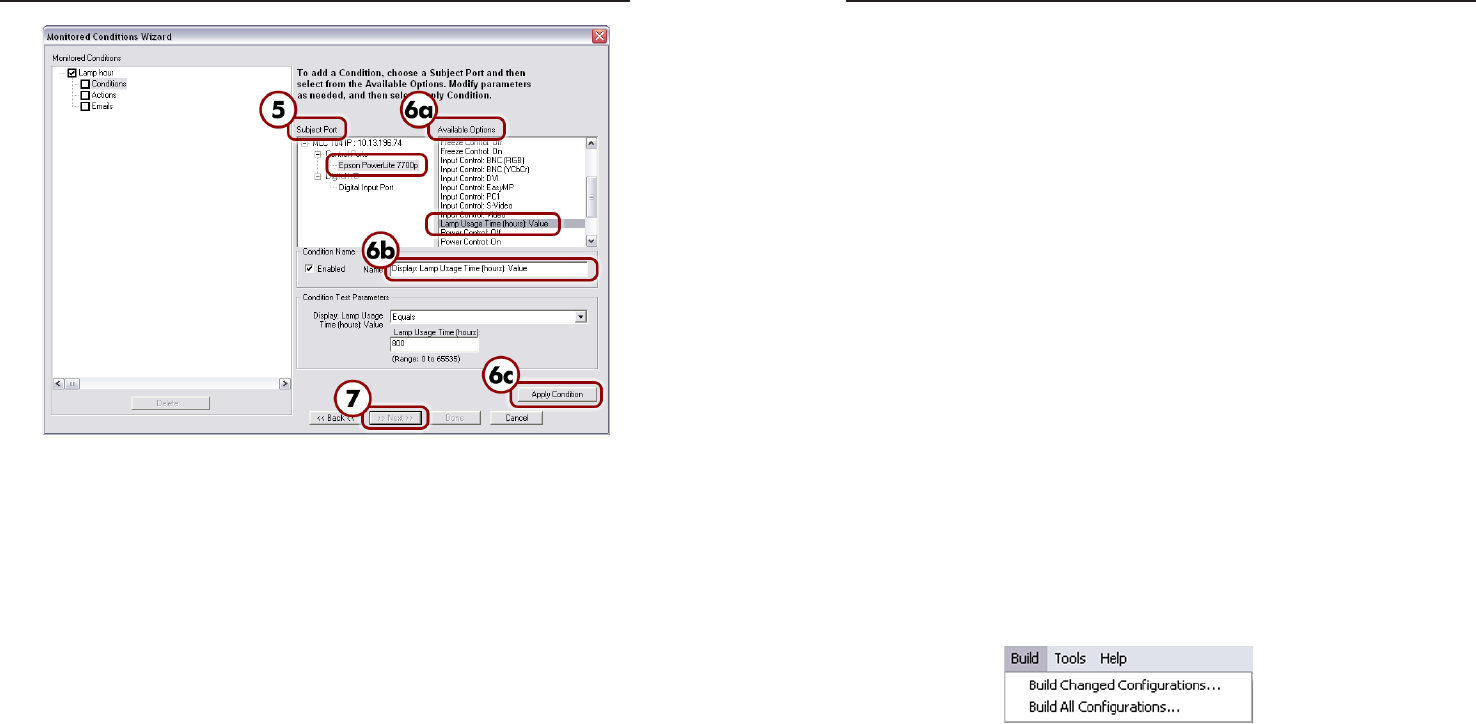
MLC 104 Series MediaLink Controllers • Software Setup
Software Setup, cont’d
3-20
MLC 104 Series MediaLink Controllers • Software Setup
3-21
Display lamp hour e-mail notification
9. Click Done. The dialog box closes.
Step 9: Create a Display Disconnection
E-mail (IP model only)
To set a display disconnected e-mail alert, do the following:
1. Click the Monitor tab in the Global Configurator window.
2. Click the Add Monitor button below the Monitored
Conditions window. The Monitored Conditions Wizard
window appears.
3. Enter a name (enter Disconnected) in the Enter Monitored
Condition Name field area. The label now appears in the
left pane.
4. Click Next to specify a condition.
5. Select the desired equipment (for our purposes, choose the
Epson PowerLite 7700p) from the Subject Port window
and Connection Status: Disconnected from Available
Options.
6. Click Apply Condition, then click Next.
7. Click Next again to add an e-mail notification.
8. Highlight the appropriate e-mail message (Disconnect
Notification) and contacts (e-mail recipient), and click
Apply Email/Contacts.
9. Click Done. The dialog box closes.
Step 10: Build and Upload a Configuration
The Global Configurator project file contains all the
configuration data (port assignments, product/device locations,
scheduling data, etc.) you have created in Global Configurator.
This is the data used to build the project's GlobalViewer Web
pages for the MLC 104 IP.
Building a configuration
To build a configuration, do the following:
1. Click the GlobalViewer tab at the left pane window to open
GlobalViewer Designer.
2. Confirm that all configured products have been given a
location. If not, drag each product to the desired location
or create new ones.
3. Save your project file. If a project file has not been
saved, GC prompts you to do so before building the
configuration.
4. From the Build menu, choose Build All Configurations or
Build Changed Configurations.
The Build menu
An activity bar appears, indicating that the build is
progressing. The Upload Manager dialog appears when
the build is complete.