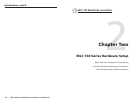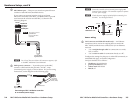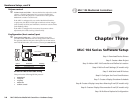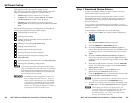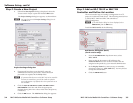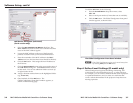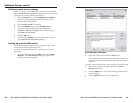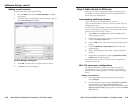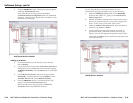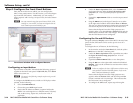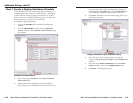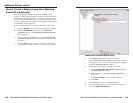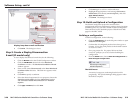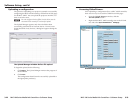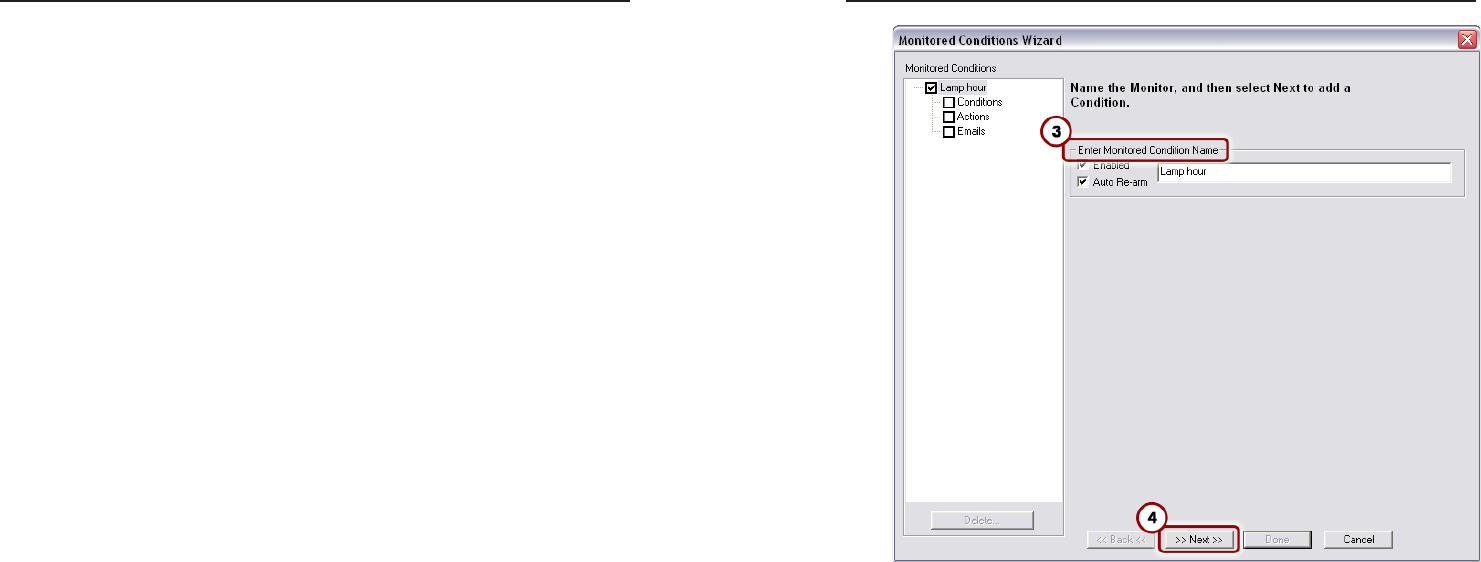
MLC 104 Series MediaLink Controllers • Software Setup
Software Setup, cont’d
3-18
MLC 104 Series MediaLink Controllers • Software Setup
3-19
Step 8: Create a Display Lamp Hour Warning
E-mail (IP model only)
Global Configurator’s monitoring feature enables you to
configure a MLC 104 IP controller to monitor many parameters
of the connected display devices. For example, a monitor alert
can warn the school administrator if a display lamp hour limit
is close to expiration, or if a display is inexplicably disconnected
from the MLC 104 IP controller.
To set a display lamp hour warning e-mail, do the following:
1. Click the Monitor tab in the Global Configurator window.
2. Click the Add Monitor button below the Monitored
Conditions dialog. The Monitored Conditions Wizard
dialog appears.
3. Enter a name (e.g., Lamp hour) in the Enter Monitored
Condition Name field area. The label now appears in the
left pane.
4. Click the Next button to specify a condition. This takes
you to the actions page, where you can specify the action.
Monitored Conditions Wizard dialog
5. In the Subject Port window, select the display
(choose Epson PowerLite 7700p) for which the lamp hour
warning is to be set. A list of monitoring options appears
under the Available Options window.
6. Set the lamp hour limit by doing the following:
a. Choose Lamp Usage Time (hours): Value under the
Available Options window.
b. Enter a value (e.g., 800) in the Lamp Usage Time
(hours) box.
c. Click Apply Condition for each condition assigned.
d. Click Next.
7. Click Next again to add an e-mail notification.
8. Click on the appropriate e-mail message and contacts,
then click Apply Email/Contacts.