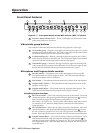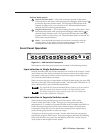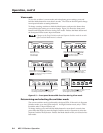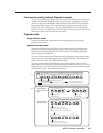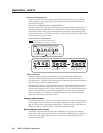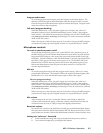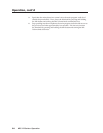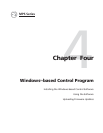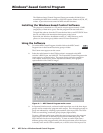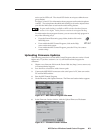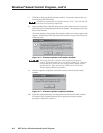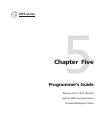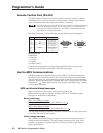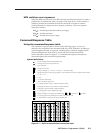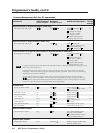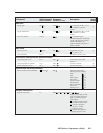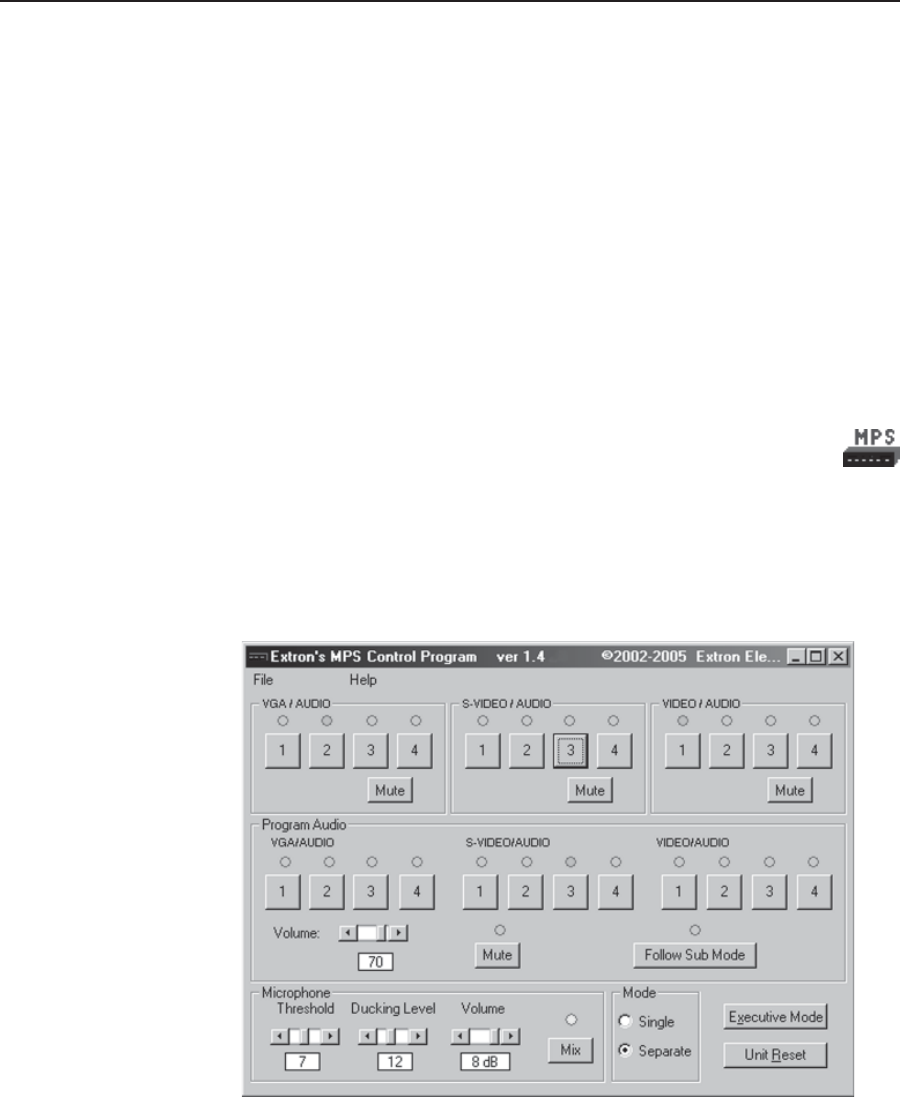
Windows
®
-based Control Program
MPS Series • Windows-based Control Program4-2
The Windows-based Control Program (Extron part number 29-060-01) for
controlling the MPS Series switchers via RS-232 requires Windows 95/98, NT,
or later. It provides remote control of MPS switcher functions.
Installing the Windows-based Control Software
The program is contained on a CD, and it occupies approximately 2.5 MB
(megabytes) of hard drive space. Run the program from the hard drive.
To install the software from the CD onto the hard drive, run SETUP.EXE from
the CD, and follow the instructions that appear on the screen.
By default, the Windows installation creates a C:\MPS directory, and it
places two icons into a group folder named “Extron Electronics”.
Using the Software
1. To run the MPS Control Program, double-click on the MPS Control
Program icon in the Extron Electronics group or folder.
The Comm menu appears on the screen.
2. Select the radio button for the COM port that is connected to the MPS
switcher’s RS-232 port, and click OK. The Extron MPS Control Program main
screen appears, as shown below. The screen display includes controls for
video inputs, audio inputs, picture adjustment controls, and a graphic
representation of the window images.
Figure 4-1 — MPS Control Program main screen
3. In Separate Switcher mode, a selected audio input from one of the three input
groups can be routed to the program audio output. This selected input and its
group are indicated by a flashing representation of the input LED. The LEDs
of the two remaining, unselected groups (inputs) light steadily.
To route a different audio input within the same input group to the program
audio output, click one of the other input buttons within that group. The
LED/indicator for the new input flashes. To route an audio input from a
different group to the program audio, click the input button once if the input
is already active and its LED is steadily on, or click it twice if the input is not