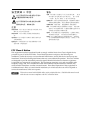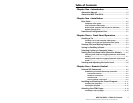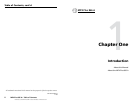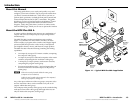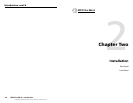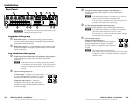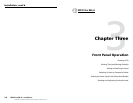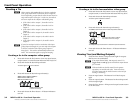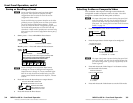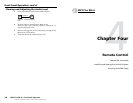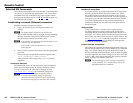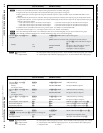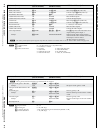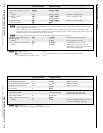3-2
Refer also to the MPX Plus 866 A User’s Manual at www.extron.com.
3-3
Refer also to the MPX Plus 866 A User’s Manual at www.extron.com.
Creating a Tie
N
When creating video and audio ties in the low resolution
video group, audio must be redirected (tied to a different,
but corresponding, output than the video) because there are
only audio outputs 1 through 6. In this case, the audio is
tied to an output in the computer video/audio group.
•
If the video is tied to output 7, the audio is tied to
output 1.
•
If the video is tied to output 8, the audio is tied to
output 2.
•
If the video is tied to output 9, the audio is tied to
output 3.
•
If the video is tied to output 10, the audio is tied to
output 4.
•
If the video is tied to output 11, the audio is tied to
output 5.
•
If the video is tied to output 12, the audio is tied to
output 6.
N
If you select an input in the low resolution video input
group (inputs 9 through 14), you can only select outputs
in the low resolution video output group (outputs 7
through 12). The switcher automatically redirects the
audio. This restriction applies to tying and untying.
Creating a tie in the computer video group
1. Press and release the Esc button to clear any input button,
output button, or control button indicators that may be lit.
2. Press and release the desired input button.
5
The button lights to indicate the selection.
3. Press and release the desired output button(s).
3 4
ENTER
6
Amber indicates video and audio tie.
Green indicates video only tie.
Red indicates audio only tie.
Green indicates the need
to confirm the change.
4. Press and release the Enter button. All button indicators
turn off.
Creating a tie in the low resolution video group
1. Press and release the Esc button to clear any input button,
output button, or control button indicators that may be lit.
2. Press and release the desired input button.
12
The button lights to indicate the selection.
3. Press and release the desired output button(s).
7 8
1 2
ENTER
The Computer output buttons blink to indicate the potential audio ties.
The Video output buttons blink to indicate the potential video ties.
The Enter button blinks to indicate
the need to confirm the change.
4. Press and release the Enter button. All button indicators
turn off.
Viewing Ties (and Muting Outputs)
1. Press the View button. Output buttons light for outputs
that have no ties established.
N
If an output button blinks, that output is muted. To
toggle mute on and off, press and hold the output button
for 2 seconds.
N
Video and audio can both be muted, but in separate
operations; one and then the other. Press and release
the Video button and the Audio button to select each for
muting or unmuting.
2
. Press an input button. The buttons for all tied outputs
light.
3. Press an output button. The buttons for the tied input and
all tied outputs light.
4. Press the View button. All input and output buttons return
to an unlit state.
MPX Plus 866 A • Front Panel Operation
Front Panel Operation
MPX Plus 866 A • Front Panel Operation