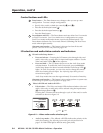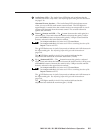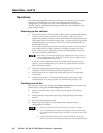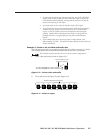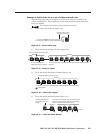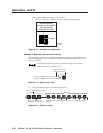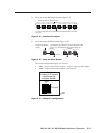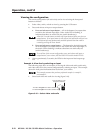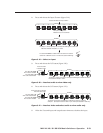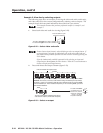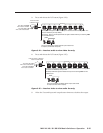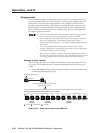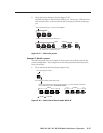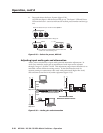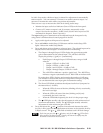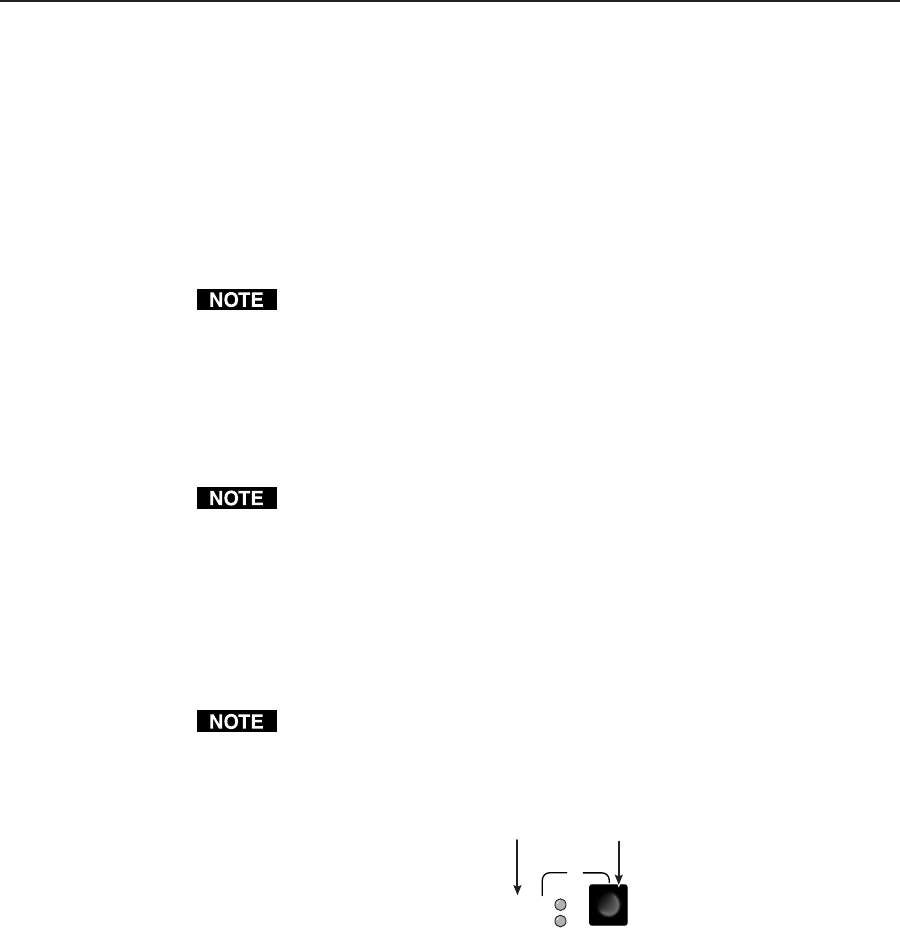
Operation, cont’d
MVX 44 / 48 / 84 / 88 VGA Matrix Switchers • Operation3-12
Viewing the configuration
The current configuration (all active ties) can be viewed using the front panel
buttons as follows:
1. Select video, audio, or both to view by pressing the I/O button.
2. Press and release an input or output button.
a. Press and release an input button — All of the buttons for outputs that
are tied to the selected input light. If the Audio LED is flashing, it
indicates that there are audio-only ties (audio breakaway).
Allow the 5-second timeout to deselect the input buttons before you select an
output button. If an input button is still selected, the indications will not be as
described and you may inadvertently establish potential ties that could be
created by pressing the Enter button.
b. Press and release an output button — The button for the tied input and
all of the buttons for outputs that are also tied to the same input light. If
the Audio LED is flashing, it indicates that there are audio-only ties
(audio breakaway).
To see all ties of the current configuration, press and release each input or
output button, one at a time, with the Video LED and the Audio LED lit.
3. After approximately 5 seconds, the LEDs for the input and tied outputs go
out.
Example 4: View ties by selecting an input
The following steps show an example of viewing the video and audio, audio-only,
and video-only ties in the current configuration by selecting an input. The example
shows the front panel indications that result from your actions.
This example assumes that you have performed example 1, example 2,
and example 3.
1.
Select both video and audio for viewing (figure 3-18).
I/O
AUD
VID
Press the button to cycle
through the selections.
The video LED lights when video is selected.
The audio LED lights when audio is selected.
Figure 3-18 — Select video and audio