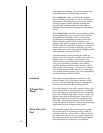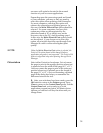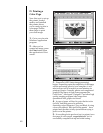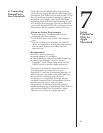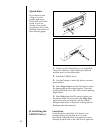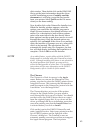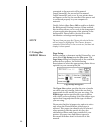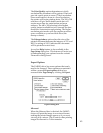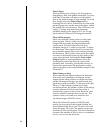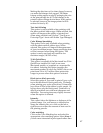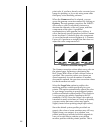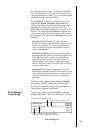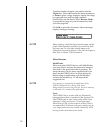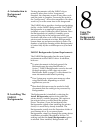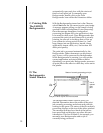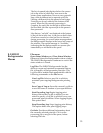Perfed Paper
When printing onto A-long or A4-long paper or
transparency film with perfed extensions, you may
find that PrimeraPro will print over the perfed
lines if the printed image is large enough. To avoid
this, simply select the Perfed Paper option.
Selecting this will allow PrimeraPro to position the
printed image only on the area of the paper within
the perfed lines or extensions. This will lower your
image .2" (5mm) and reduce the maximum
printable length on the page to 10.8" for A-long
print media or 292mm for A4-long print media.
Print within margins
Most color printers cannot print over the entire
piece of paper. There is often a non-printable
margin that the printer mechanism physically
cannot reach. For the PrimeraPro, this non-
printable margin is .5 inches on top and 1.2 inches
on the bottom. Some applications do not take this
non-printable margin into account when printing
the document. The top left corner of the document
on screen is positioned at the top left corner of the
paper when printed. Selecting the Print within
margins option in such applications forces the
document to print at the top left corner of the
printable area. Normally, you should not have to
choose this option since the application usually
adds its margins to the non-printable margin of the
PrimeraPro.
Better bitmap scaling
When selected, this option reduces the distortion
that can be seen sometimes in bitmaps and bit-
mapped fonts when printed on a high-resolution
printer. Bit mapped images are often stored and
printed at screen resolution, 72 dots per inch (dpi).
When a 72-dpi bitmap is printed on a high-
resolution printer, the number of dots in the image
must be increased. Each dot on the printer is
smaller than a pixel on the screen; therefore, dots
must be added to maintain the overall size. This
option is rarely used and only useful for low
resolution images (100 DPI or less).
When the PrimeraPro prints at 300 DPI print
quality, for every dot in the original bitmap, the
driver theoretically has to put 4.2 dots across and
down the page. Of course, the printer cannot put
fractions of a dot on the paper. The driver therefore
increases the number of dots by four, or sometimes
by five, to even out the fractions.
46