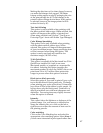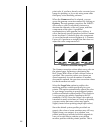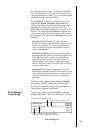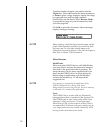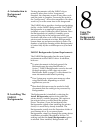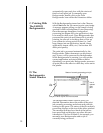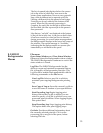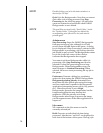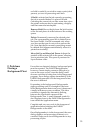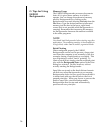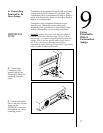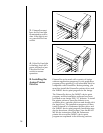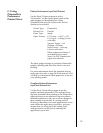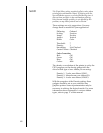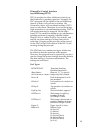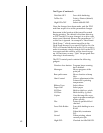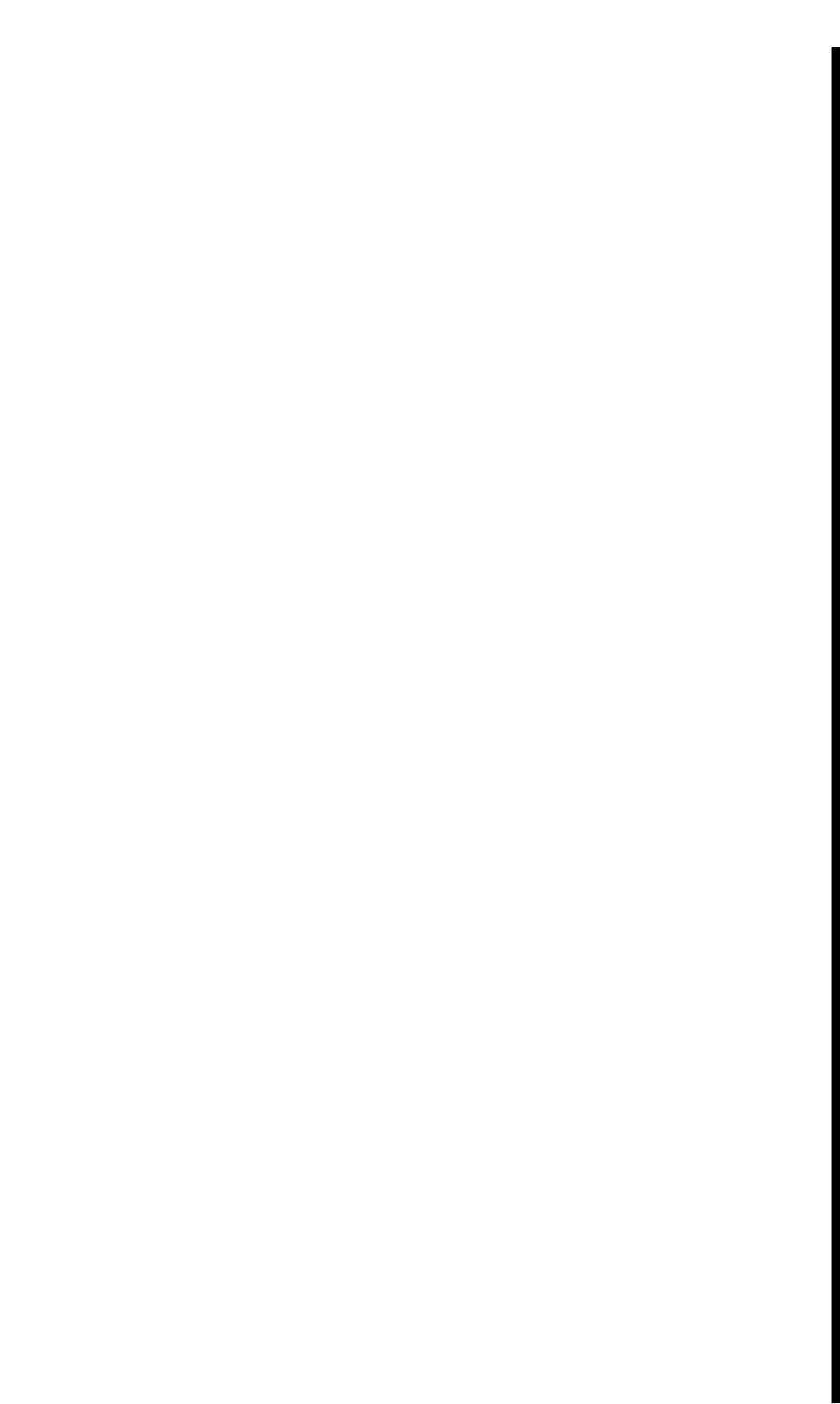
55
on hold is useful if you wish to create a print job at
present, yet save its processing until later.
If Hold is selected on the job currently processing,
the job is canceled before it is placed on hold.
Canceling the current job can take some time, since
the printer software may be performing a lengthy
task that cannot be interrupted.
Remove Hold: Moves the job from the hold section
of the list and places it at the bottom of the waiting
queue.
Delete: Permanently removes the selected print
job. The corresponding spool file is deleted from
the Spool Folder. Use this command only when
you are sure that you do not wish to process the
job. Note that the job currently processing cannot
be deleted (this happens automatically when it is
printed successfully).
Move Job Up and Move Job Down: Adjusts the
position of the selected job in the queue, allowing
you to prioritize jobs. The queue is processed in
top-to-bottom order.
F. Problems
During a
Background Print
Errors that are detected during a background print
must be reported. The FARGO Backgrounder,
however, cannot simply present a dialog box as
soon as the error occurs, since the dialog could
obscure work that is being done in the foreground
program. Error dialogs appear immediately if the
FARGO Backgrounder is in the foreground when
the error is detected.
If operating in the background, Backgrounder
stops processing until it is brought to the front.
When Backgrounder detects an error, it beeps and
visually indicates an error condition. This error
condition is signaled by alternately flashing
between the Application menu and the
Backgrounder icon. A small diamond symbol is
also displayed next to the FARGO Backgrounder
icon within the Application menu.
Complete and save any work in the foreground
application before bringing the FARGO
Backgrounder to the front.
Once Backgrounder is in the foreground, the error
dialog displays and processing continues or is
canceled. Some errors force Backgrounder to stop
processing all jobs.