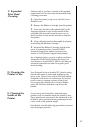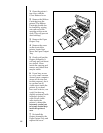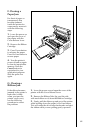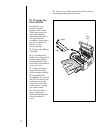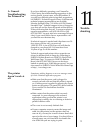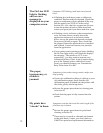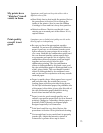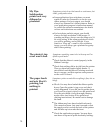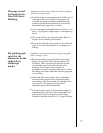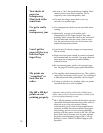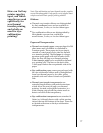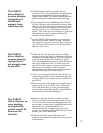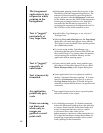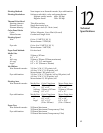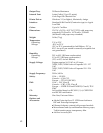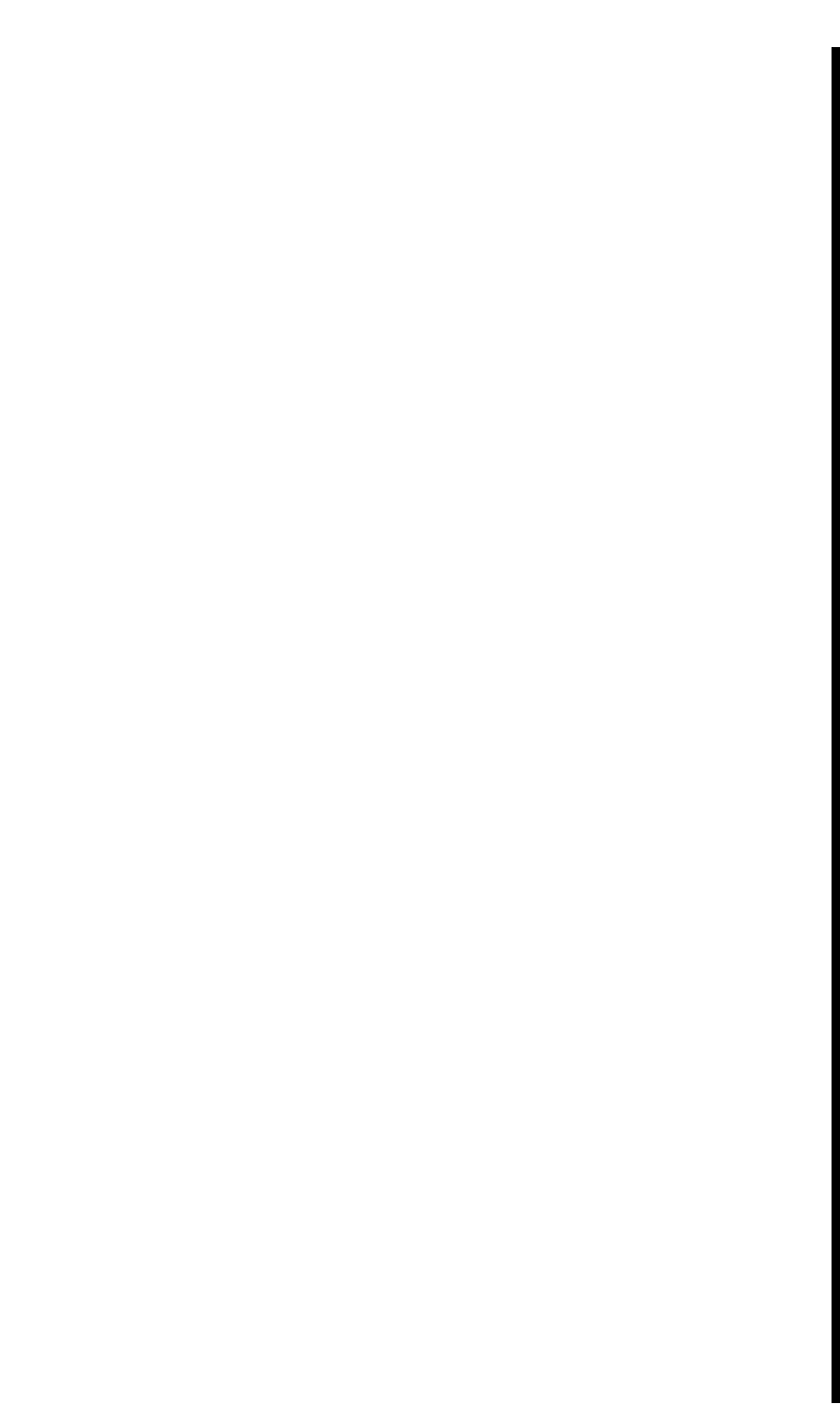
75
Symptoms: printer starts to make noise like everything
is fine, but no paper feeds.
■ Push the paper or transparencies in all the way. If
inserting a stack of standard A-size paper, for
example, the paper should be pushed into the
printer until the head of the arrow on the fully-
extended Paper Input tray is visible.
■
YouÕre trying to feed media thatÕs too thick or too
heavy. Try a lighter weight paper or transparency
sheet.
■
The in-feed rollers are extremely dirty. Refer to
Section 10 for cleaning instructions.
■
Be sure the internal paper guide, as described on
page 23, is set to the proper A or A4 paper size
setting.
The paper wonÕt
feed and the On
Line LED starts
blinking.
My printing gets
cut off at the
bottom (or on the
right side in
Landscape
mode).
Symptoms: the bottom part of your really great graph,
chart or image is gone.
■
Remember, there is an unprintable area at the
bottom of all media thatÕs approximately 1.20Ó
(30.5mm). This is necessary so that the printer
can feed the paper back and forth for color
printing. Use a longer sheet of paper or
transparency film to increase print area or reduce
the image size from within the software program
youÕre using.
■
Check that the correct paper size and length is
selected in the printer driver. Improper paper
size settings will always send your image to the
wrong area of the page. (See page 24 for
important paper size information)
■
If using the perf paper, T-shirt transfer paper, or
transparencies, you need to have the paper size
in the printer driver setup set to Letter Long
(Windows and Macintosh) or U.S. Legal (Amiga).