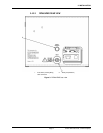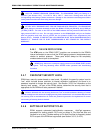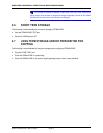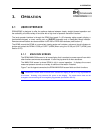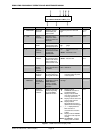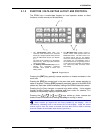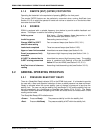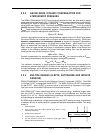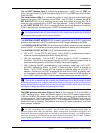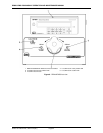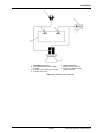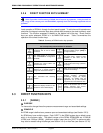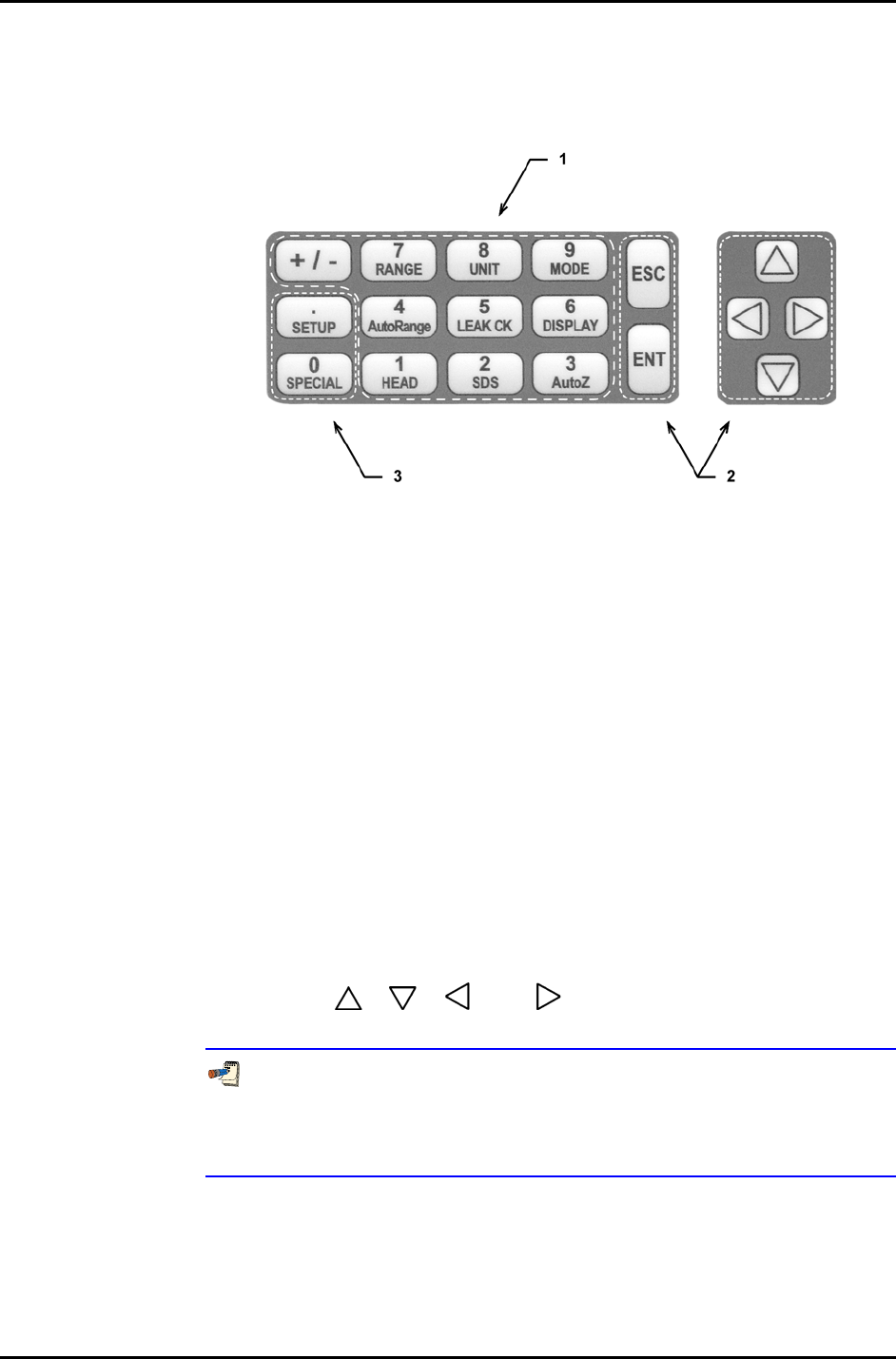
3. OPERATION
Page 17 © 2007 DH Instruments, a Fluke Company
3.1.2 FUNCTION / DATA KEYPAD LAYOUT AND PROTOCOL
The RPM4 has a function/data keypad for local operator access to direct
functions, function menus and for data entry.
1. The Function/Data keys allow very
commonly used functions to be accessed
directly by a single keystroke when pressed
from the MAIN RUN screen (see Section
3.1.1).
The name of the function is on the bottom
half of the key. These keys enter numerical
values when editing.
2. The Editing and Execution keys are for
starting and suspending command
execution, cursor control in menus and
editing entries.
3. The Menu/Data keys provide access to
function menus when pressed from the
MAIN RUN screen. The menu name is on
the bottom half of the key. The SETUP
menu is for more frequently used functions
(see Section 3.4). The SPECIAL menu is
for functions that are not generally used as
a part of day to day operation (see Section
3.5). These keys enter numerical values
when editing.
Figure 8. Keypad layout
Pressing the [ENT] key generally causes execution or forward movement in the
menu tree.
Pressing the [ESC] key moves back in the menu tree and/or causes execution to
cease or suspend. Pressing [ESC] repeatedly eventually returns to the MAIN RUN
screen and, from there, allows momentary viewing of the RPM4 introduction screen.
Pressing the [+/-] key changes a numerical sign when editing. It also toggles
through multiple screens when available and, from some run screens, is a
shortcut to a momentary display of active RANGE.
Pressing the [
], [ ], [ ] and [ ] keys allows up, down, reverse and
forward cursor movement when editing data entry or moving in menus.
Some screens go beyond the two lines provided by the display. This is
indicated by a flashing arrow in the second line of the display. Press the cursor
control keys to move the cursor to access the lines that are not visible or directly
enter the number of the hidden menu choice if you know it.