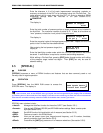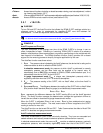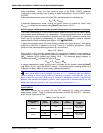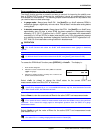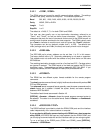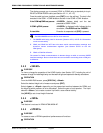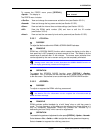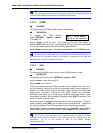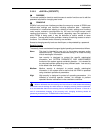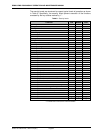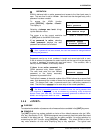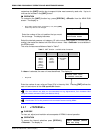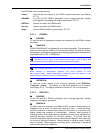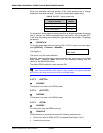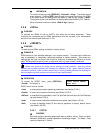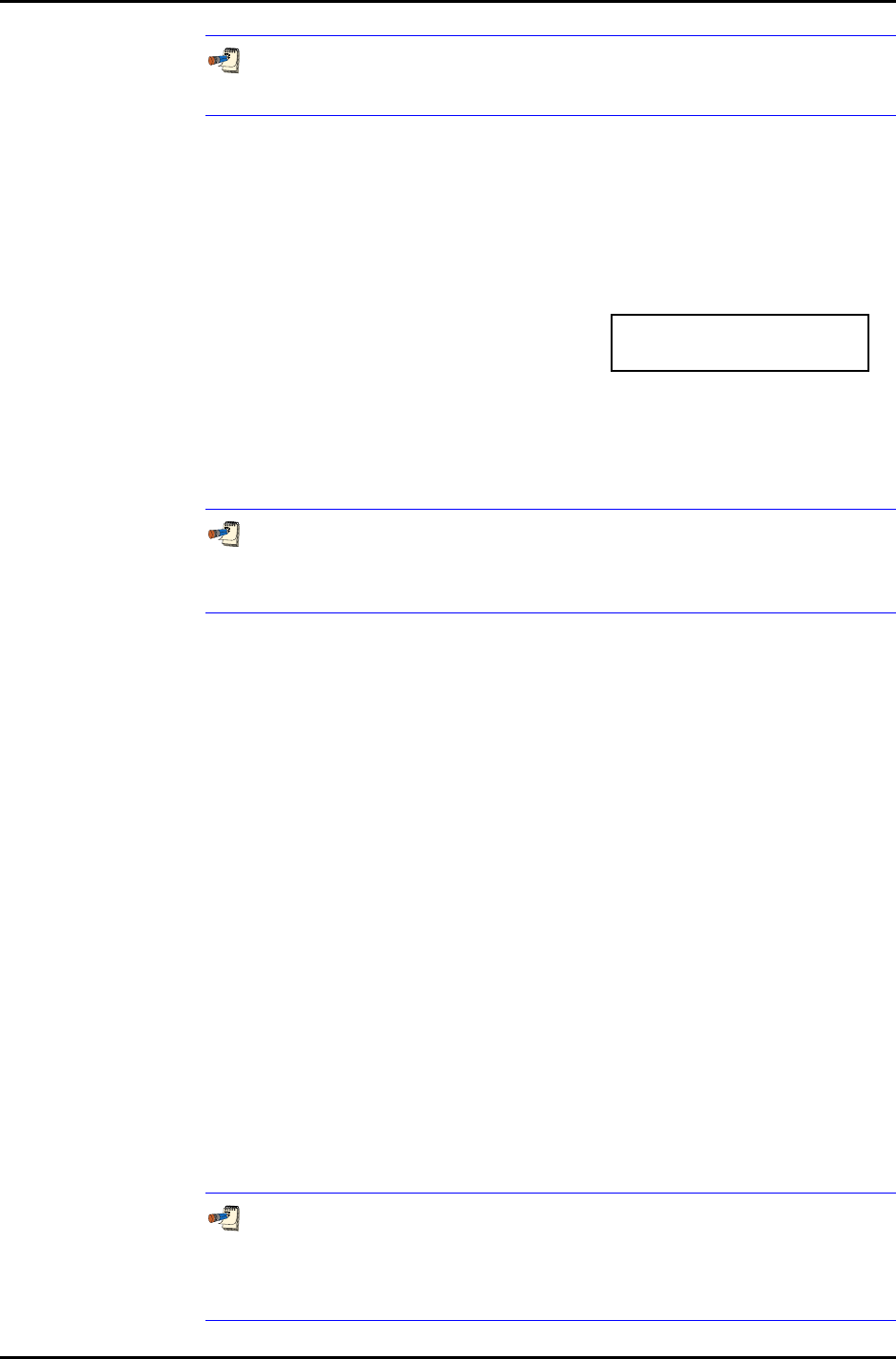
RPM4/HPMS A70M/A20M-AF OPERATION AND MAINTENANCE MANUAL
© 2007 DH Instruments, a Fluke Company Page 62
The sound function only affects the valid key press tone. The invalid key press
tone and other RPM4 sounds cannot be adjusted or suppressed.
3.5.5.3 <3TIME>
PURPOSE
To view and edit the RPM4 internal time and date settings.
OPERATION
To access the TIME function
press [SPECIAL], <5prefs>, <3time>.
The display is:
Edit: 1time 2date
08:32:11 am 20030125
Select <1time> to edit the time. Edit hours, then minutes, then am/pm by
pressing [ENT] after each entry. Seconds go to zero when minutes are entered.
This can be used to synchronize the time with a time standard.
Select <2date> to edit the date. The date must be specified in YYYYMMDD format.
The RPM4 date and time are set to United States Mountain Standard Time in
the final test and inspection process at the factory. If desired, use the TIME and
DATE function to set your local time and date.
3.5.5.4 <4ID>
PURPOSE
To view or edit the RPM4 user ID and to view the RPM4 serial number.
OPERATION
To access the ID function press [SPECIAL], <5prefs>, <2ID>.
Select <1view> to view the current ID.
Select <2edit> to edit the ID.
The ID has twelve characters. When the edit screen is opened, the cursor is on
the first character. Numerical values can be entered directly from the keypad. In
addition, the cursor control keys can be used to toggle through a list of available
alphanumeric characters. Holding the key slews through the characters.
Character order going up is: blank space, symbols, lower case letters, upper
case letters, numbers. After selecting a character, press [ENT] to activate it and
move to the next character field.
When a character is selected the cursor moves to the next character. To leave a
blank character, press [ENT] with the field for that character blank. Use this for
the trailing characters if the ID being entered is less than twelve characters.
After the last of the twelve characters has been entered, the <Save ID?> option is offered.
Select <1no> to return to the ID edit screen. Select <2yes> to save the edited ID.
The ID can be set remotely from a computer which is quite a bit more
convenient than entering characters from the keyboard (see Section 4.4.4, “ID”
command). The ID is not cleared or reset by any RESET function
(see Section 3.5.9).