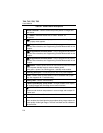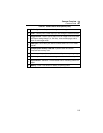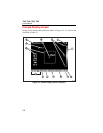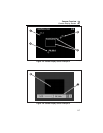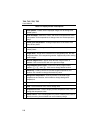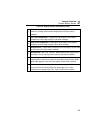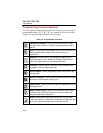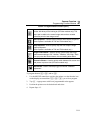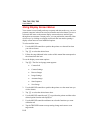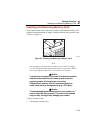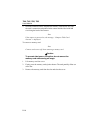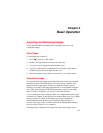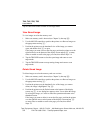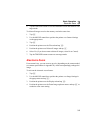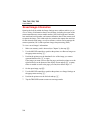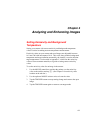Ti40, Ti45, Ti50, Ti55
Users Manual
2-12
Using Display Screen Menus
Your camera is user-friendly and easy to operate and mirrors the way you use a
personal computer in that it has a mouse controller and select button you use to
select task bar items on the camera display screen and access and navigate
through on-screen menus. In many cases, you can perform the same task either
of two ways: by clicking on a display screen task bar item and/or opening a
display screen menu to reveal additional options.
To select task bar items:
1. Use the MOUSE controller to position the pointer over the task bar item
you wish to choose.
2. Tap E to select the desired item.
3. Follow the steps indicated in the section of this manual that corresponds to
the selected task bar item.
To use the display screen menu options:
1. Tap F. The first level popup menu appears:
• Camera Info
• Camera Settings
• Browse Images
• Image Settings
• Annotate Image
• Start Sequence
• Save Image
2. Use the MOUSE controller to position the pointer over the menu item you
wish to choose.
3. Tap E to select the desired menu item.
4. Use the MOUSE controller and E to position the pointer and then select
desired option from the tabs displayed.
5. Use the MOUSE controller and button to select the functions you want
within the tab.
6. Tap the TRIGGER button to accept setting change and return to scan
target mode.