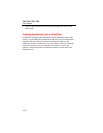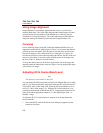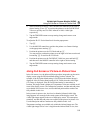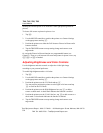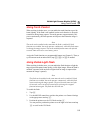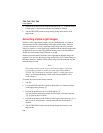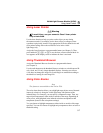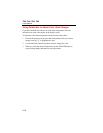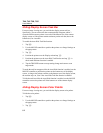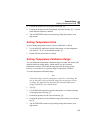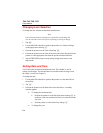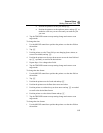Ti40, Ti45, Ti50, Ti55
Users Manual
5-8
Color alarm thresholds and range limits can be adjusted using the display
screen menu.
Note
Color alarms work in both full screen and picture-in-picture view.
With the onscreen alarm disabled, the entire infrared image is
blended with the visible light image according to the IR Fusion blend
setting and palette selection. The IR Fusion blend setting should
include some IR (i.e., not full VL) so that the color alarm is visible on
the display screen, provided objects in the scene meet the color alarm
criteria. The color alarm function replaces the isotherm function on
models with the visible light camera module.
Using Menu to Adjust Color Alarm Ranges
To enable/disable onscreen alarm:
1. Tap F.
2. Use the MOUSE controller to position the pointer over Image Settings on
the popup menu and tap E.
3. Position the pointer over the Color Alarms tab and tap E. You may
need to position the pointer over the right or left arrow and tap E to
scroll to the Color Alarms tab.
4. Position the pointer over the Enable Onscreen Alarm box; tap E to add
or remove a check mark. A check mark indicates the function is enabled.
5. Tap the TRIGGER button to accept setting change and return to scan
target mode.
To set color alarms for temperatures either inside or outside of the specified
temperature range:
6. Follow steps 1-4.
7. Position the pointer over the “Temperatures Are Inside Specified Range”
checkbox; tap E. A check mark indicates that temperatures within the
range will be used.
8. If you have selected “Alarm Outside Range,” position the pointer over the
Max or Min box as desired; tap E to add or remove a check mark. A
check mark indicates the function is enabled.