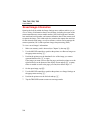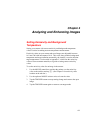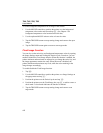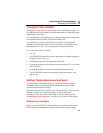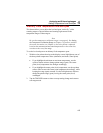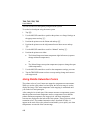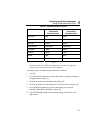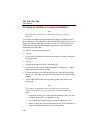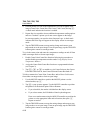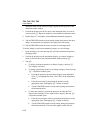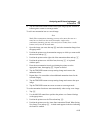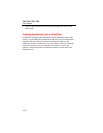Ti40, Ti45, Ti50, Ti55
Users Manual
4-8
Creating an Isotherm Temperature Band
Note
This feature is available only on Ti45 and Ti55 cameras without
IR Fusion.
You can add an isotherm temperature band to an image to highlight areas of
equal temperature. The image pixels that fall within the isotherm span you set
appear in a color different from the palette colors. You can specify the span
using either the maximum and minimum temperatures or the center point
temperature and span width.
To create an isotherm temperature band:
1. Tap F.
2. Use the MOUSE controller to position the pointer over Image Settings on
the pop up menu.
3. Tap E.
4. Position the pointer over the Iso. tab and tap E.
5. Position the pointer over the Enable Isotherm box and tap E. A check
mark indicates the feature is enabled.
6. Position the pointer over either the Max/Min or Center/Width left/right
and tap E repeatedly as needed to increase/decrease the isotherm span
settings.
7. Tap the TRIGGER button to accept setting change and return to scan
target mode.
Note
The isotherm’s temperature limits are indicated next to the color
palette on the display screen. To adjust these isotherm temperature
limits:
1. Position the pointer on over the isotherm temperature limit you want
to change, then tap E to highlight the value.
2. Use the MOUSE controller up/down action to change the value.
3. When you reach the desired temperature, tap the TRIGGER button to
accept setting change and return to scan target mode.