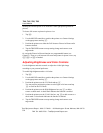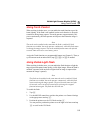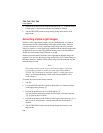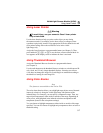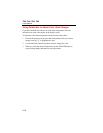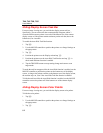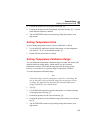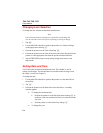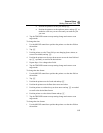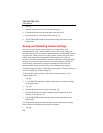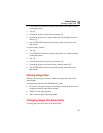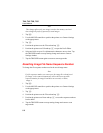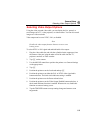Ti40, Ti45 Ti50, Ti55
Users Manual
6-2
Hiding Display Screen Task Bar
For more image viewing area, you can hide the display screen task bar.
Specifically, you can set the task bar to automatically disappear within 3
seconds when the mouse pointer is moved off the bottom row of the camera
display screen or if the pointer remains stationary on the task bar (above the
bottom row) for 4 seconds.
To enable the Auto-Hide Task Bar function:
1. Tap F.
2. Use the MOUSE controller to position the pointer over Image Settings on
the popup menu.
3. Tap E.
4. Position the pointer over the Display tab and tap E.
5. Position the pointer over the Auto-Hide Task Bar box and tap E. A
check mark indicates function is enabled.
6. Tap the TRIGGER button to accept setting change and return to scan
target mode.
To make the task bar reappear while the Auto-Hide function is enabled, use the
MOUSE controller to position the pointer on the bottom row of the display
screen. As long as the pointer remains on the bottom row of the display screen,
the task bar stays on, even if the Auto-Hide Task Bar function is enabled.
To hide the task bar while the Auto-Hide function is enabled, use the MOUSE
controller to move the pointer off of the bottom row of the camera display
screen.
Hiding Display Screen Color Palette
For more image viewing area, you can hide the display screen color palette.
To hide the color palette:
1. Tap F.
2. Use the MOUSE controller to position the pointer over Image Settings on
the popup menu.
3. Tap E.