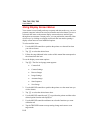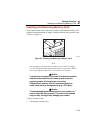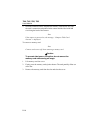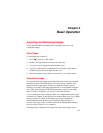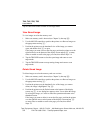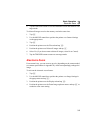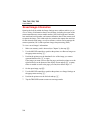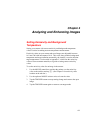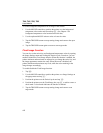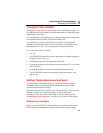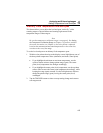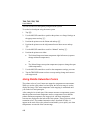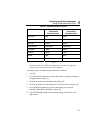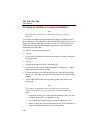Ti40, Ti45, Ti50, Ti55
Users Manual
4-2
To set the background temperature for an image in the camera:
1. Use the MOUSE controller to position the pointer over the background
temperature value on the task bar and tap E. (See Chapter 2 for
background temperature value location on the task bar.)
2. Use the up/down MOUSE action to raise or lower the value.
3. Tap the TRIGGER button to accept setting change and return to the open
image.
4. Tap the TRIGGER button again to return to scan target mode.
Fixed Image Function
You can also set the emissivity and background temperature values by opening
the Image Settings menu and clicking the Emissivity tab. From here, you can
enable or disable the Fixed Image function. When this function is enabled, the
palette minimum and maximum are adjusted as you change the emissivity, and
the image appearance remains the same. When this mode is disabled, the
palette minimum and maximum stay fixed, while the color rendering in the
image changes accordingly.
To enable/disable the Fixed Image function:
1. Tap F.
2. Use the MOUSE controller to position the pointer over Image Settings on
the popup menu and tap E.
3. Position the pointer over the Emissivity tab and tap E.
4. Position the pointer over the Fixed Image box; tap E to add or remove a
check mark. A check mark indicates the function is enabled.
5. Tap the TRIGGER button to accept setting change and return to scan
target mode.