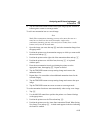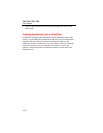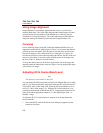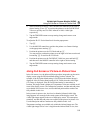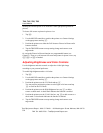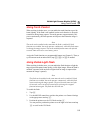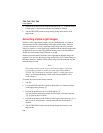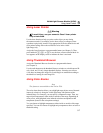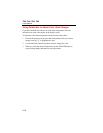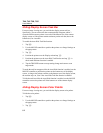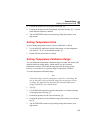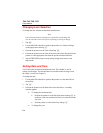Visible Light Camera Module (VLCM)
Using Laser Pointer
5
5-7
Using Laser Pointer
XWWarning
*To avoid injury, use your camera’s Class 2 laser pointer
only as instructed.
Use the laser function to help you point out the object you are aiming
the camera towards. For example, use the laser to show a colleague where
a problem is physically located. Using appropriate IR Fusion blend levels and
color palette settings allows the red laser dot to be in the visible
light image only.
Assign the Laser function to a programmable button (see Chapter 2). Then,
press and hold A,B, or C to use the laser; release when finished. An
icon appears on the display screen to indicate the laser is activated.
Using Thumbnail Browser
Assign the Thumbnail Browser function to a programmable button
(see Chapter 2).
Use the radio buttons on the thumbnail browser window to switch between IR-
only, fused, and VL-only image thumbnail displays. Selecting one of these
views does not change the image file; fused images are rendered according to
the blend level setting for each image file.
Using Color Alarms
Note
This feature is not available on the Ti40 or Ti50.
The color alarm function allows you to highlight target object areas of thermal
interest by selectively fusing the visible light image with portions of the
infrared image. For example, you can specify a temperature range. Then, any
target object temperatures either inside or outside of the range, depending on
what you set, are highlighted in the infrared color that corresponds to that
temperature (based on the color palette settings).
You can choose to highlight temperatures either inside or outside of the range
specified. You can also choose to highlight only temperatures above or below a
threshold setting.