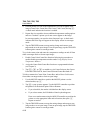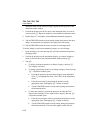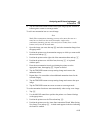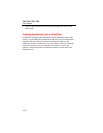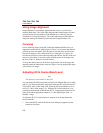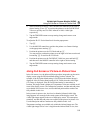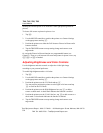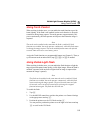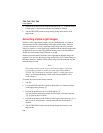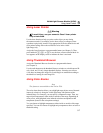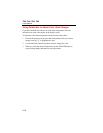Ti40, Ti45, Ti50, Ti55
Users Manual
5-4
enabling the infrared picture to fit inside the visible light picture (picture-in-
picture).
To choose full screen or picture-in-picture view:
1. Tap F.
2. Use the MOUSE controller to position the pointer over Camera Settings
on the popup menu and tap E.
3. Position the pointer over either the Full Screen or Picture-in-Picture radio
button as desired.
4. Tap the TRIGGER button to accept setting change and return to scan
target mode.
Or, assign the Picture-in-Picture function to a programmable button (see
Chapter 2). Then, to cycle between full screen and picture-in-picture views, tap
A,B, or C as needed.
Adjusting Brightness and Color Controls
Use the brightness and color controls to adjust the visible light image
according to your personal preference.
To enable high brightness and/or vivid color:
1. Tap F.
2. Use the MOUSE controller to position the pointer over Camera Settings
on the popup menu and tap E.
3. Position the pointer over the VLCM tab and tap E.
You may need to position the pointer over the right or left arrow and tap
E to scroll to the VLCM tab.
4. Position the pointer over the High Brightness box; tap E to add or
remove a check mark. A check mark indicates the function is enabled.
5. Position the pointer over the Vivid Color box; tap E to add or remove a
check mark. A check mark indicates the function is enabled.
6. Tap the TRIGGER button to accept setting change and return to scan
target mode.
Test Equipment Depot - 800.517.8431 - 99 Washington Street Melrose, MA 02176
FAX 781.665.0780 - TestEquipmentDepot.com