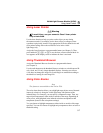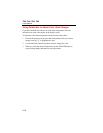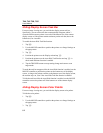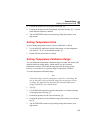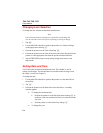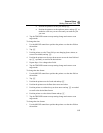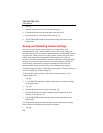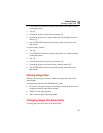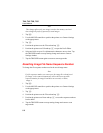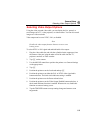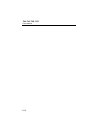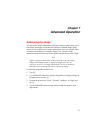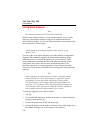Camera Setup
Setting Date and Time
6
6-5
• Position the pointer over the year and tap E.
• Position the pointer over the up/down arrows and tap E as
needed to scroll one year at a time until you reach the year
you want.
4. Tap the TRIGGER button to accept setting change and return to scan
target mode.
To change the time:
1. Use the MOUSE controller to position the pointer over the time field on
the task bar.
2. Tap E.
3. Position pointer over the Time field you are changing (hour, minute, or
second if available) and tap E.
4. Position the pointer over the up or down arrow next to the time field and
tap E repeatedly to scroll to the desired time.
5. Repeat Steps 3-4 to change other fields.
6. Tap the TRIGGER button to accept setting change and return to scan
target mode.
To change the date format:
1. Use the MOUSE controller to position the pointer over the date field on
the task bar.
2. Tap E.
3. Position the pointer over the Locale tab and tap E.
4. Position the pointer over the Date down arrow and select.
5. Position pointer over either the up or down arrow and tap E as needed
to scroll to the desired date format.
6. Position pointer over the desired format and tap E.
7. Tap the TRIGGER button to accept setting change and return to scan
target mode.
To change the time format:
1. Use the MOUSE controller to position the pointer over the time field on
the task bar.