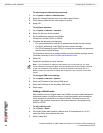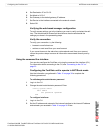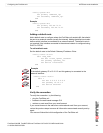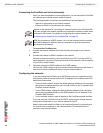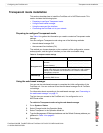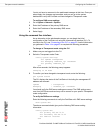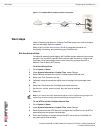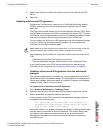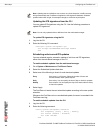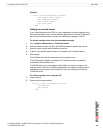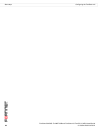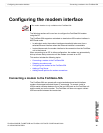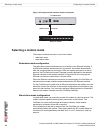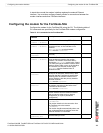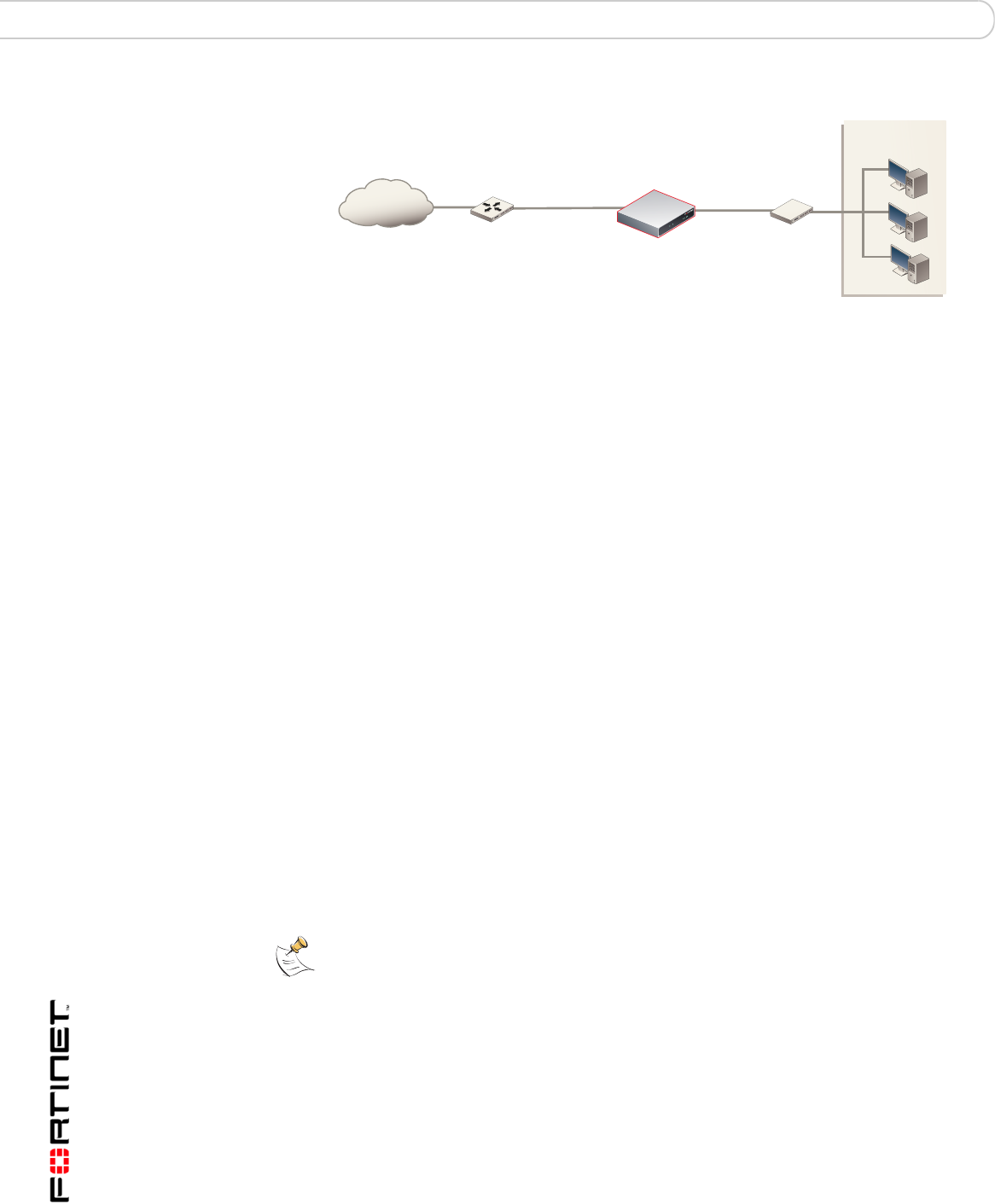
FortiGate-50A/50B, FortiWiFi-50B and FortiGate-100 FortiOS 3.0 MR4 Install Guide
46 01-30004-0265-20070831
Next steps Configuring the FortiGate unit
Figure 11: FortiGate-50B Transparent mode connections
Next steps
Use the following information to configure FortiGate system time, and to configure
antivirus and attack definition updates.
Refer to the FortiGate Administration Guide for complete information on
configuring, monitoring, and maintaining your FortiGate unit.
Set the date and time
For effective scheduling and logging, the FortiGate system date and time must be
accurate. You can either manually set the system date and time or configure the
FortiGate unit to automatically keep its time correct by synchronizing with a
Network Time Protocol (NTP) server.
To set the date and time
1 Go to System > Status.
2 Under System Information > System Time, select Change.
3 Select Refresh to display the current FortiGate system date and time.
4 Select your Time Zone from the list.
5 Optionally, select Automatically adjust clock for daylight saving changes check
box.
6 Select Set Time and set the FortiGate system date and time.
7 Set the hour, minute, second, month, day, and year as required.
8 Select OK.
To use NTP to set the FortiGate date and time
1 Go to System > Status.
2 Under System Information > System Time, select Change.
3 Select Synchronize with NTP Server to configure the FortiGate unit to use NTP to
automatically set the system time and date.
4 Enter the IP address or domain name of the NTP server that the FortiGate unit
can use to set its time and date.
FortiGate-50B
Internal
network
Internet
Router
(or public switch)
Hub,
switch or router
Management
Computer
Internal
WAN1
Note: If you choose the option Automatically adjust clock for daylight saving changes, the
system time must be manually adjusted after daylight savings time ends.