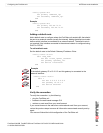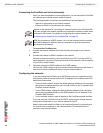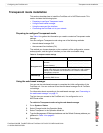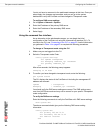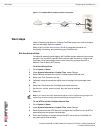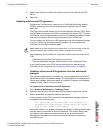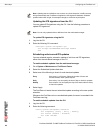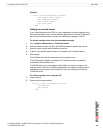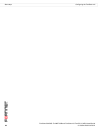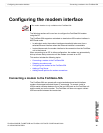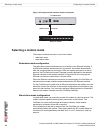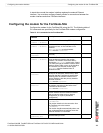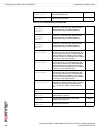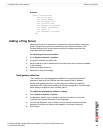FortiGate-50A/50B, FortiWiFi-50B and FortiGate-100 FortiOS 3.0 MR4 Install Guide
48 01-30004-0265-20070831
Next steps Configuring the FortiGate unit
Updating the IPS signatures from the CLI
You can update IPS signatures using the CLI. Use the following procedure to
update IPS signatures.
To update IPS signatures using the CLI
1 Log into the CLI.
2 Enter the following CLI command:
configure system autoupdate ips
set accept-recommended-settings enable
end
Scheduling antivirus and IPS updates
You can schedule regular, automatic updates of antivirus and IPS signatures,
either from the web-based manager or the CLI.
To enable schedule updates from the web-based manager
1 Go to System > Maintenance > FortiGuard Center.
2 Select the Scheduled Update check box.
3 Select one of the following to check for and download updates
4 Select Apply.
The FortiGate unit starts the next scheduled update according to the new update
schedule.
Whenever the FortiGate unit runs a scheduled update, the event is recorded in the
FortiGate event log.
To enable schedule updates from the CLI
1 Log into the CLI.
2 Enter the following command:
config system autoupdate schedule
set frequency {every | daily | weekly}
set status {enable | disable}
set time <hh:mm>
end
Note: Updating antivirus definitions can cause a very short disruption in traffic currently
being scanned while the FortiGate unit applies the new signature database. Schedule
updates when traffic is light, for example overnight, to minimize any disruption.
Note: You can only update antivirus definitions from the web-based manager.
Every Once every 1 to 23 hours. Select the number of hours and
minutes between each update request.
Daily Once a day. You can specify the time of day to check for updates.
Weekly Once a week. You can specify the day of the week and time of day
to check for updates.