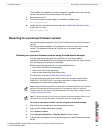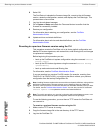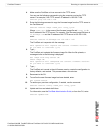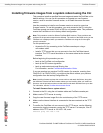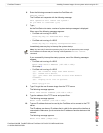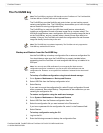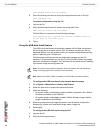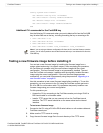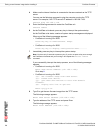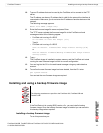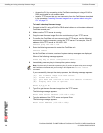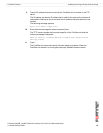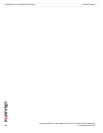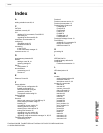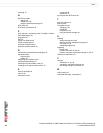FortiGate Firmware Testing a new firmware image before installing it
FortiGate-50A/50B, FortiWiFi-50B and FortiGate-100 FortiOS 3.0 MR4 Install Guide
01-30004-0265-20070831 75
config system auto-install
set default-config-file <filename>
set auto-install-config <enable/disable>
set default-image-file <filename>
set auto-install-image <enable/disable>
end
Additional CLI commands for the FortiUSB key
Use the following CLI commands when you want to delete a file from the FortiUSB
key, list what files are on the key, including formatting the key or renaming a file:
• exec usb-disk list
• exec usb-disk delete <filename>
• exec usb-disk format
• exec usb-disk rename <old_filename1> <old_filename2>
Testing a new firmware image before installing it
You can test a new firmware image by installing the firmware image from a
system reboot and saving it to system memory. After completing this procedure,
the FortiGate unit operates using the new firmware image with the current
configuration. This new firmware image is not permanently installed. The next
time the FortiGate unit restarts, it operates with the originally installed firmware
image using the current configuration. If the new firmware image operates
successfully, you can install it permanently using the procedure “Upgrading to a
new firmware version” on page 65.
Use this procedure to test a new firmware image before installing it. To use this
procedure, you must connect to the CLI using the FortiGate console port and a
RJ-45 to DB-9 or null-modem cable. This procedure temporarily installs a new
firmware image using your current configuration.
For this procedure you:
• Access the CLI by connecting to the FortiGate console port using a RJ-45 to
DB-9
serial cable or null-modem cable.
• Install a TFTP server that you can connect to from the FortiGate internal
interface. The TFTP server should be on the same subnet as the internal
interface.
To test a new firmware image
1 Connect to the CLI using a RJ-45 to DB-9 serial cable or a null-modem cable and
FortiGate console port.
2 Make sure the TFTP server is running.
3 Copy the new firmware image file to the root directory of the TFTP server.
Note: If you are trying to delete a configuration file from the CLI, and the filename contains
spaces, you will need quotations around the filename before you can delete the file from the
FortiUSB key.