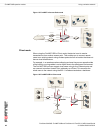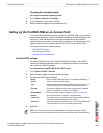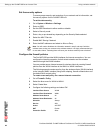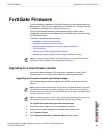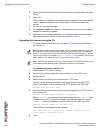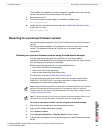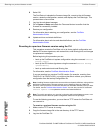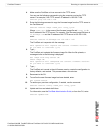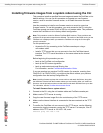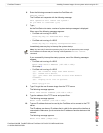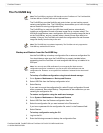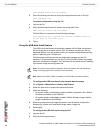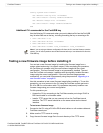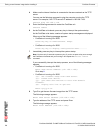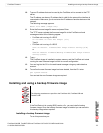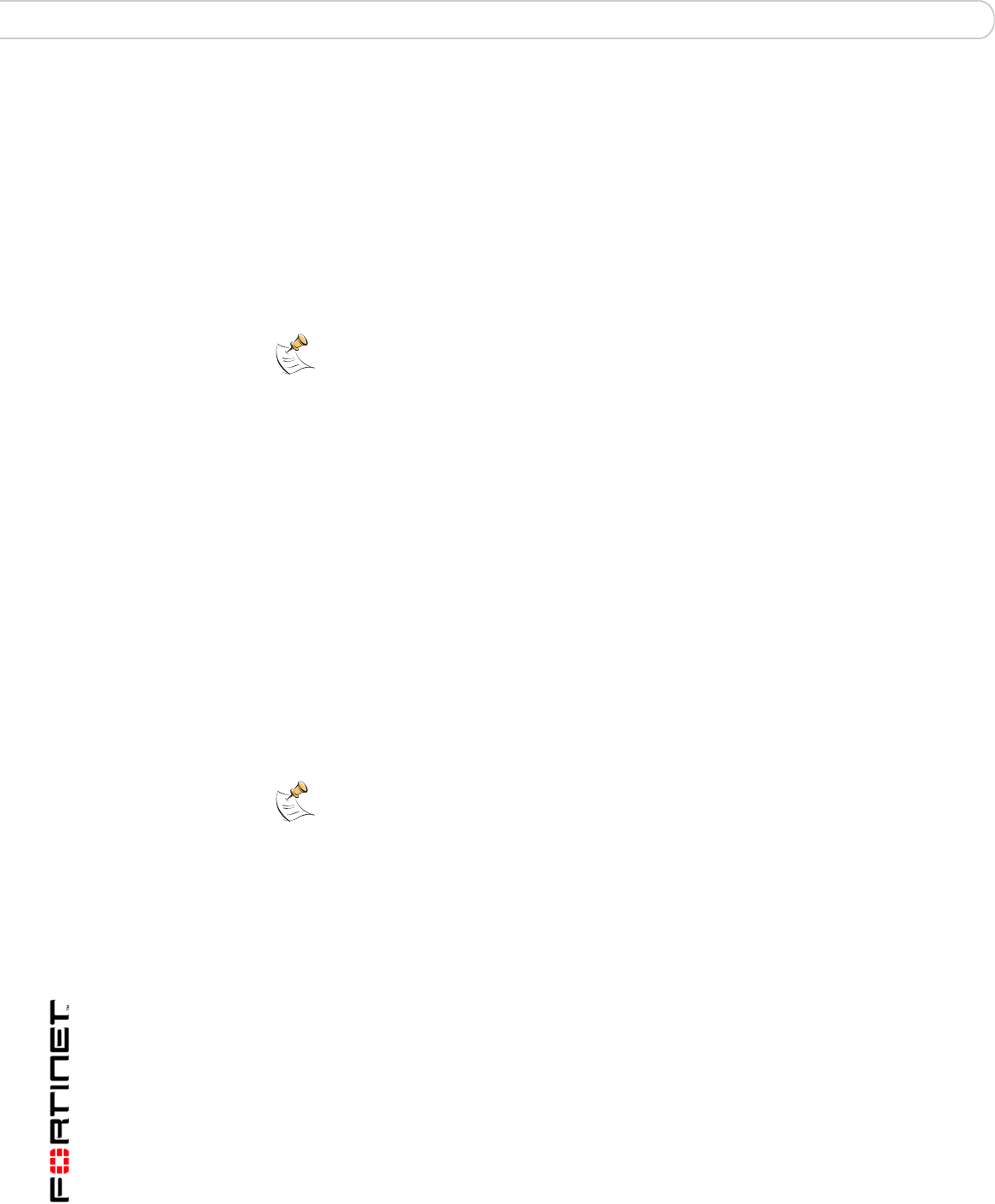
FortiGate-50A/50B, FortiWiFi-50B and FortiGate-100 FortiOS 3.0 MR4 Install Guide
70 01-30004-0265-20070831
Installing firmware images from a system reboot using the CLI FortiGate Firmware
Installing firmware images from a system reboot using the CLI
This procedure installs a specified firmware image and resets the FortiGate unit to
default settings. You can use this procedure to upgrade to a new firmware
version, revert to an older firmware version, or re-install the current firmware
version.
Use this procedure to install a new firmware version or revert to a previous
firmware version. To use this procedure, you must connect to the CLI using the
FortiGate console port and a RJ-45 to DB-9 or null-modem cable. This procedure
reverts the FortiGate unit to its factory default configuration.
For this procedure you:
• Access the CLI by connecting to the FortiGate console port using a
null-modem cable.
• Install a TFTP server that you can connect to from the FortiGate internal
interface. The TFTP server should be on the same subnet as the internal
interface.
Before beginning this procedure you can:
• back up the FortiGate unit configuration
• back up the IPS custom signatures
• back up web content and email filtering lists
For information, see the FortiGate Administration Guide.
If you are reverting to a previous FortiOS version (for example, reverting from
FortiOS v3.0 to FortiOS v2.80), you might not be able to restore your previous
configuration from the backup configuration file.
To install firmware from a system reboot
1 Connect to the CLI using the null-modem cable and FortiGate console port.
2 Make sure the TFTP server is running.
3 Copy the new firmware image file to the root directory of the TFTP server.
4 Make sure the internal interface is connected to the same network as the TFTP
server.
5 To confirm the FortiGate unit can connect to the TFTP server, use the following
command to ping the computer running the TFTP server. For example, if the IP
address of the TFTP server is 192.168.1.168, enter:
execute ping 192.168.1.168
Note: This procedure varies for different FortiGate BIOS versions. These variations are
explained in the procedure steps that are affected. The version of the BIOS running on the
FortiGate unit is displayed when you restart the FortiGate unit using the CLI through a
console connection.
Note: Installing firmware replaces the current antivirus and attack definitions, along with
the definitions included with the firmware release you are installing. After you install new
firmware, use the procedure make sure that antivirus and attack definitions are up to date.
For information, see the FortiGate Administration Guide.