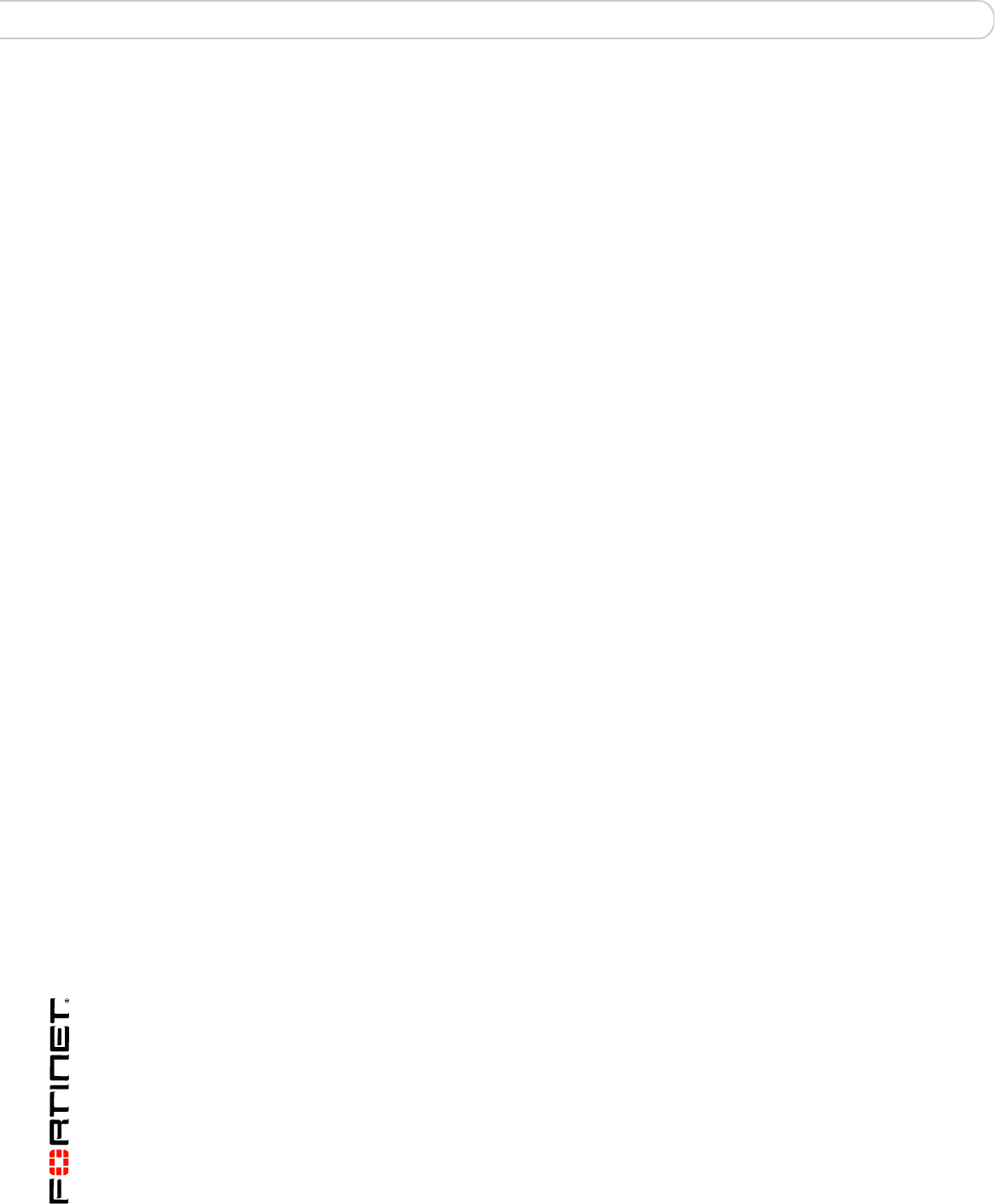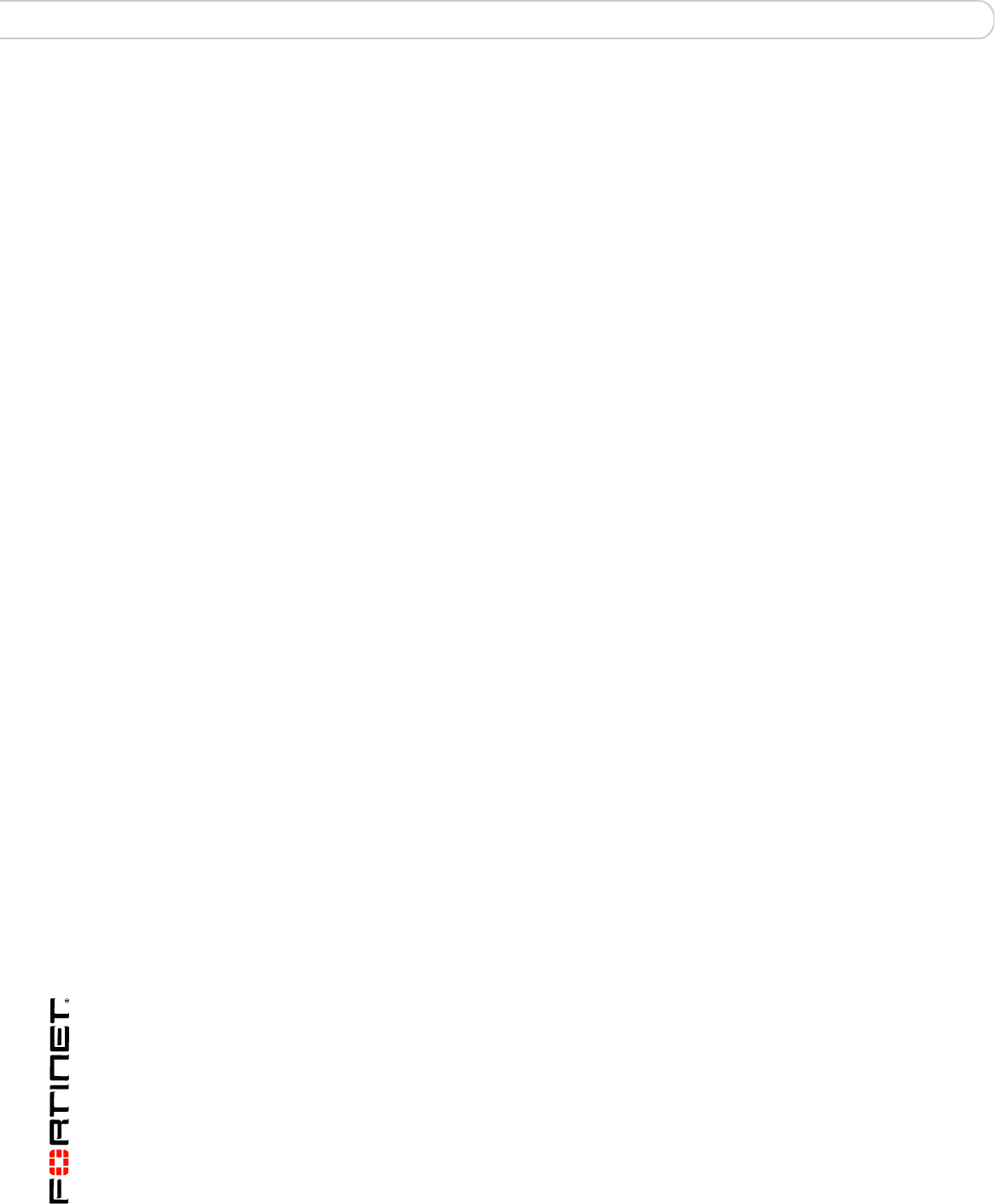
FortiGate-5001FA2 Security System Guide
28 01-30000-0379-20080606
Upgrading FortiGate-5001FA2 firmware Quick Configuration Guide
To configure the Primary and Secondary DNS server IP addresses
1 Go to System > Network > Options.
2 Enter the Primary and Secondary DNS IP addresses that you added to Table 7 on
page 27 as required and select Apply.
Using the CLI to configure Transparent mode
1 Use the serial cable supplied with your FortiGate-5001FA2 board to connect the
FortiGate Console port to the management computer serial port.
2 Start a terminal emulation program (HyperTerminal) on the management
computer. Use these settings:
Baud Rate (bps) 9600, Data bits 8, Parity None, Stop bits 1, and Flow Control
None.
3 At the Login: prompt, type admin and press Enter twice (no password required).
4 Change from NAT/Route mode to Transparent mode. Configure the Management
IP address and default gateway to the settings that you added to Table 7 on
page 27.
config system settings
set opmode transparent
set manageip <mng_ip>/<netmask>
set gateway <gateway_ip>
end
5 Configure the primary and secondary DNS server IP addresses to the settings
that you added to Table 7 on page 27.
config system dns
set primary <dns-server_ip>
set secondary <dns-server_ip>
end
Upgrading FortiGate-5001FA2 firmware
Fortinet periodically updates the FortiGate-5001FA2 FortiOS firmware to include
enhancements and address issues. After you have registered your
FortiGate-5001FA2 security system (see “Registering your Fortinet product” on
page 21) you can download FortiGate-5001FA2 firmware from the support web
site http://support.fortinet.com.
Only FortiGate-5001FA2 administrators (whose access profiles contain system
read and write privileges) and the FortiGate-5001FA2 admin user can change the
FortiGate-5001FA2 firmware.
For complete details about upgrading and downgrading FortiGate-5001FA2
firmware using the web-based manager or CLI; and using a USB key, see the
FortiGate-5000 Series Firmware and FortiUSB Guide.
To upgrade the firmware using the web-based manager
1 Copy the firmware image file to your management computer.
2 Log into the web-based manager as the admin administrator.
3 Go to System > Status.