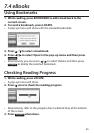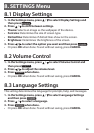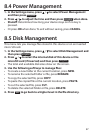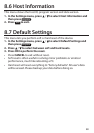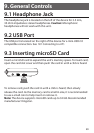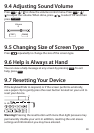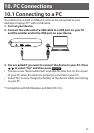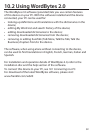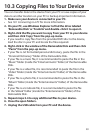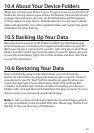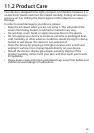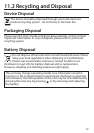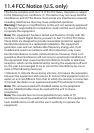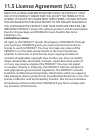93
10.3 Copying Files to Your Device
You can transfer data to the device from your PC or save copies of your
data to another location on your PC to backup important information.
1. Make sure your device is connected to your PC.
• See10.1 Connecting to a PC for more information.
2. On your PC, use Windows Explorer to nd the drive labeled
‘Removable Disk’ or ‘Franklin’ and double-click it to open it.
3. Right-click the le you want to copy from your PC to your device
and then click ‘Copy’ from the pop-up menu.
• IfyouneedtocopylesfromtheprovidedDVDdisctothedevice,
load the disc in your PC and locate the les required.
4. Right-click in the window of the Removable Disk and then click
“Paste” from the pop-up menu.
• If your le is .txt formatted personal dictionary, paste the le in the
“Personal Dictionary” folder of the Removable Disk.
• Ifyourleisamusicle,itisrecommendedtopastetheleinthe
“Music” folder (inside the “Entertainments” folder) of the Removable
Disk.
• Ifyourleisavideole,itisrecommendedtopastetheleinthe
“Video” folder (inside the “Entertainments” folder) of the Removable
Disk.
• Ifyourleisaphotole,itisrecommendedtopastetheleinthe
“Album” folder (inside the “Entertainments” folder) of the Removable
Disk.
• Ifyourleisatxtebookle,itisrecommendedtopastethele
in the “eBook” folder (inside the “Entertainments” folder) of the
Removable Disk.
5. Repeat steps 3-4 to copy additional les to your device.
6. Close the open folders.
7. Unplug the USB cable from your PC and the device.