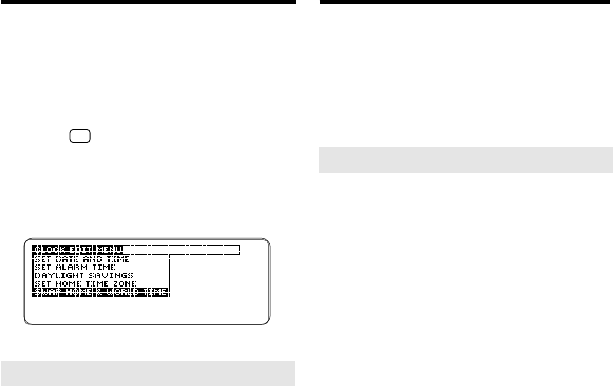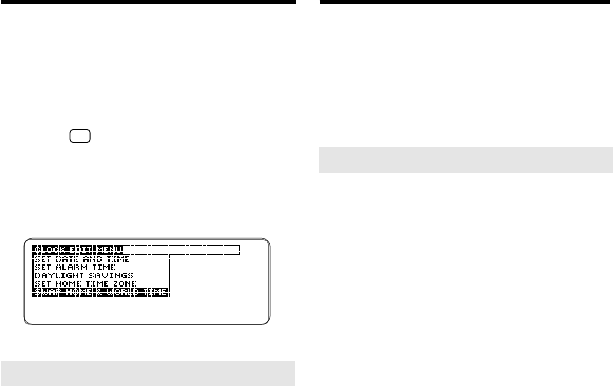
19
Swapping the Clocks
Once you have set both the Home and
World Clocks, you can swap their
times and dates. Swapping the clocks
is a useful feature if you frequently
travel between time zones.
1. Hold
✩
and press C until the
Home Clock appears.
2. Press EDIT (blue).
3. On the Clock Edit menu, high-
light Swap Home & World Time.
4. Press ENTER.
Swapping the Clocks
➤
Understanding Clock Swapping
When you swap your Home and
World Clocks, your daily alarm set-
ting, appointment times and their
alarms, and any other time-sensitive
calendar entries do not change.
For example, if your daily alarm was
originally set for 6:30 a.m. New
York time, after swapping the clocks
it will sound at 6:30 a.m. in your
new Home Clock time zone. And if
you had an appointment scheduled
at 9:00 a.m. New York time, after
swapping it will be scheduled at
9:00 a.m. in the new time zone.
➤
Resetting the Clock
When you remove the batteries
from your BOOKMAN Sidekick, or
if they lose all power, you may need
to reset the Home and World
Clocks.
After replacing the batteries, a mes-
sage may appear asking you to
check the Home Clock time. If its
time is correct, simply press
ENTER.
If the time is incorrect, use the ar-
row keys to change it. To learn how,
read “Setting the Home Clock.” To
learn how to reset the World Clock,
read “Setting the World Clock.”