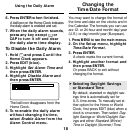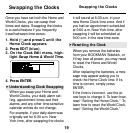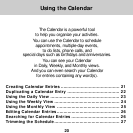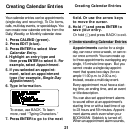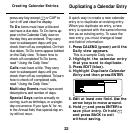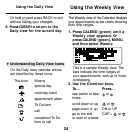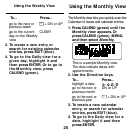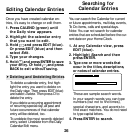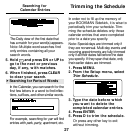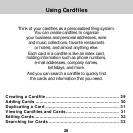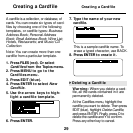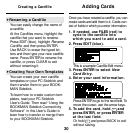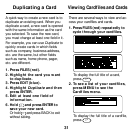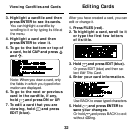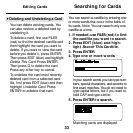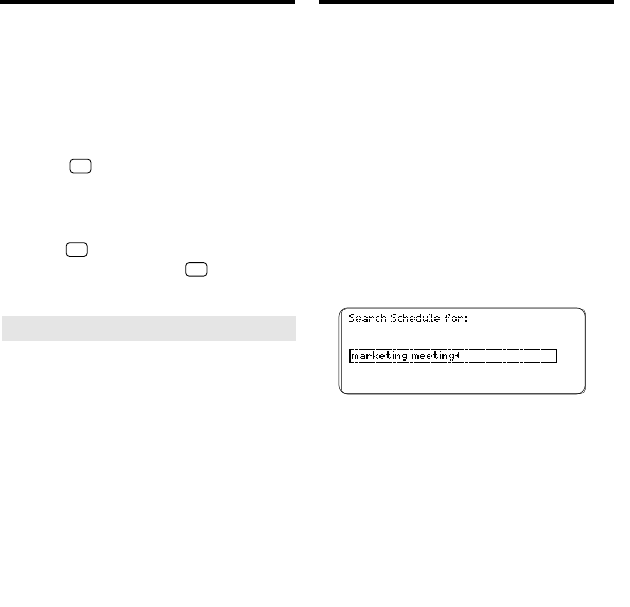
26
You can search the Calendar for current
or future appointments, multi-day events,
To Do items, calls and special days.
Note: You can not search for calendar
entries that are scheduled before the cur-
rent date on your Home Clock.
1. At any Calendar view, press
EDIT (blue).
2. Highlight Search and then
press ENTER.
3.
Type one or more words that
occur in the titles, descriptions,
or notes of calendar entries.
These are sample search words.
In your search words you can type
numbers (but not to find times),
special characters, and accents to
find exact matches. You do not need
to type capital letters.
4. Press ENTER to search.
Editing Calendar Entries
Once you have created calendar en-
tries, it’s easy to change or edit them.
1. Press CALEND (green) until
the Daily view appears.
2. Highlight the calendar entry
that you want to edit.
3. Hold
✩
and press EDIT (blue).
Or press EDIT (blue) and then
select Edit.
4. Type your changes.
5.
Hold
✩
and press ENTER to save
your entry. Or hold
✩
and press
BACK to exit without saving.
Searching for
Calendar Entries
➤
Deleting and Undeleting Entries
To delete a calendar entry, first high-
light the entry you want to delete on
the Daily view. Then press EDIT (blue)
and select
Delete
. Then press D to
delete the entry.
If you delete a recurring appointment
or recurring special day, all past and
future occurrences of that calendar
entry will be deleted, too.
To undelete the most recently deleted
entry, select
Undelete
from the Daily
Calendar Edit menu.