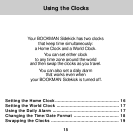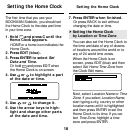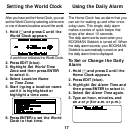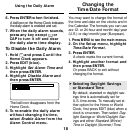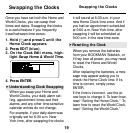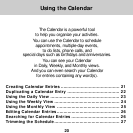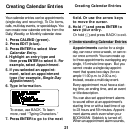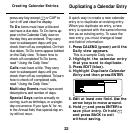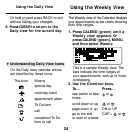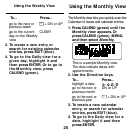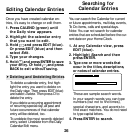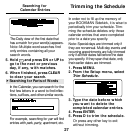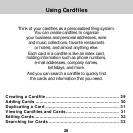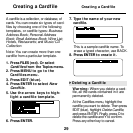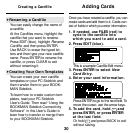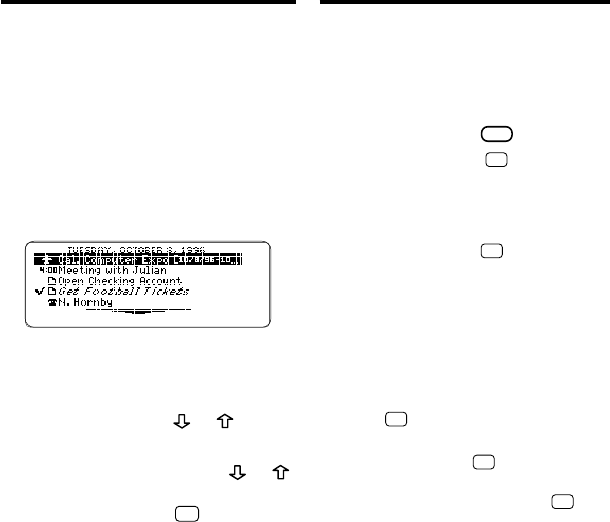
23
Using the Daily View
go to the top of CLEAR
the current Daily
view
3. Perform one of these functions:
To... Press...
view a full title
?
✻
check/uncheck
✩
+ ENTER
a completed To
Do item or call
view an entry ENTER
edit an entry
✩
+ EDIT (blue)
Note: When you check off a com-
pleted To Do item or call, its title is
italicized and checkmarked on the
Daily view.
4. If you pressed ENTER to view
an entry, you can scroll
down, press BACK to exit, or
hold
✩
and press EDIT to edit
the entry.
5. If you pressed
✩
+ EDIT
(blue), you can type your
changes and then hold
✩
and press ENTER to save
them.
Once you have created calendar entries,
you can view or edit them directly from
the Daily view of the Calendar.
From top to bottom, the Daily view lists
special days, multi-day events, appoint-
ments (by time), To Do items, and calls.
You probably will want to use the Daily
view as your basic scheduling tool.
1. Press CALEND (green) until
the Daily view appears.
This is a sample Daily view.
2. Highlight an entry.
To... Press...
scroll down or up
or
page down or up DN or UP
go to the bottom CAP +
or
or top entry
go to the next or
✩
+ DN or UP
previous day
Using the Daily View