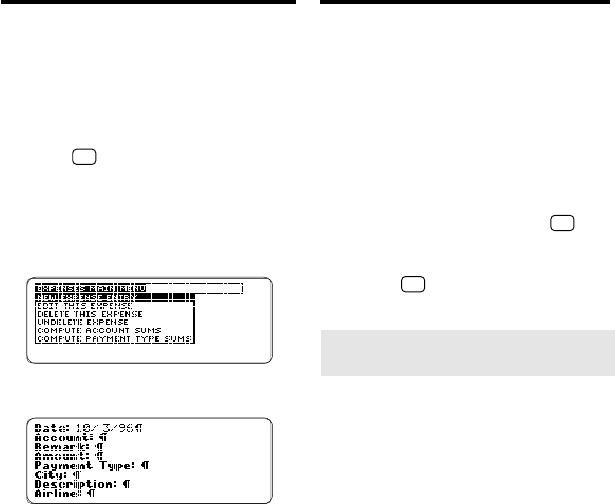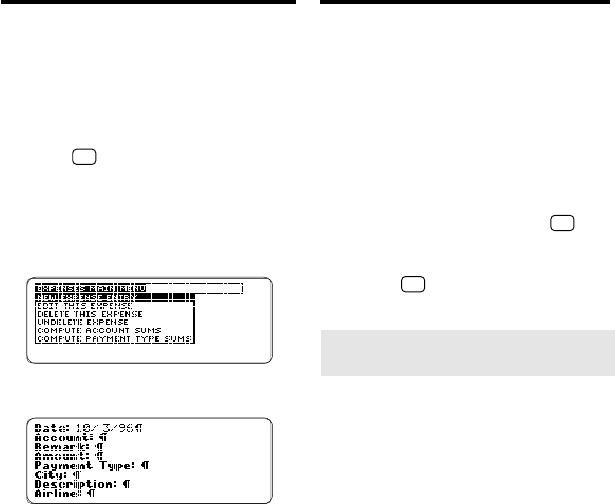
43
You must enter an account and an
amount in every expense entry. You
can enter other information such as
the date and payment type (e.g., cash,
check, etc.). Expense entries are listed
alphabetically by their Accounts.
1. Hold
✩
and press X. Or select
Expenses from the Topics
menu.
The Expenses menu is empty the
first time you use it.
2. Press EDIT (blue).
3. Press ENTER to select New
Expense Entry.
The current date appears in the
Date field. To type another date,
simply type over it.
4. Type your expense information.
Note: You do not need to type a
dollar sign or other currency symbol
in the Amount field. To erase char-
acters, use BACK.
5. Press ENTER to go to the next
line. Or use the arrow keys to
move the cursor.
6. To save the entry, hold
✩
and press ENTER, or press
ENTER at the last field.
Or hold
✩
and press BACK to exit
without saving.
Creating Expense Entries
Creating Expense Entries
➤
Merging and Transferring
Expense Entries to Your PC
Only if you are using Sidekick 95 or
later can you merge or transfer ex-
pense entries from your BOOK-
MAN Sidekick to your computer
using the BOOKMAN Sidekick
Connectivity software. The ex-
penses topic is an addition to Side-
kick 95 and is not included in earlier
versions of PC Sidekick.