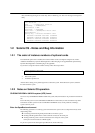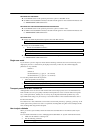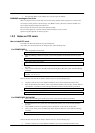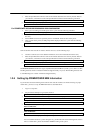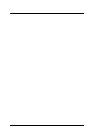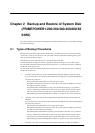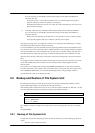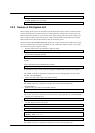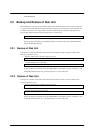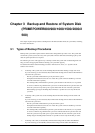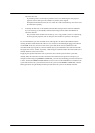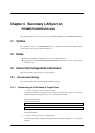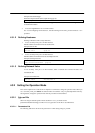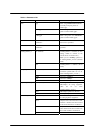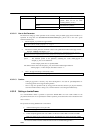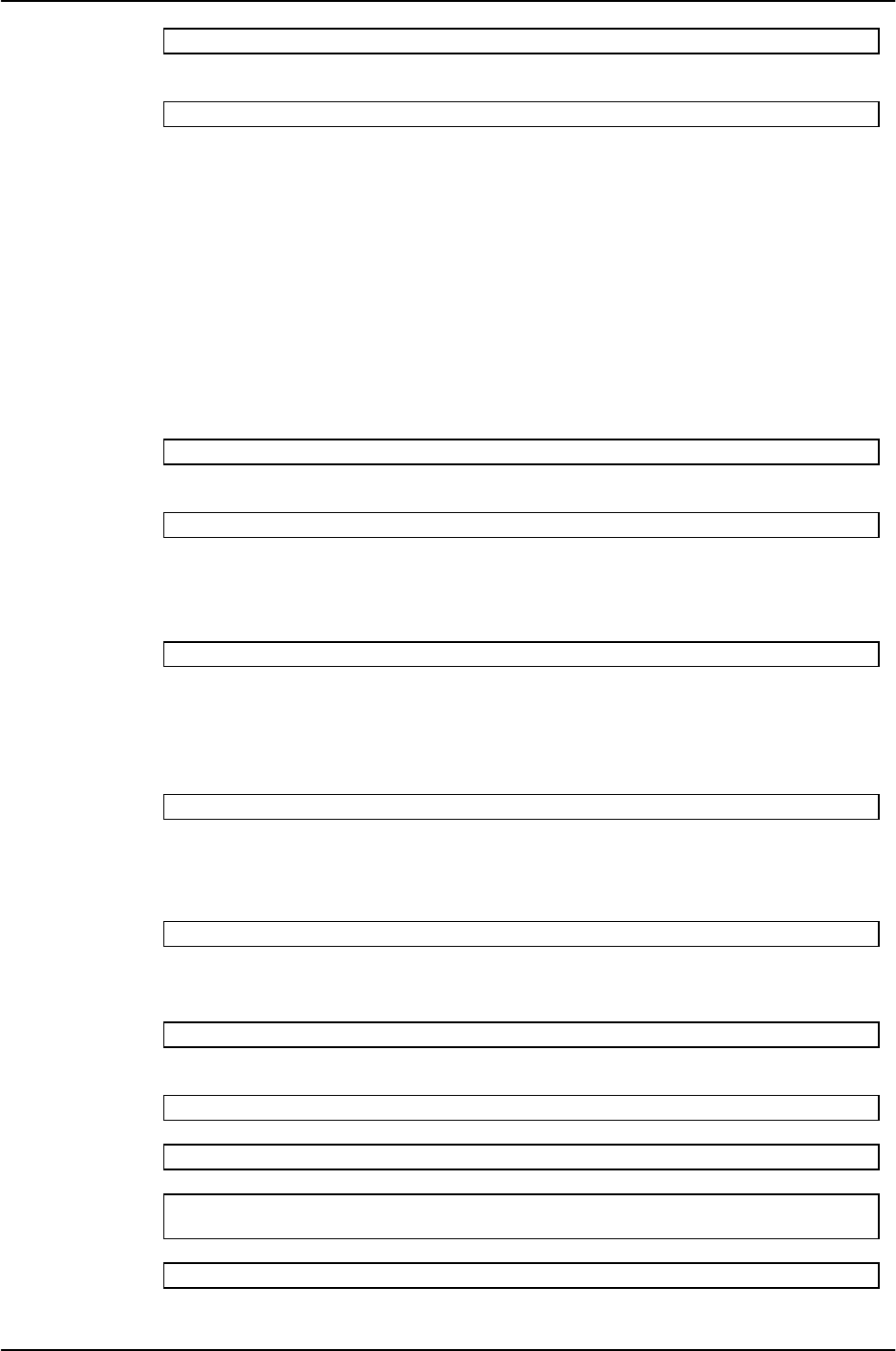
11
ok boot -s <Return>
2. Backup the file system with the ufsdump(1M) command.
Example: Backup to the "/dev/rmt/0."
# ufsdump 0ucf /dev/rmt/0 / <Return>
2.2.2 Restore of File System Unit
When restoring the file system unit, the Solaris OS is booted from the Solaris 10 CD1 or Solaris 10 DVD.
After booting Solaris OS, mount the disk to be restored temporarily, and then restore the file system unit.
Follow the procedures below to restore each file system. After restoring, reboot the system. If using a new
disk or a disk previously used for other purposes, create a boot block after creating disk slices and a disk
label with the format (1M) command, before starting the restoration process.
If optional software like PRIMEPOWER GDS, which runs as a part of the kernel is installed in the system,
extra care should be taken as the Solaris CD/DVD does not contain these modules. In such a case, consult
the manual of the respective optional software.
1. Boot the Solaris OS from the CD/DVD in single-user mode.
ok boot cdrom -s <Return>
2. If you use a new disk or a disk previously used for other purposes, create a disk slices and a disk
level with the format(1M) command.
# format <Return>
For information on how to create a disk slice and a disk level using the format(1M) command, see the
manuals.
Create a boot block with the installboot(1M) command.
# installboot /usr/platform/`uname -i`/lib/fs/ufs/bootblk XXXX <Return>
For information on how to create a boot block using the installboot(1M) command, see the manuals.
The "XXXX" in the above example is the character device name of the target disk. Use slice 0 of the
disk, like : /dev/rdsk/c0t0d0s0.
3. Create a new file system with the newfs(1M) command.
# newfs XXXX <Return>
The "XXXX" in the above example is the character device name of the target disk, like :
/dev/rdsk/c0t0d0s0.
4. Mount the file system with the mount(1M) command.
# mount -F ufs YYYY /mnt <Return>
The "YYYY" in the above example is the block device name of the target disk, like : /dev/dsk/c0t0d0s0.
5. Change to the mounted directory.
# cd /mnt <Return>
6. Restore the file system with the ufsrestore(1M) command.
Example: Restore from the "/dev/rmt/0."
# ufsrestore rvf /dev/rmt/0 <Return>
7. Remove the restoresymtable file created by the ufsrestore(1M) command.
# rm restoresymtable <Return>
8. Change the directory to the root (/), and unmount the file system.
# cd / <Return>
# umount /mnt <Return>
9. Check the integrity of the file system with fsck(1M) command.
# fsck XXXX <Return>
The "XXXX" in the above example is the character device name of the target disk, like :