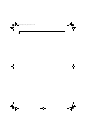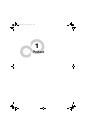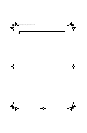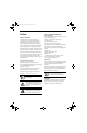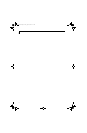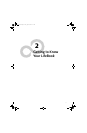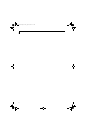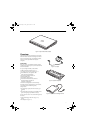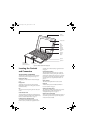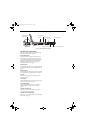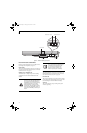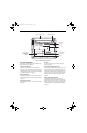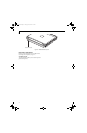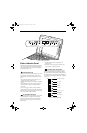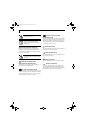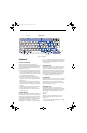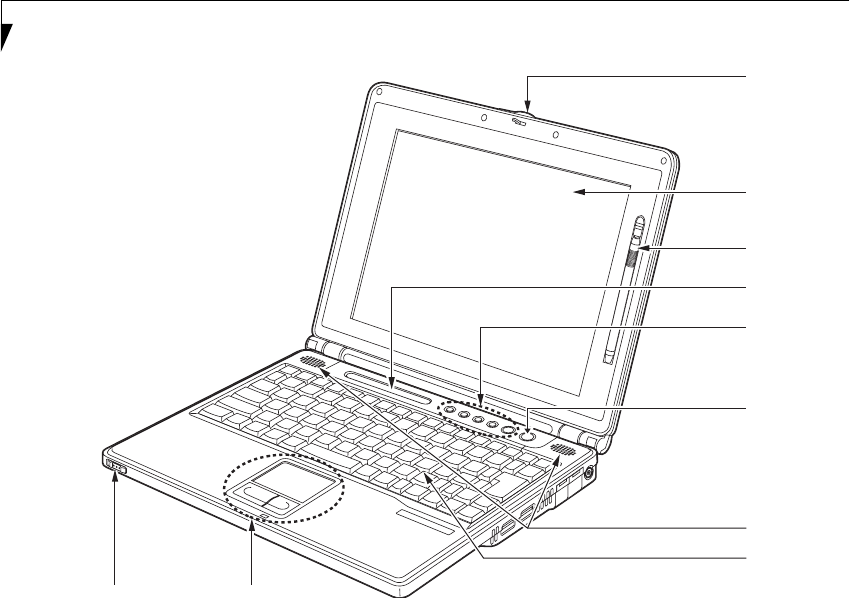
8
LifeBook B Series – Section Two
Figure 2-5. LifeBook notebook with display open
Locating the Controls
and Connectors
TOP AND FRONT COMPONENTS
The following is a brief description of your LifeBook
notebook’s top and front components. (Figure 2-5)
Display Panel Latch
The display panel latch locks and releases the display
panel.
Display Panel
The display panel is a color LCD panel with back
lighting for the display of text and graphics and touch
screen functionality.
Pen
The stylus is used as the pointing device for the touch
screen.
Status Indicator Panel
The Status Indicator Panel displays symbols that corre-
spond with a specific component of your LifeBook note-
book. See “Status Indicator Panel” on page 13.
LifeBook Security/Application Panel
The LifeBook Security/Application Panel provides
hardware security and one-touch application launch
capability. See “LifeBook Security/ Application Panel”
on page 21.
Suspend/Resume Button
The Suspend/Resume button allows you to suspend
notebook activity without powering off, resume your
notebook from standby mode, and power on your note-
book when it has been shut down from the Windows
operating system. See “Suspend/Resume Button” on
page 32.
Stereo Speakers
The built-in dual speakers allow for stereo sound.
Keyboard
A full-function keyboard with dedicated Windows
keys. See “Keyboard” on page 15.
Glide Point Pointing Device
The Glide Point pointing device consists of two mouse-
like buttons and one cursor control button. See
“Touchpad Pointing Device” on page 17.
Wireless LAN On/Off Switch
Allows you to turn the optional Wireless LAN device on
and off. This is present only on systems with optional
wireless LAN device installed.
Display
Display Panel
Status
Keyboard
LifeBook
Glide Point
Pointing Device
Suspend/
Wireless LAN
On/Off Switch
(WLAN models only)
Panel Latch
Indicator
Panel
Pen
Application
Security/
Panel
Resume
Button
Speakers
B Series.book Page 8 Friday, April 23, 2004 11:41 AM