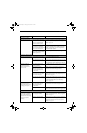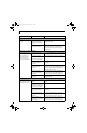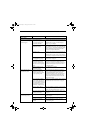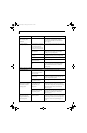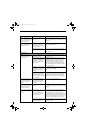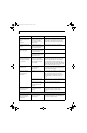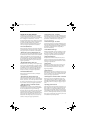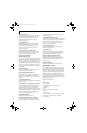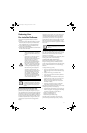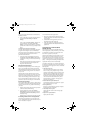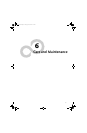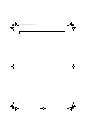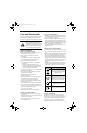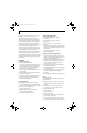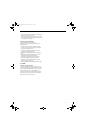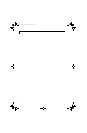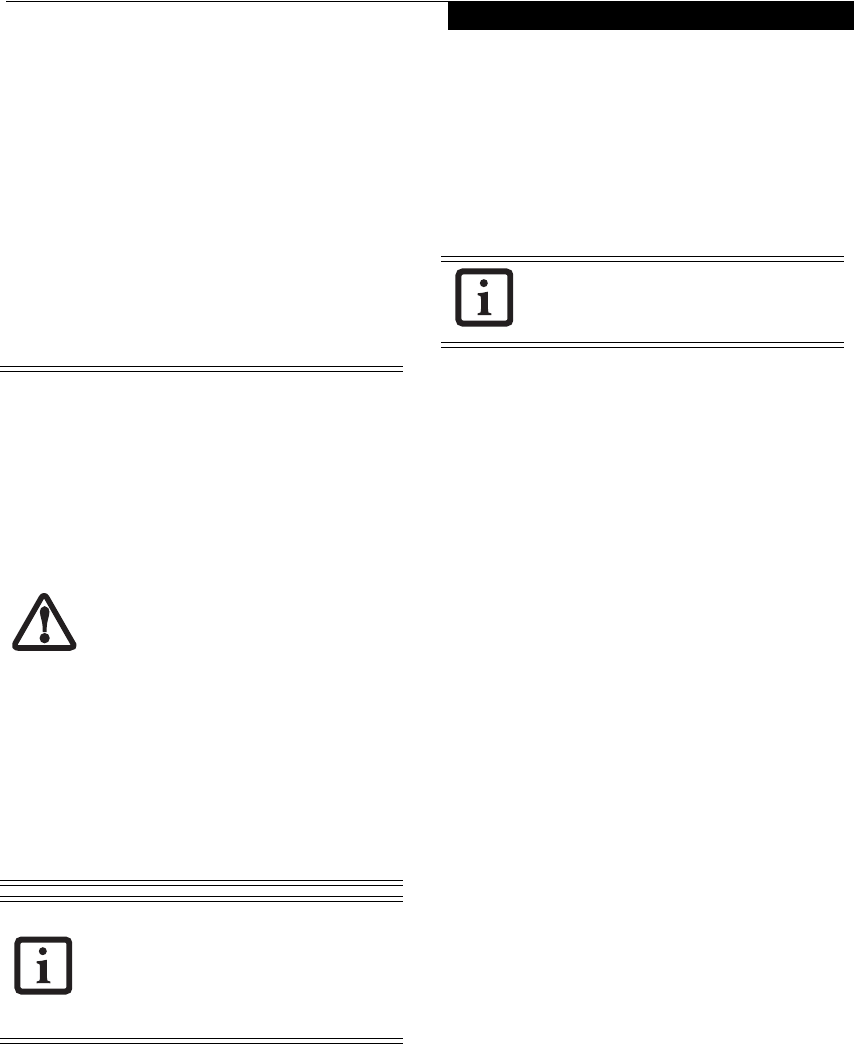
63
Troubleshooting
Restoring Your
Pre-installed Software
The Drivers and Applications Restore (DAR) CD
contains:
■
Sets of device drivers and Fujitsu utilities (in specific
directories) that are unique to your LifeBook note-
book configuration for use as documented below.
■
A link to the Drive Image Special Edition (DISE)
utility on your hard disk drive.
■
Read-me files that provide additional use information
for items on this CD-ROM.
DRIVE IMAGE SPECIAL EDITION (DISE)
PowerQuest Drive Image Special Edition (DISE)
provides a way to restore your computer if you experi-
ence a hard disk crash or other system failure. Fujitsu has
used DISE to create an image of everything installed on
the computer at the time you purchased it. The image is
saved on a separate partition on the hard disk. You can
use DISE to restore the factory image and return your
computer to the state in which it was shipped from
Fujitsu.
Although it is not necessary, you can use DISE to store
additional image files that you create. For example, if
you install several applications and save data files on
your hard disk, you can create a new image file that
includes them and then save that image file on the hard
disk. Then, in the event of a hard disk failure, you can
restore the image that includes the applications and data
files you use.
Creating a Backup Image
You can create a backup image of your C:\ drive at any
time. The C:\ partition must be a FAT, FAT32, or NTFS
partition, and it must be directly before the backup
partition on your hard disk.
There are two ways to implement the DISE utility: When
booting up the system, or from the desktop.
Creating a backup image when booting up
Before creating an image at boot-up, you must first
change the boot-up priority in the BIOS so that the
system will go to the media drive first, rather than trying
to boot-up from the hard drive or an external floppy
disk drive.
To change the boot-up priority:
1. Start your system and press the [F2] key when the
Fujitsu logo appears. You will enter the BIOS Setup
Utility.
2. Using the arrow keys, go to the Boot menu.
3. Arrow down to the Boot Device Priority submenu
and press [Enter].
4. Arrow down to the CD-ROM drive in the list, and
press the space bar (or the + key) to move the CD-
ROM drive to the top of the list. (The system
attempts to boot from the devices in the order in
which they are listed.)
5. Press [F10], then click on [Yes] to exit the BIOS
Setup Utility and return to the boot process.
After you have changed the boot priority, you can create
a backup image when you are booting up:
1. Install the DAR CD in the drive prior to booting up.
When bootup begins, a message appears informing
you that if you proceed, you will be able to:
■
Create a new backup of drive C
■
Restore a previous backup, or,
■
Restore the original factory image.
Note that creating a new backup will overwrite any
previous backups, and restoring a backup or factory
■
In order to install applications and/or
drivers from the DAR CD, you will need
to connect an external CD drive to your
system.
■
If the DAR CD is in the drive when you
boot up the system, and the Boot
Sequence is set in the BIOS to boot from
the CD drive first (see “Creating a
backup image when booting up” on
page 63), a message will appear inform-
ing you that if you proceed, you will
have a choice of: creating a new backup
of drive C:, restoring a previous backup,
or restoring the original factory image.
Note that creating a new backup will
overwrite any previous backups, and
restoring a backup or factory image will
overwrite all information on the hard
drive, including saved files. If you wish
to install drivers or applications only
from the CD, remove the disk from the
drive, reboot the system, and insert the
CD after Wi
ndows has started.
If you have access to the internet, visit the
Fujitsu Support web site at http://
us.fujitsu.com/computers to check for the
most current information, drivers and hints
on how to perform recovery and system
updates.
Using the DISE feature will reduce the
amount of usable disk space on your hard
disk drive.
B Series.book Page 63 Friday, April 23, 2004 11:41 AM