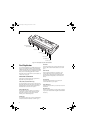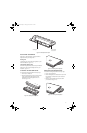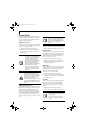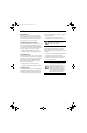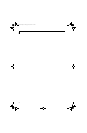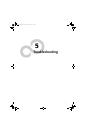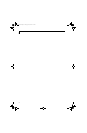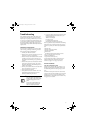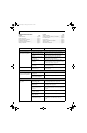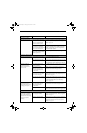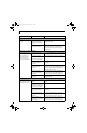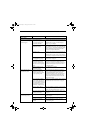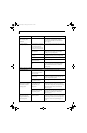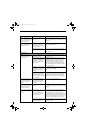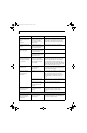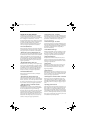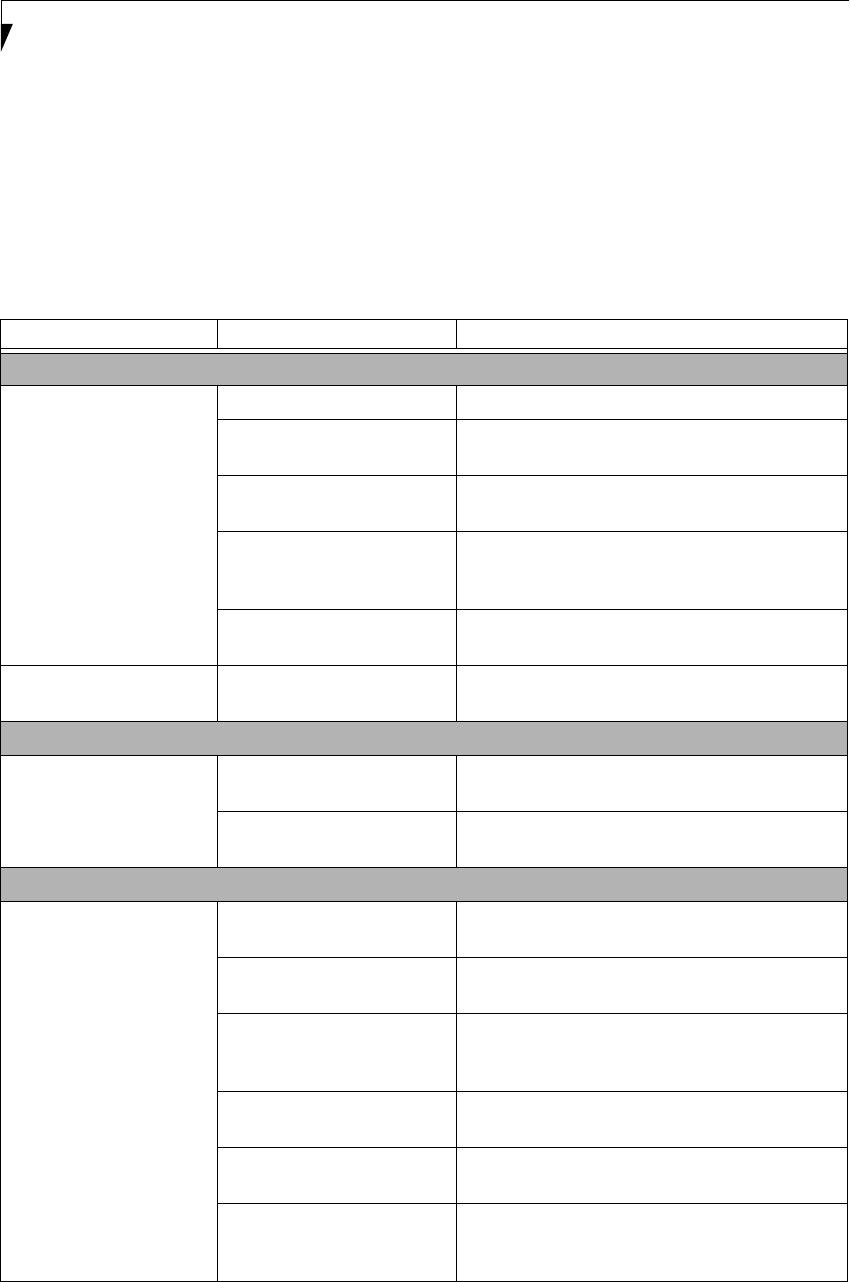
54
LifeBook B Series – Section Five
TROUBLESHOOTING TABLE
Problem Page
Audio Problems . . . . . . . . . . . . . . . . . . . . . . . . . . page 54
Docking Problems . . . . . . . . . . . . . . . . . . . . . . . .page 54
Floppy Disk Drive Problems . . . . . . . . . . . . . . . . page 54
Hard Drive Problems. . . . . . . . . . . . . . . . . . . . . . page 55
Keyboard or Mouse Problems. . . . . . . . . . . . . . . page 55
Memory Problems . . . . . . . . . . . . . . . . . . . . . . . . page 55
Problem Page
Modem Problems. . . . . . . . . . . . . . . . . . . . . . . . . page 56
Parallel, Serial and USB Device Problems . . . . . page 56
PC Card Problems . . . . . . . . . . . . . . . . . . . . . . . . page 56
Power Failures . . . . . . . . . . . . . . . . . . . . . . . . . . . page 57
Shutdown and Startup Problems . . . . . . . . . . . . page 58
Video Problems . . . . . . . . . . . . . . . . . . . . . . . . . . page 59
Miscellaneous Problems . . . . . . . . . . . . . . . . . . . page 60
Problem Possible Cause Possible Solutions
Audio Problems
There is no sound coming
from the built-in speakers.
The volume is turned too low. Adjust the volume control on your notebook.
The software volume control is
set too low.
Adjust the sound volume control settings in your
software, operating system and applications.
Headphones are plugged into
your notebook.
Plugging in headphones disables the built-in
speakers, remove the headphones.
BIOS audio settings
are incorrect.
Set the BIOS setup utility to the default values
within the Multimedia Device Configuration menu.
See “BIOS Setup Utility” on page 29.
Software driver is not config-
ured correctly.
Refer to your application and operating system
documentation for help.
Sound could have been muted
with function keys.
Press [F3] while holding the [Fn] key to toggle the
sound on and off.
Port Replicator Problems
LifeBook notebook does
not turn on when installed
in optional Port Replicator
Port Replicator AC adapter is
not plugged in.
Provide power to the Port Replicator.
Notebook is not properly
seated in the Port Replicator.
Remove and re-dock your notebook.
Floppy Disk Drive Problems
You cannot access your
floppy disk.
You tried to write to a write
protected floppy disk.
Eject the floppy disk and set it to write enable.
See “Preparing a Disk for Use” on page 39.
Floppy disk is not
loaded correctly.
Eject floppy disk, check orientation and re-insert.
See “Ejecting a Disk” on page 39.
BIOS setup utility states
Diskette Controller:
Disabled.
Revise the setup utility Main menu settings to
enable Diskette Controller. See “BIOS Setup Utility”
on page 29.
The floppy disk drive may not
be properly installed.
Remove and re-install your floppy disk drive.
Security is set to protect access
to floppy disk data.
Verify your password and security settings.
The USB floppy disk drive is
not selected in the BIOS.
Verify that the USB Support is enabled in the BIOS
Advanced menu. See “BIOS Setup Utility” on
page 29.
B Series.book Page 54 Friday, April 23, 2004 11:41 AM