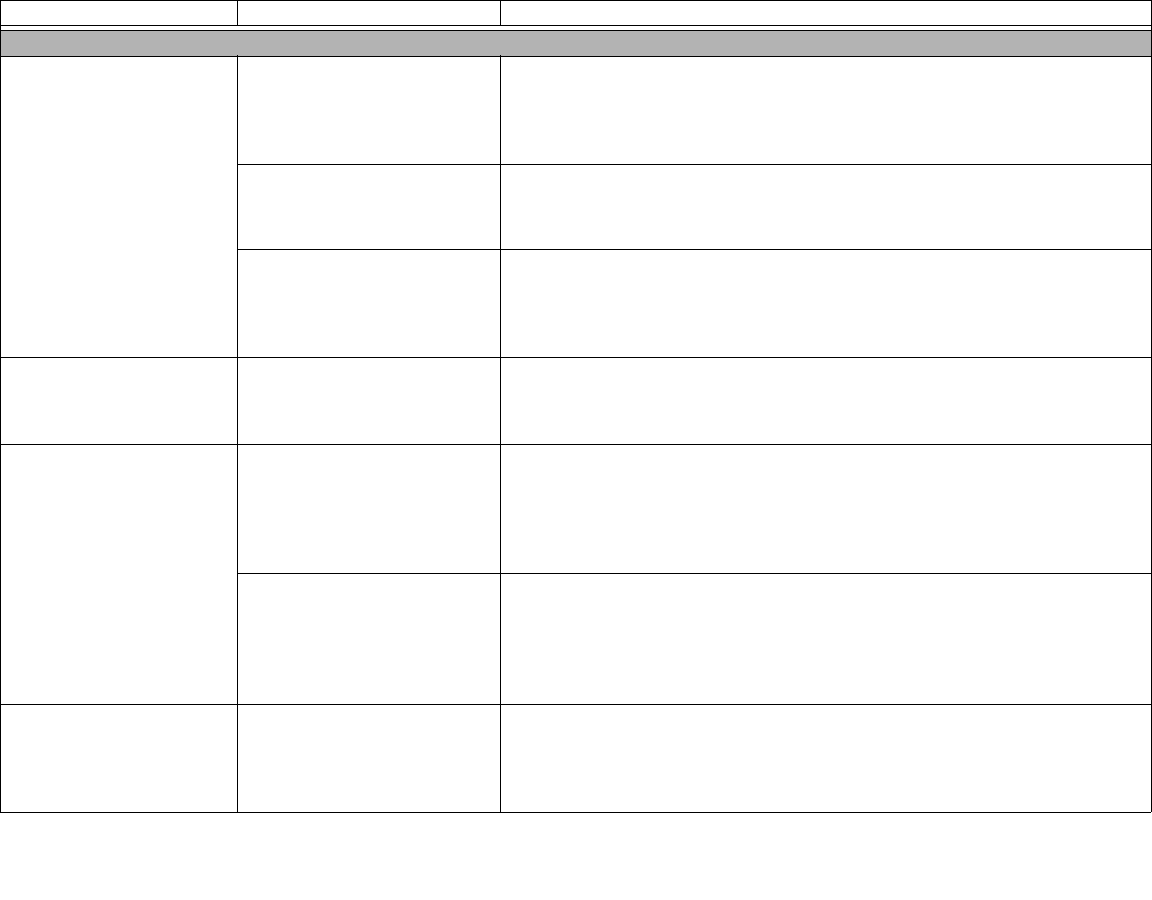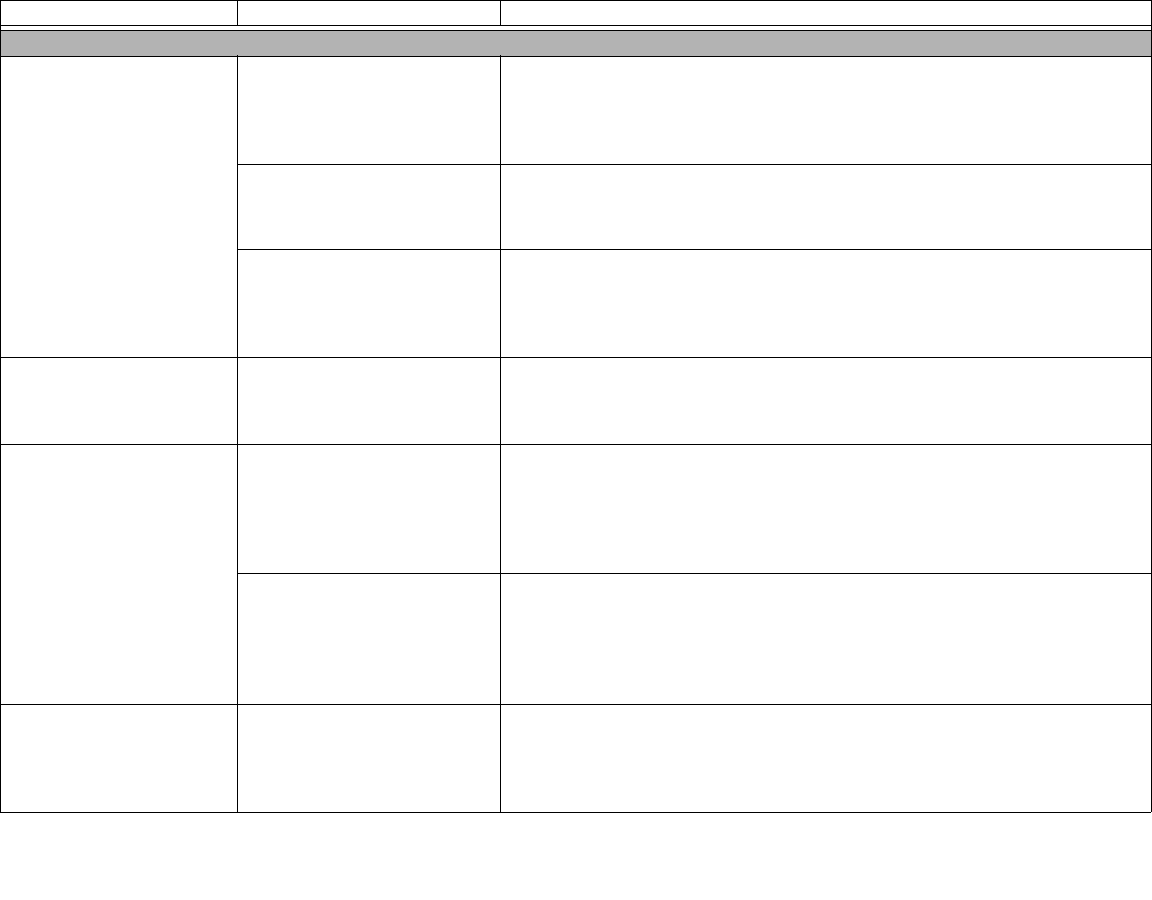
97
- Troubleshooting
Video Problems
The built-in display is
blank when you turn on
your LIFEBOOK Tablet
PC.
The Tablet PC is set for an
external monitor only.
Pressing [F10] while holding down the [Fn] key allows you to change your
selection of where to send your display video. Each time you press the keys
you will step to the next choice. The choices, in order are: built-in display only,
external monitor only, both built-in display and external monitor.
Display angle and brightness
settings are not adequate for
your lighting conditions.
Move the display and the brightness control until you have adequate visibility.
Pressing either the [F6] or [F7] keys while holding down the [Fn] key also allows
you to change the brightness level of the display.
Power management time-
outs are set for short intervals
and you didn’t see the display
go on and off again.
Press a keyboard button or move the mouse to restore operation. If that fails,
push the Power/Suspend/Resume slide. (The display may be shut off by Sleep
mode, Auto Suspend or Video Timeout)
The Tablet PC turned on
with a series of beeps and
the built-in display is blank.
Power On Self Test has
detected a failurethat doesn’t
allow the display to operate.
Contact your support representative.
The display goes blank by
itself after you have been
using it.
The Tablet PC has gone into
Video timeout, Sleep mode,
or Save-to-Disk mode
because you have not used it
for a period of time.
Press any keyboard button, or move the mouse to restore operation. If that
fails, push the Power/Suspend/Resume slide. Check your power management
settings, or close your applications and go to the Power Savings menu of the
setup utility to adjust the timeout values to better suit your operation needs.
See “BIOS Setup Utility” on page 62.
The power management time-
outs may be set for very short
intervals and you failed to
notice the display come on
and go off again.
Press any button on the keyboard, or move the mouse to restore operation. If
that fails, push the Power/Suspend/Resume slide. (The display may be shut off
by Sleep Mode, Auto Suspend or Video Timeout)
Your display won’t turn on
when the system is turned
on or when it has
resumed.
The system may be pass-
word-protected.
Check the status indicator panel to verify that the Security icon is blinking. If it is
blinking, enter your password.
Problem Possible Cause Possible Solutions