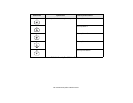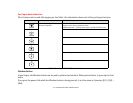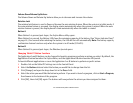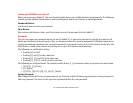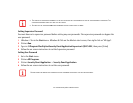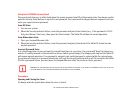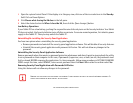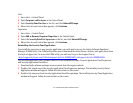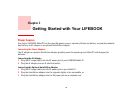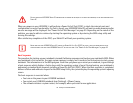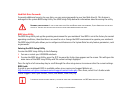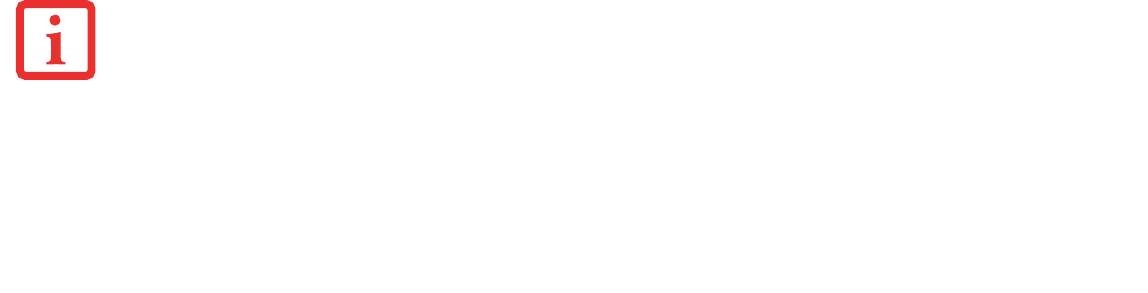
55
- LIFEBOOK Security/Tablet PC/Windows Buttons
Using Your LIFEBOOK Security Panel
The security lock feature is in effect both when the system resumes from Off or Hibernation state. You always need to
push the Security Panel buttons to input the user password. Your system will not begin the boot sequence until you
enter your supervisor/user password.
From Off State
1 Turn on your system.
2 When the Security Indicator flashes, enter the password and press Enter button (e.g., if the password is 22222,
first press Button 2 five times, then press the Enter button). The Tablet PC will boot to normal operation.
From Hibernation State
1 Press your Suspend/Resume slide.
2 When the Security Indicator flashes, enter the password and press Enter button.The Tablet PC should resume
normal operation.
Incorrect Password Entry
If an invalid supervisor or user password is entered three times in succession, the system will “beep” for about one
minute. If a valid password is entered within a minute (while system beeps), the beeping will stop and the Tablet PC
will resume normal operation. If no password is entered or an invalid password is entered while the system beeps,
the system will return to its previous locked state (off) and the Security Indicator will go off. To reactivate the Tablet
PC after a password failure, you must press the Suspend/Resume slide, then enter a correct password.
Precautions
Opening and Closing the Cover
To change what the system does when the cover is closed:
REMEMBER THE USER PASSWORD YOU SPECIFIED ON THE SECURITY PANEL APPLICATION. IF YOU FORGET THE PASSWORD YOU WILL NOT BE ABLE TO
USE YOUR COMPUTER. THE SUPERVISOR PASSWORD CAN OVERRIDE THE USER PASSWORD.