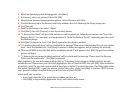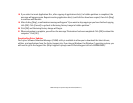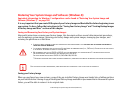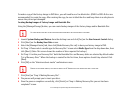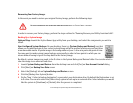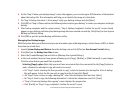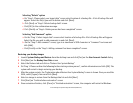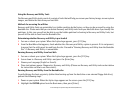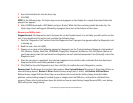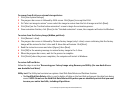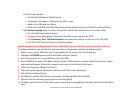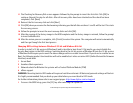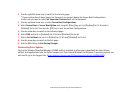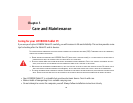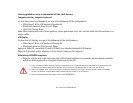116
- Restoring Your System Image and Software (Windows 8)
3 Insert the bootable disc into the drive tray.
4 Click [OK].
NOTE: In the following step, the Fujitsu logo screen may appear on the display for a couple of minutes before the
progress bar appears.
5 Select CD/DVD boot mode: UEFI Mode) and press [Enter]. While the files are being loaded from the disc, the
Fujitsu logo screen will appear followed by a progress bar screen at the bottom of the screen.
Recovery and Utility tools
Diagnostics tool: The Diagnostics tool is designed for use by IT professionals. It is not likely you will need to use this
tool. If you should need to use this tool, perform the following steps:
1 Press the “Diagnostics Tool” button to start the Diagnostics tool. A progress bar appears while the Diagnostics tool
is starting up.
2 Read the note, then click [OK].
3 Choose one or more of the following options for diagnostics on the “Fujitsu Hardware Diagnostics Tool window”:
CPU, Memory, Display, Hard Disk, CD/DVD/BD, Floppy Disk, Keyboard, and Mouse. Click the [Option] button to
specify how many times the tool should run diagnostics on each selected component. Press [Execute] to start the
Diagnostics tool.
4 After the execution is completed, the selected components are circled in red to indicated that they have been
diagnosed and the result dialog window is opened.
5 Click [End] to close the Diagnostics tool, then click [Yes] to confirm the end of diagnostics session.
Recovery tool: The Recovery tool contains three options. User System Backups: Recovering C: Drive from D: Drive or
external storage device), Restore C: Drive: Restore factory image (only C: drive), and Restore Full Hard Drive:
Restore factory image (full hard drive).You can use these tools to restore the Factory Image from the hidden
partition, restore backup image(s) created by you or images stored on DVD discs, and perform a full hard drive
recovery. Please refer to instructions above for details on how to create Factory Image Recovery DVDs, user backup
DVDs and system image backup.