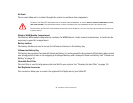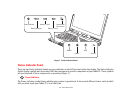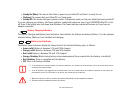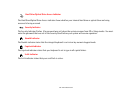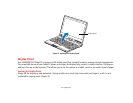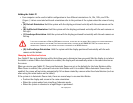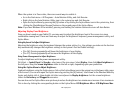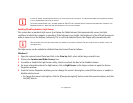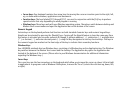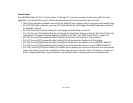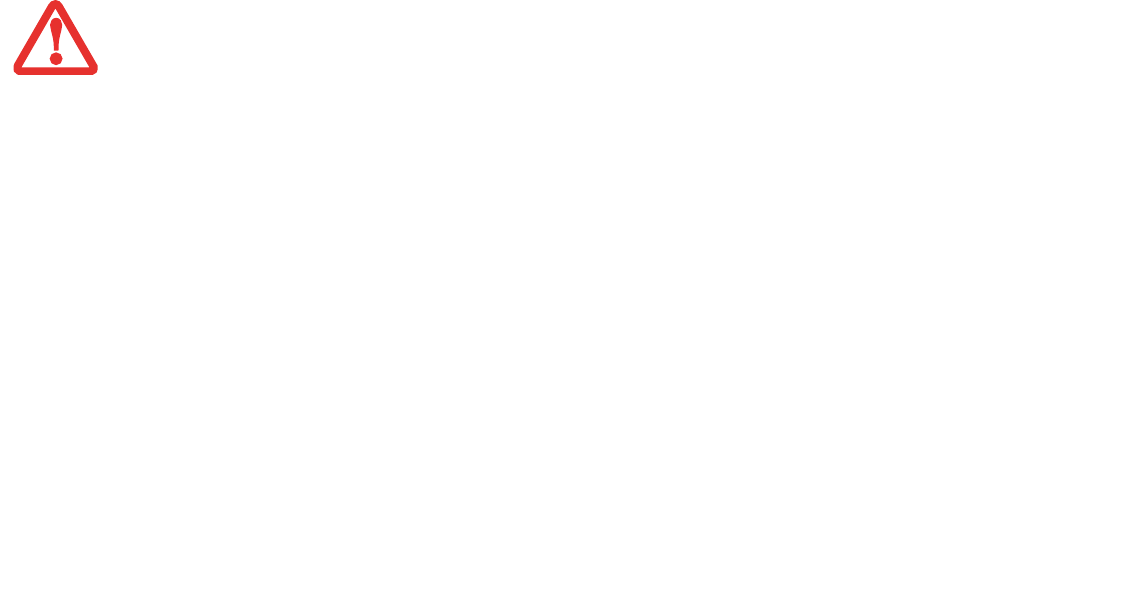
29
- Display Panel
Holding the Tablet PC
• Your computer can be used in tablet configuration in four different orientations: 0
o
, 90
o
, 180
o
, and 270
o
.
(Figure ). Letters associated with each orientation refer to the position of the system when the arrow is facing
up.
• (A) Portrait Orientation: Hold the system with the display positioned vertically with the web camera on the
left.
• (B) 2nd Portrait Orientation: Hold the system with the display positioned vertically with the web camera on
the right.
• (C) Landscape Orientation: Hold the system with the display positioned horizontally with the web camera on
the top.
• (D) 2nd Landscape Orientation: Hold the system with the display positioned horizontally with the web
camera on the bottom.
Changing Auto Rotation Feature
Your Tablet PC has an Auto Rotation utility that allows you to determine how you would like the display to act when
the tablet is rotated. When Auto Rotation is enabled, the display will automatically rotate in the same direction as
the screen.
When you receive your Tablet PC, Pause and Automatic Pause are set as the defaults for the Auto Rotation utility.
When Pause is enabled, the system will not enter Auto Rotate until it is enabled. When Automatic Pause state is
enabled, the screen will not rotate automatically if it has been rotated by a means other than Auto Rotation (such as
when using the rotate button on the tablet).
If the system is in Automatic Pause state, there are several ways to resume Auto Rotate:
• Position the display and screen in the same orientation.
• When the system wakes from standby or hibernate mode.
• When the system is rebooted or a logoff/logon is performed.
IF YOU HAVE A SYSTEM WITH A WIRELESS WAN MODULE INSTALLED, PLEASE NOTE THE FOLLOWING: WHILE HOLDING THE SYSTEM HORIZONTALLY
WITH THE WEB CAMERA AT THE BOTTOM (2ND LANDSCAPE ORIENTATION, AS NOTED BELOW) WWAN MUST NOT BE OPERATED WITH THE
ANTENNA OPEN. OPERATING IN THIS POSITION COULD RESULT IN DAMAGE TO THE WWAN ANTENNA.