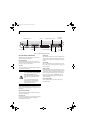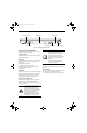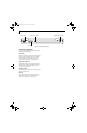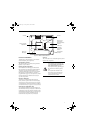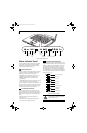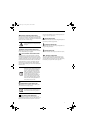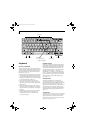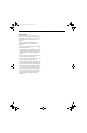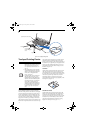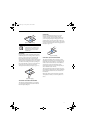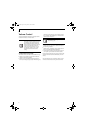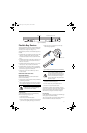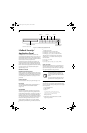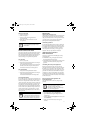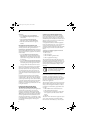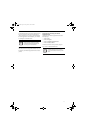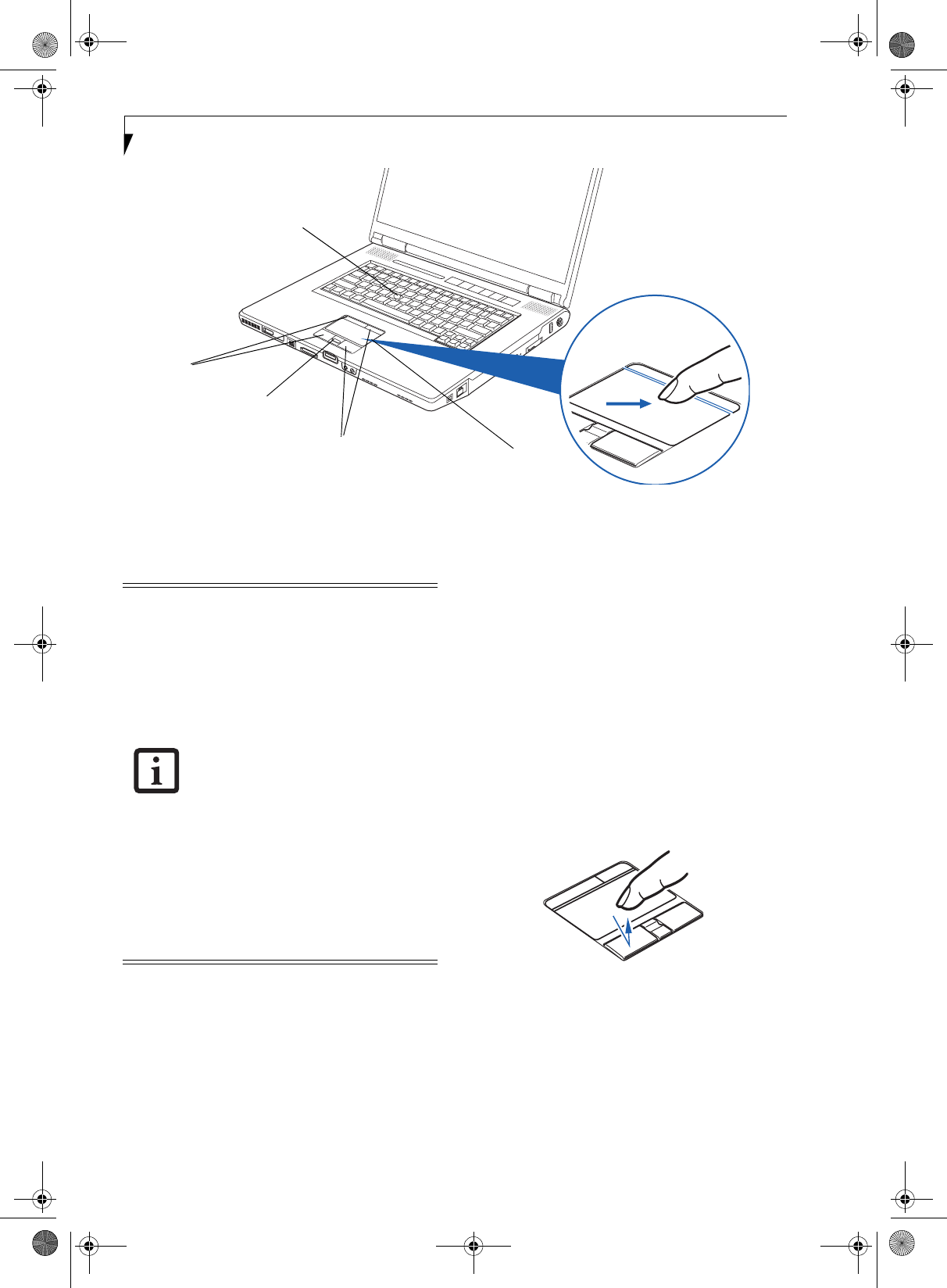
16
LifeBook E8000 Notebook
Figure 2-12. Touchpad pointing device
Touchpad Pointing Device
The Touchpad pointing device comes built into your
Fujitsu LifeBook notebook. It is used to control the
movement of the pointer to select items on your display
panel. The Touchpad is composed of a cursor control,
two left and right buttons, and a scrolling button. The
cursor control works the same way a mouse does, and
moves the cursor around the display. It only requires
light pressure with the tip of your finger. The left and
right buttons function the same as mouse buttons. Note
that the left and right buttons that are located at the top
of the Touchpad are designed for use with the optional
Quick Point Control, and they function in the same
manner as the lower buttons. The actual functionality of
the buttons may vary depending on the application that
is being used. The scrolling button allows you to navi-
gate quickly through pages, without having to use the
scroll bars. (Figure 2-12)
CLICKING
Clicking means pushing and releasing a button. To left-
click, move the cursor to the item you wish to select,
press the left button once, and then immediately release
it. To right-click, move the mouse cursor to the item you
wish to select, press the right button once, and then
immediately release it. You also have the option to
perform the clicking operation by tapping lightly on the
Touchpad once. (Figure 2-13)
Figure 2-13 Clicking
DOUBLE-CLICKING
Double-clicking means pushing and releasing the left
button twice in rapid succession. This procedure does
not function with the right button. To double-click,
move the cursor to the item you wish to select, press the
left button twice, and immediately release it. You can
also perform the double-click operation by tapping
lightly on the Touchpad twice. (Figure 2-14)
Cursor Control
Left Buttons
Right Buttons
Scroll Button or
Optional Quick Point Control
Optional Fingerprint
Sensor
■
Certain E8000 LifeBook notebooks are
equipped with an optional “Quick
Point” button for moving the cursor. For
more information about Quick Point,
see “Optional Quick Point Feature” on
page 17.
■
The scrolling button may be replaced by
an optional fingerprint sensor. For infor-
mation on using the optional fingerprint
sensor, refer to “Fingerprint Sensor
Device” on page 99.
■
An external mouse can be connected to
either the USB or PS/2 ports on your
LifeBook notebook or the optional port
replicator, and used simultaneously with
the Touchpad. However, if you boot the
system with an external mouse con-
nected the Touchpad will be disabled or
enabled depending on the specifications
in your BIOS settings.
(See BIOS Setup
Utility on page 29 for more informa-
tion)
E8210.book Page 16 Friday, March 10, 2006 4:33 PM