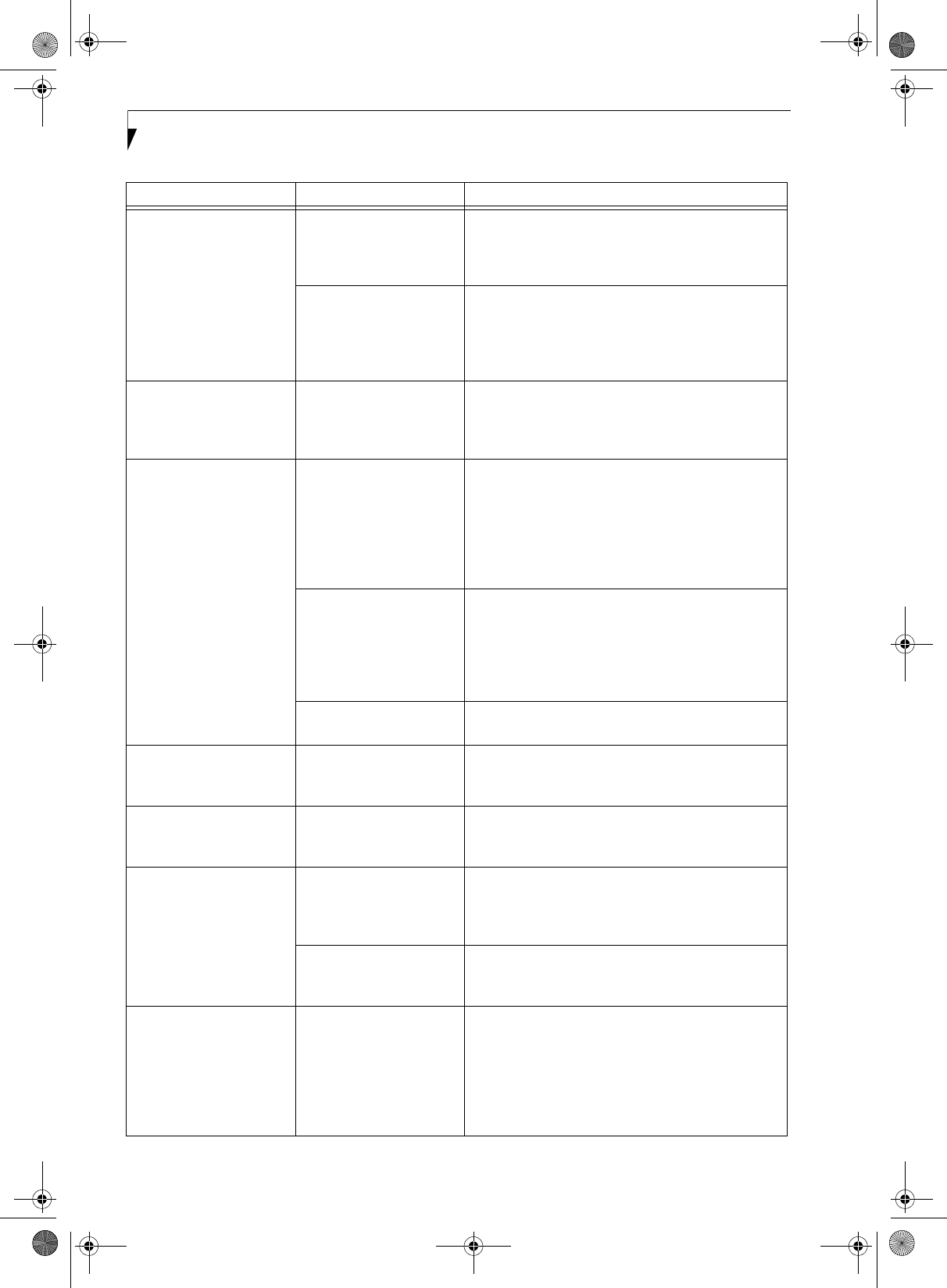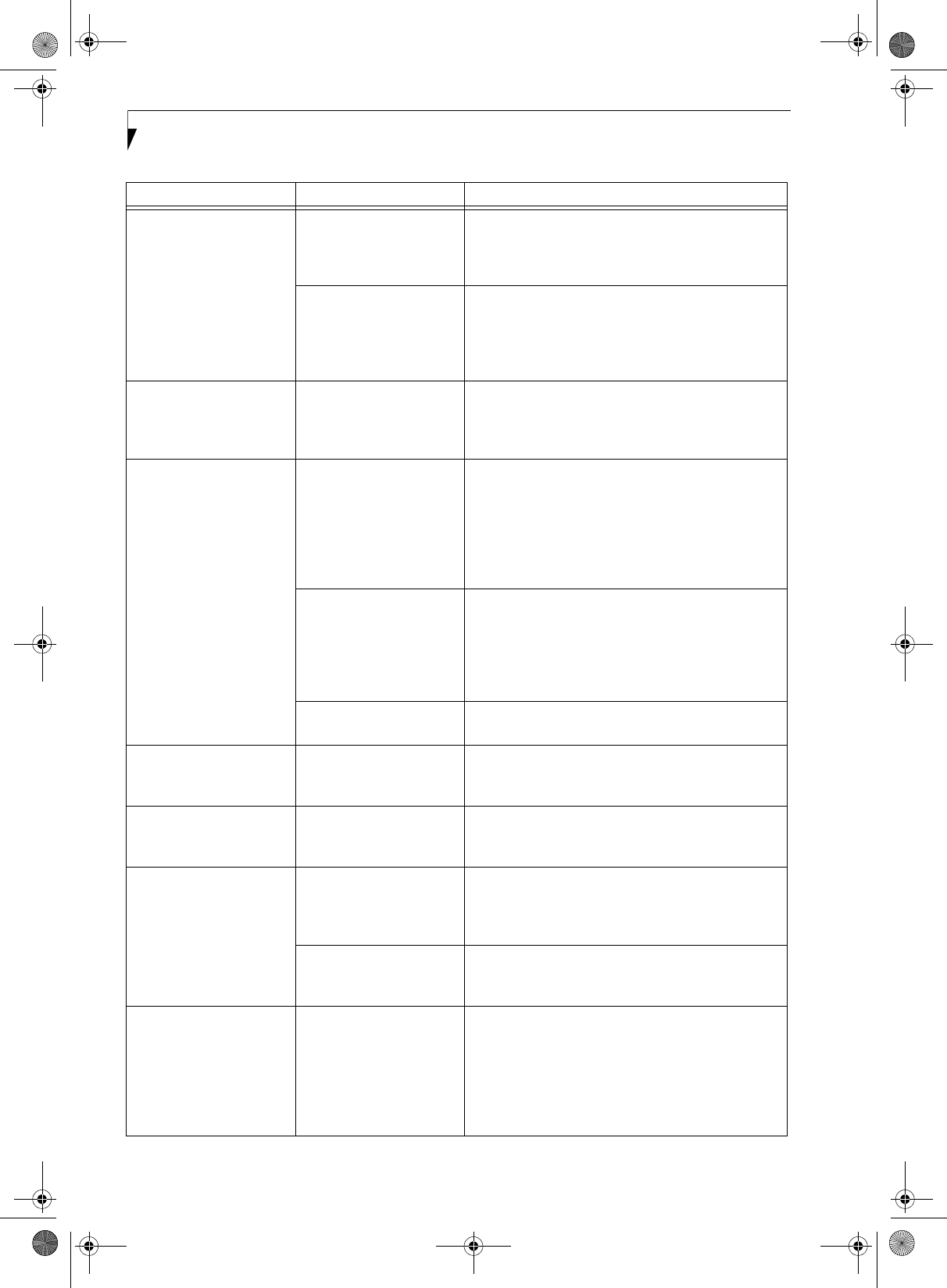
58
LifeBook E8000 Notebook
The built-in display is
blank when you turn on
your LifeBook notebook.
(continued)
The display angle and
brightness settings are not
adequate for your lighting
conditions.
Move the display and the brightness control until you
have adequate visibility. Pressing either the [F6] or [F7]
keys while holding down the [Fn] key also allows you to
change the brightness level of the display.
The power management
timeouts may be set for
very short intervals and you
failed to notice the display
come on and go off again.
Press a keyboard button or move the mouse to restore
operation. If that fails, push the Power/Suspend/
Resume button. (The display may be shut off by
Standby mode, Auto Suspend or Video Timeout)
The notebook turned on
with a series of beeps and
the built-in display is blank.
Power On Self Test (POST)
has detected a failure which
does not allow the display
to operate.
Contact your support representative.
The display goes blank by
itself after you have been
using it.
The notebook has gone
into Video timeout,
Standby mode, Suspend
mode or Save-to-Disk
mode because you have not
used it for a period of time.
Press any button on the keyboard, or move the mouse to
restore operation. If that fails, push the Power/Suspend/
Resume button. Check your power management
settings, or close your applications and go to the Power
Savings menu of the setup utility to adjust the timeout
values to better suit your operation needs. (See BIOS
Setup Utility on page 29 for more information)
The power management
timeouts may be set for
very short intervals and you
failed to notice the display
come on
and go off again.
Press any button on the keyboard, or move the mouse to
restore operation. If that fails, push the Power/Suspend/
Resume button. (The display may be shut off by
Standby Mode, Auto Suspend or Video Timeout)
Something is pushing on
the Closed Cover switch.
Check the Closed Cover switch. (See figure 2-3 on
page 6 for location)
Your display won’t turn on
when the system is turned
on or when it has resumed.
The system may be pass-
word-protected.
Check the status indicator panel to verify that the Secu-
rity icon is blinking. If it is blinking, enter your pass-
word.
The Built-in Display does
not close.
A foreign object, such as a
paper clip, is stuck between
the display and keyboard.
Remove all foreign objects from the keyboard.
The Built-in Display has
bright or dark spots.
If the spots are very tiny
and few in number, this is
normal for a large LCD
display.
This is normal; do nothing.
If the spots are numerous
or large enough to interfere
with your operation needs.
Display is faulty; contact your support representative.
The application display
uses only a portion of your
screen and is surrounded
by a dark frame.
You are running an appli-
cation that does not
support 800 x 600/1024 x
768 pixel resolution display
and display compression is
enabled.
Display compression gives a clearer but smaller display
for applications that do not support 800 x 600/1024 x
768 pixel resolution. You can fill the screen but have
less resolution by changing display compression
settings, (See Video Features submenu located within
the Advanced menu of the BIOS. (See BIOS Setup
Utility on page 29 for more information)
Problem Possible Cause Possible Solutions
E8210.book Page 58 Friday, March 10, 2006 4:33 PM