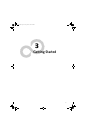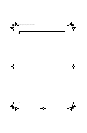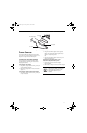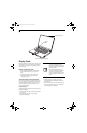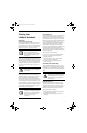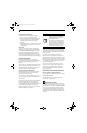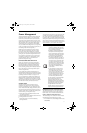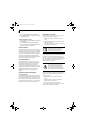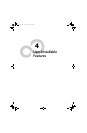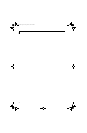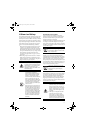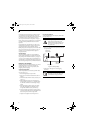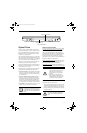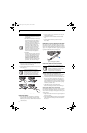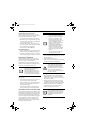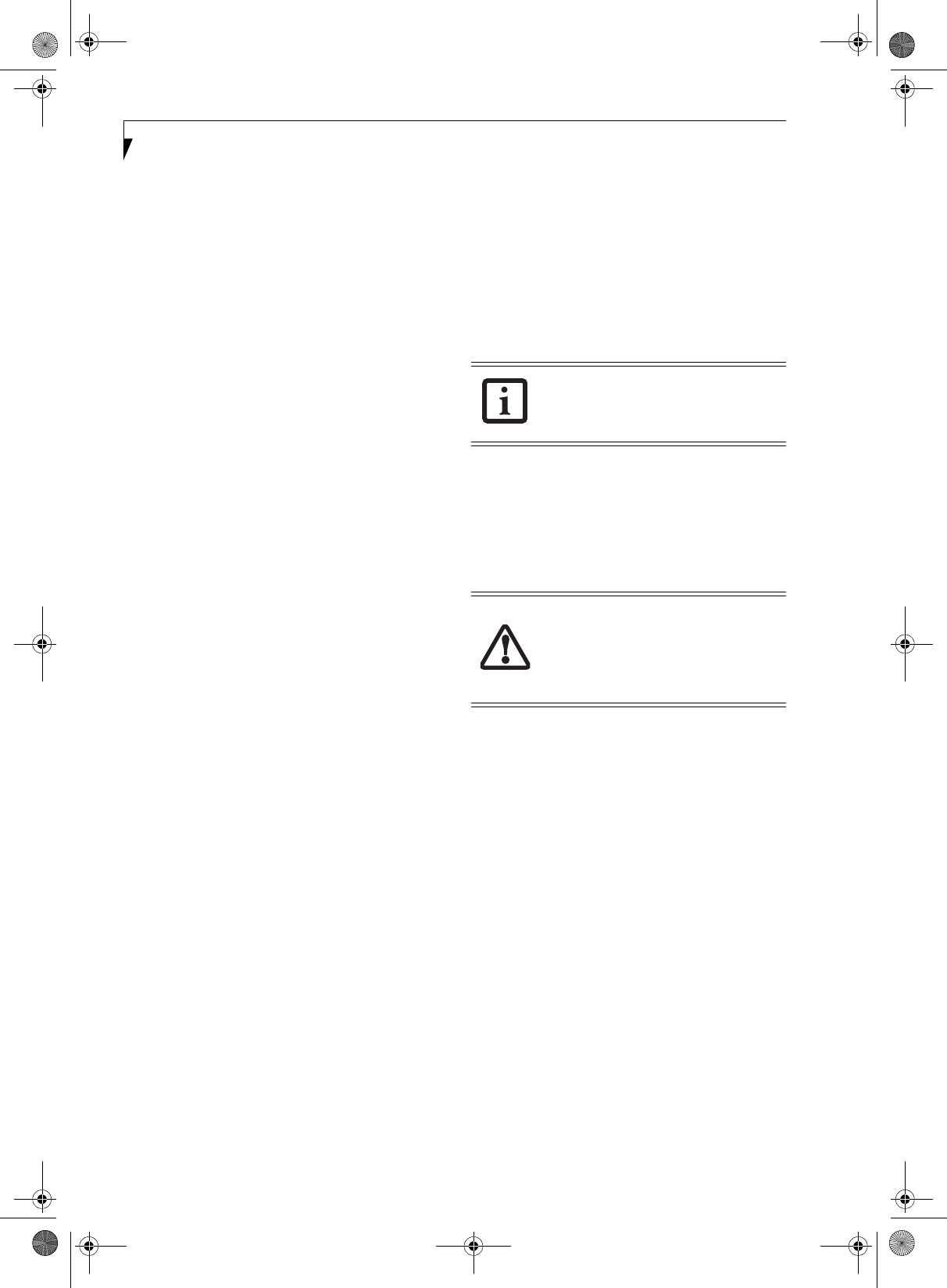
32
LifeBook E8000 Notebook
2. From the Control Panel select Power Options.
3. Select the Hibernation tab. Select the box to enable
or disable this feature.
Using the Hibernation Feature
1. From the Start menu, select Settings, and then select
Control Panel.
2. From the Control Panel select Power Options.
3. Select the Advanced tab. Select Hibernate from the
pull down menu for Power buttons.
DISPLAY TIMEOUT
The Video Timeout is one of the power management
parameters. This feature saves power by turning off the
display if there is no keyboard or pointer activity for the
user selected timeout period. Any keyboard or pointer
activity will cause the display to restart automatically.
This feature is independent of the Power/Suspend/
Resume button and can be enabled and disabled in the
Windows Control Panel (Power Options).
HARD DISK TIMEOUT
The Hard Disk Timeout is another one of the power
management parameters. This feature saves power by
turning off the hard drive if there is no hard drive
activity for the user selected timeout period. Any
attempt to access the hard drive will cause it to restart
automatically. This feature is independent of the Power/
Suspend/Resume button and can be enabled and
disabled in the Windows Control Panel (Power
Options).
WINDOWS POWER MANAGEMENT
Power Management
As noted above, the Power Options icon located in the
Windows Control Panel allows you to configure some
power management settings. For example, you can use
Power Options to set the timeout values for turning off
the display and hard disks whether you are running the
notebook on battery power or one of the adapters.
RESTARTING THE SYSTEM
If your system is on and you need to restart it, be sure
that you use the following procedure.
1. Click the [Start] button, and then click [Shut
Down].
2. Select the Restart option from within the Windows
Shut Down dialog box.
3. Click [OK] to restart your notebook. Your notebook
will shut down and then reboot.
POWER OFF
Before turning off the power, check that the hard drive,
optical drive, and PC Card indicators are all Off. (See
Figure 2-3 on page 6). If you power-off while accessing a
disk or PC Card there is a risk of data loss. To ensure that
the notebook shuts down without error, use the
Windows shutdown procedure.
Using the correct procedure to shut down from Windows
allows your notebook to complete its operations and turn
off power in the proper sequence to avoid errors. The
proper sequence is:
1. Click the [Start] button, and then click [Shut
Down].
2. Select the Shut Down option from within the
Windows Shut Down dialog box.
3. Click [OK] to shut down your notebook.
If you are going to store your notebook for a month or
more see Care and Maintenance Section.
Turning off your notebook without exiting
Windows, or turning it on within 10
seconds of being shut off may cause an
error when you start the next time.
Be sure to close all files, exit all applica-
tions, and shut down your operating
system prior to turning off the power. If
files are open when you turn the power
off, you will lose any changes that have
not been saved, and may cause disk errors.
E8210.book Page 32 Friday, March 10, 2006 4:33 PM