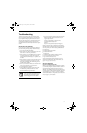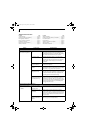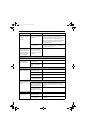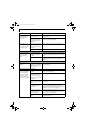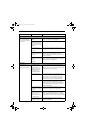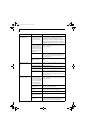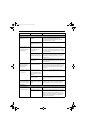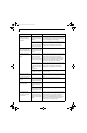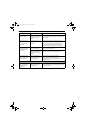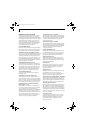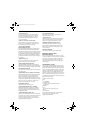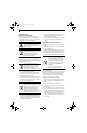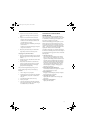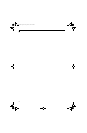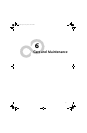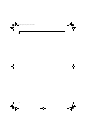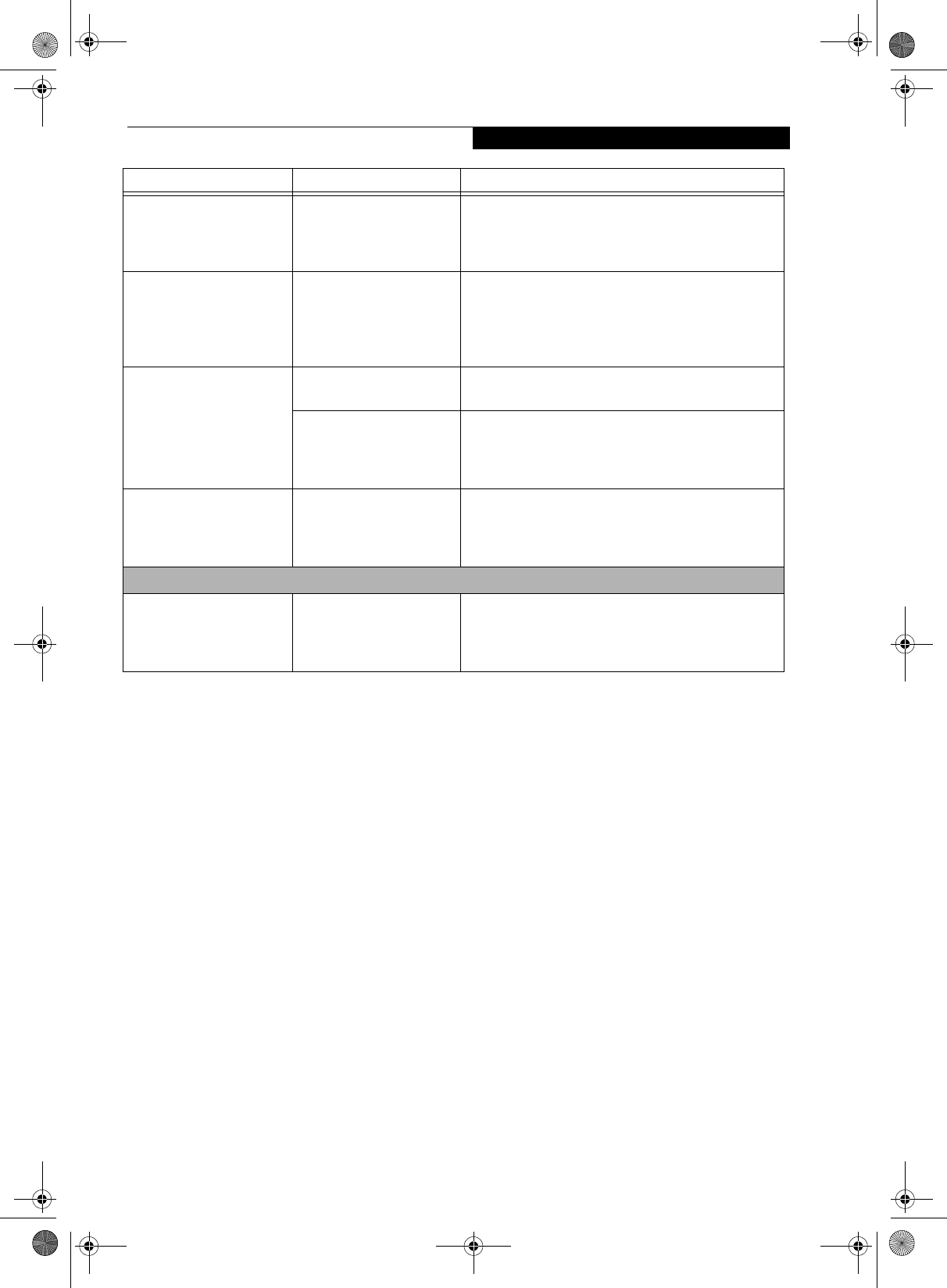
59
Troubleshooting
The Display is dark when
on battery power.
The Power Management
utility default is set on low
brightness to conserve
power.
Press [Fn] + [F7] to increase brightness or double-click
on the battery gauge and adjust Power Control under
battery settings.
You have connected an
external monitor and it
does not display any
information.
Your BIOS setup is not set
to enable your external
monitor.
Toggle the video destination by pressing [Fn]+ [F10]
together, or check your BIOS setup and enable your
external monitor. (See the Video Features submenu,
located within the Advanced Menu of the BIOS. (See
BIOS Setup Utility on page 29 for more information)
You have connected an
external monitor and it
does not display any
information.
Your external monitor is
not properly installed.
Reinstall your device. (See External Video Port on
page 47 for more information)
Your operating system is
not setup with the correct
software driver for that
device.
Check your device and operating system
documentation and activate the proper driver.
You have connected an
external monitor and it
does not come on.
Your external monitor is
not compatible with your
LifeBook notebook.
See your monitor documentation and the
External Monitor Support portions of the
Specifications section. (See Specifications on page 73 for
more information)
Miscellaneous Problems
An error message is
displayed on the screen
during the operation of
an application.
Application software often
has its own set of error
message displays.
See your application manual and help displays screens
for more information. Not all messages are errors some
may simply be status.
Problem Possible Cause Possible Solutions
E8210.book Page 59 Friday, March 10, 2006 4:33 PM