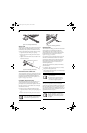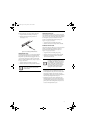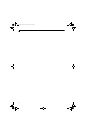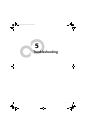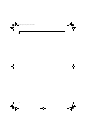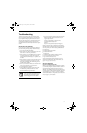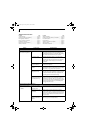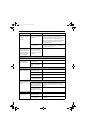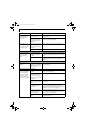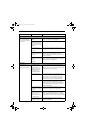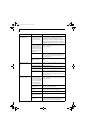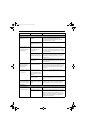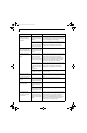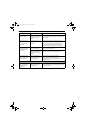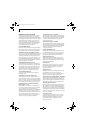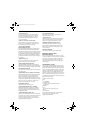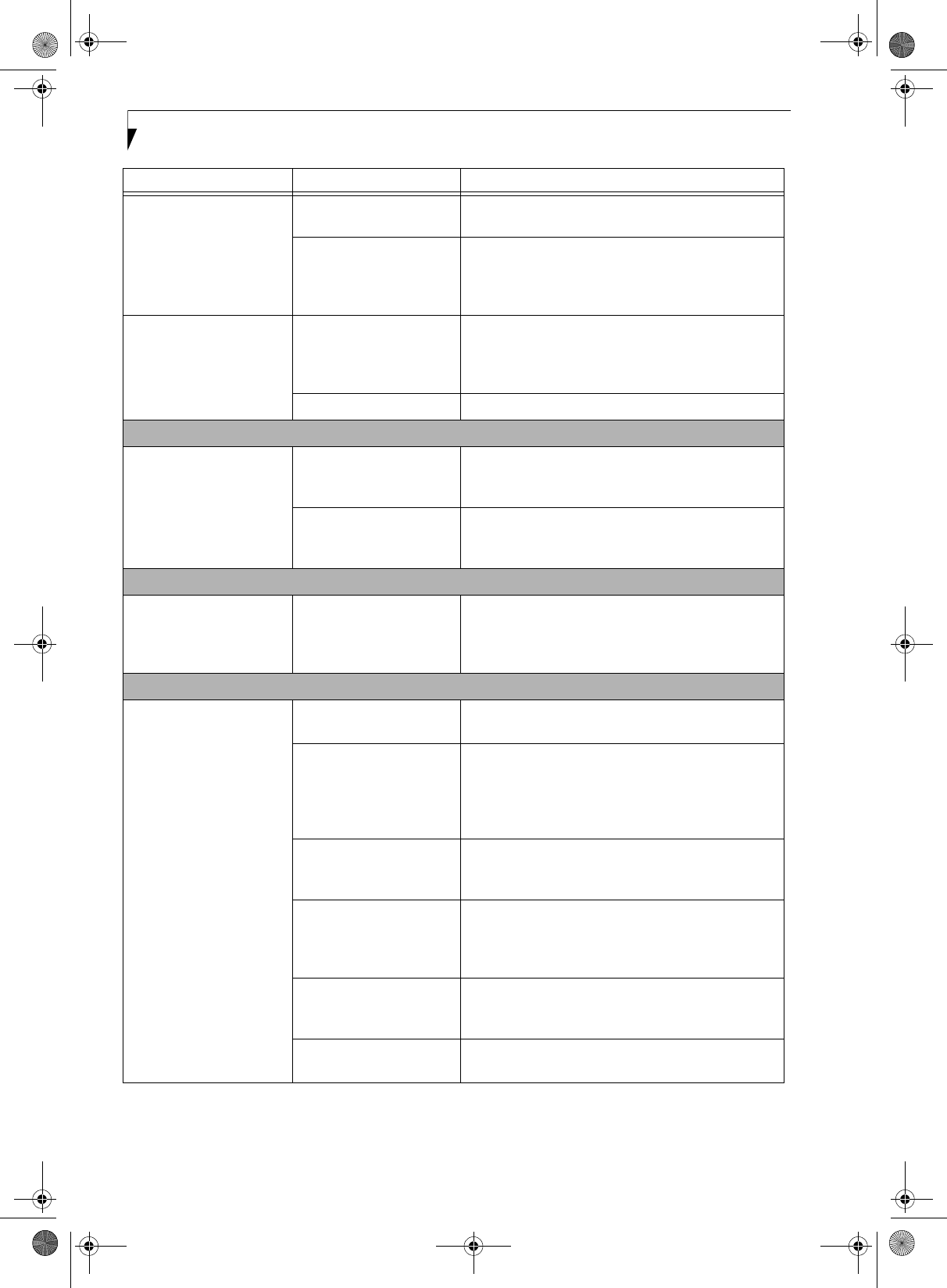
54
LifeBook E8000 Notebook
You have installed an
external keyboard or
mouse, and it does not
seem to work.
Your external device is not
properly installed.
Re-install your device. (See Device Ports on page 45 for
more information)
Your operating system soft-
ware is not set up with
correct software driver for
that device.
Check your device and operating system documenta-
tion and activate the proper driver.
You have connected an
external keyboard or a
mouse and it seems to be
locking up the system.
Your operating system soft-
ware is not setup with
correct software driver for
that device.
Check your device and operating system documenta-
tion and activate the proper driver.
Your system has crashed. Try to restart your notebook. I
Memory Problems
Your Power On screen does
not show the correct
amount of installed
memory.
Your memory upgrade
module is not properly
installed.
Remove and re-install your memory upgrade module.
(See Memory Upgrade Module on page 43 for more infor-
mation)
You have a memory failure. Check for Power On Self Test (POST) messages.
(See Power On Self Test Messages on page 60 for more
information)
Modem Problems
Messages about modem
operation.
Messages about modem
operation are generated by
whichever modem applica-
tion is in use.
See your application software documentation for addi-
tional information.
Parallel, Serial, and USB Device Problems
You have installed a parallel
port device, a serial port
device or a USB device.
Your LifeBook notebook
does not recognize the
device, or the device does
not seem to work properly.
The device is not properly
installed.
Remove and re-install the device. (See Device Ports on
page 45 for more information)
The device may have been
installed while an applica-
tion was running, so your
notebook is not aware of its
installation.
Close the application and restart your notebook.
Your device may not have
the correct software driver
active.
See your software documentation and activate the
correct driver.
You may have the wrong
I/O address selected for
your device.
See your device documentation and software docu-
mentation to determine the required I/O address.
Change the settings in the BIOS setup utility. (See BIOS
Setup Utility on page 29 for more information)
Your device and another
device are assigned the
same I/O address.
Check all I/O addresses located within the BIOS setup
utility and any other installed hardware or software to
make sure there are no duplications.
Parallel port is set to output
only.
Check parallel port setting in the BIOS and set to
bi-directional or ECP.
Problem Possible Cause Possible Solutions
E8210.book Page 54 Friday, March 10, 2006 4:33 PM