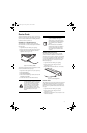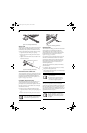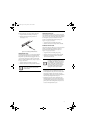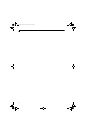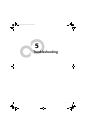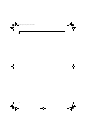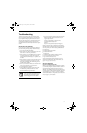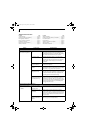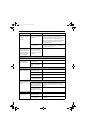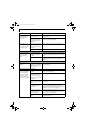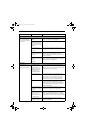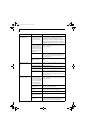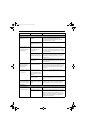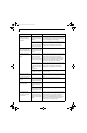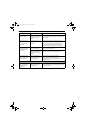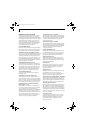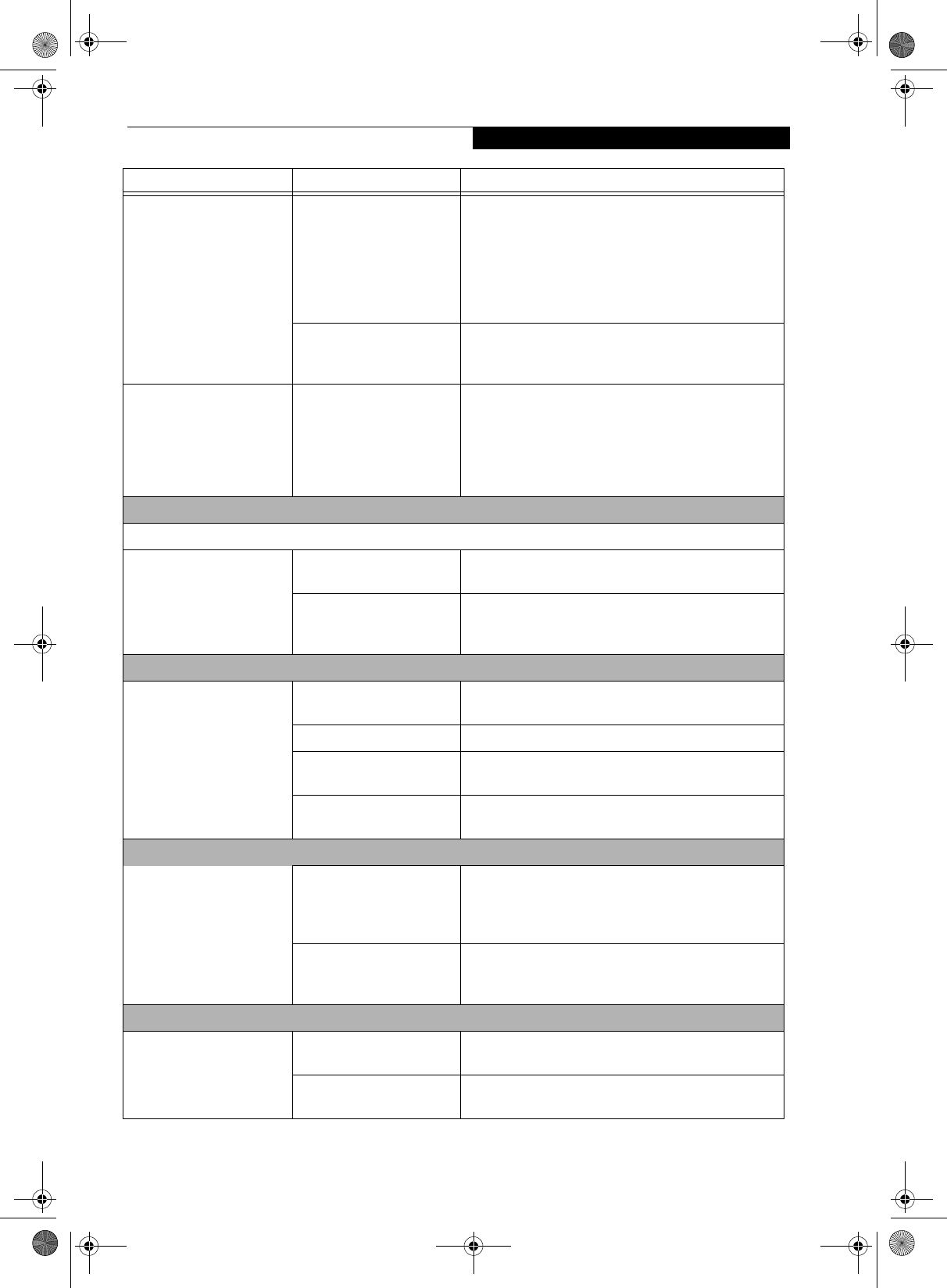
53
Troubleshooting
LifeBook notebook fails to
recognize DVD/CD-RW/
CD-ROM’s.
(continued)
Wrong drive designator
was used for the disc in the
application.
Verify the drive designator used by the application is
the same as the one used by the operating system.
When the operating system is booted from a DVD/CD,
drive designations are automatically adjusted. Note
that the drive designation can be changed with the Disk
Management tool located at Administrative Tools ->
Computer Management.
DVD/CD-RW/CD-ROM is
dirty or defective.
Wipe the disc with a non-abrasive CD cleaning cloth
and reinsert. It if still will not work try another DVD/
CD-RW/CD-ROM in the drive.
The optical drive access
indicator on the Status
Indicator Panel blinks at
regular intervals when no
disc is in the tray or the
drive is not installed.
The Windows DVD/CD-
RW/CD-ROM auto inser-
tion function is active and
is checking to see if a disc is
ready to run.
This is normal. However, you may disable this feature.
Port Replicator Problems
Note: Be sure to power down your LifeBook notebook before adding a printer to the Port Replicator parallel port.
Notebook does not turn on
when installed in the
optional Port Replicator
Port Replicator AC adapter
is not plugged in.
Provide power to the Port Replicator.
Notebook is not properly
seated in the Port Repli-
cator.
Remove and re-dock your LifeBook notebook.
Floppy Disk Drive Problems
You cannot access your
optional external floppy
disk.
You tried to write to a write
protected floppy disk.
Eject the disk and set it to write enable.
Disk is not loaded correctly. Eject floppy disk, check orientation and re-insert.
The floppy disk drive may
not be properly installed.
Remove and re-install your floppy disk drive.
Security is set to protect
access to floppy disk data.
Verify your password and security settings.
Hard Drive Problems
You cannot access your
hard drive.
The wrong drive designator
was used by an application
when a bootable disc was
used to start the notebook.
Verify drive designator used by application is in use by
the operating system. When the operating system is
booted from a CD, drive designations are automatically
adjusted.
Security is set so your oper-
ating system cannot be
started without a password.
Verify your password and security settings.
Keyboard or Mouse Problems
The built-in keyboard does
not seem to work.
The notebook has gone
into Suspend mode.
Push the Power/Suspend/Resume button.
Your application has locked
out your keyboard.
Try to use your integrated pointing device to restart
your system.
Problem Possible Cause Possible Solutions
E8210.book Page 53 Friday, March 10, 2006 4:33 PM