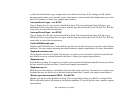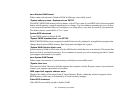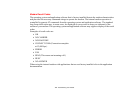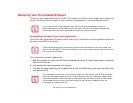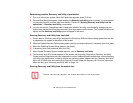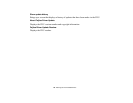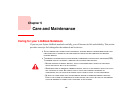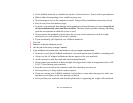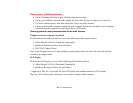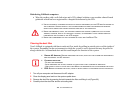116
- Restoring Your Pre-installed Software
Procedure
To verify/change the boot-up priority (rather than booting-up from the hard drive or an external floppy
disk drive), perform the following steps:
1 Power on your system. When the Fujitsu logo appears on the screen. press the [Enter] key or click on the left
mouse or touchpad button; the TrustedCore Menu will appear.
2 Select the Boot Menu from the TrustedCore Menu.
3 Highlight the CD/DVD option.
4 Insert the Recovery and Utility Disc into the drive tray.
5 Click [OK]. While the files are being loaded from the disc, a progress bar will appear at the bottom of the screen.
6 When the Recovery and Utility screen appears, three tabs will be present: Diagnostics, Recovery, and Utility.
Recovery and Utility tabs
Diagnostics tab: The Diagnostics tool is designed for use by IT professionals. It is not likely you will
need to use this tool. When you select devices from the Diagnostics window then click [Execute], several
tests are performed on the selected components.
Recovery tab: The Recovery tab contains the Start Recovery tool. Note that the recovery process erases
all data from the C: drive. If you decide to use the recovery tool, be sure to back up all data that you don’t
want to lose. Also note that you must run the system using your AC adapter while running the recovery
tool. To use the Recovery tool, select the Start Recovery function, click on the [Execute] button, then
follow the instructions on the screen.
Utility tab: The Utility tab contains three tools: System Restore, Hard Disk Data Delete, and Partition
Creation.
• System Restore can help fix problems that might be making your computer run slowly or stop
responding. System Restore enables you in rolling back the system to an earlier restore point, and
does not affect any of your documents, pictures, or other personal data.