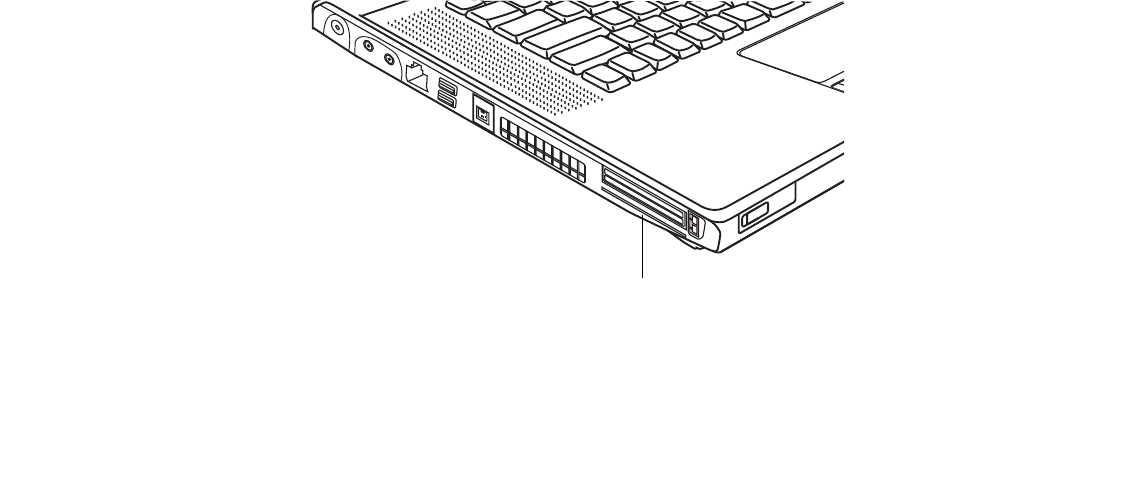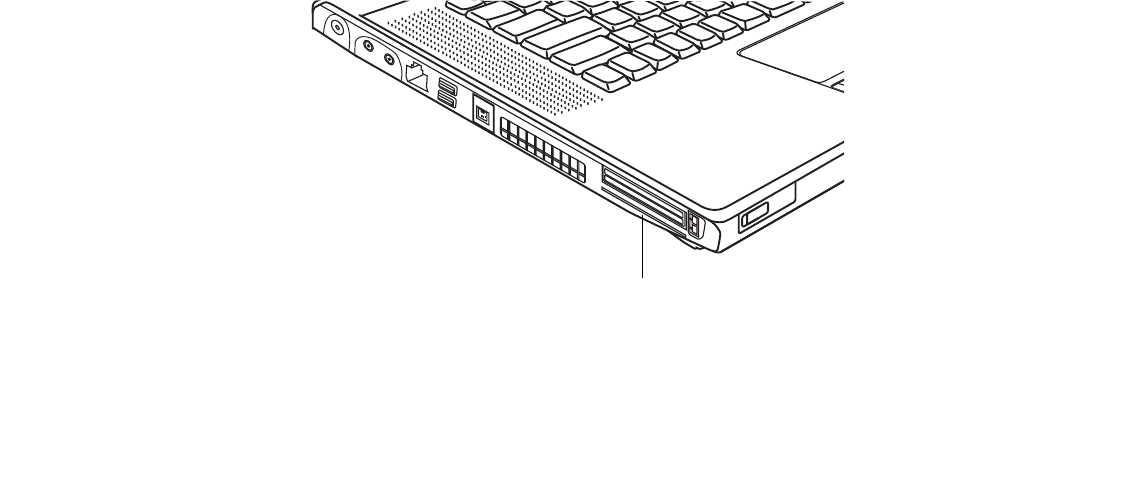
83
- PC Cards/ExpressCards™
To remove an ExpressCard, follow these steps:
1 Unlock the card from the slot by pressing the eject button associated with the slot in which the card is located.
When pressed, the button will pop out.
2 Firmly press the button again until it is flush with the notebook. This will eject the card slightly out of the slot
allowing you to remove the card.
Smart Card Reader
A dedicated Smart Card Reader is provided on your notebook. Smart Cards are the same size and shape
as credit cards, but they contain an integrated microprocessor chip. The chip can hold a variety of
information, and provides you with many possible options, such as allowing you to make secure
purchases, pay for phone calls, store security information, and provide personal identification and
information.
In order to use the Smart Card Reader, you must purchase optional Smart Card third-party software.
Figure 21. Smart Card Slot
Dedicated Smart Card slot