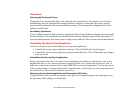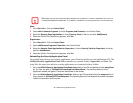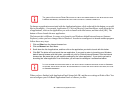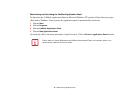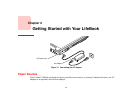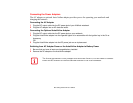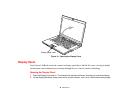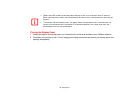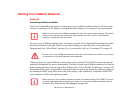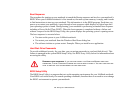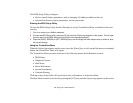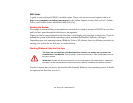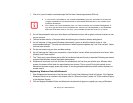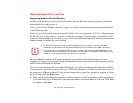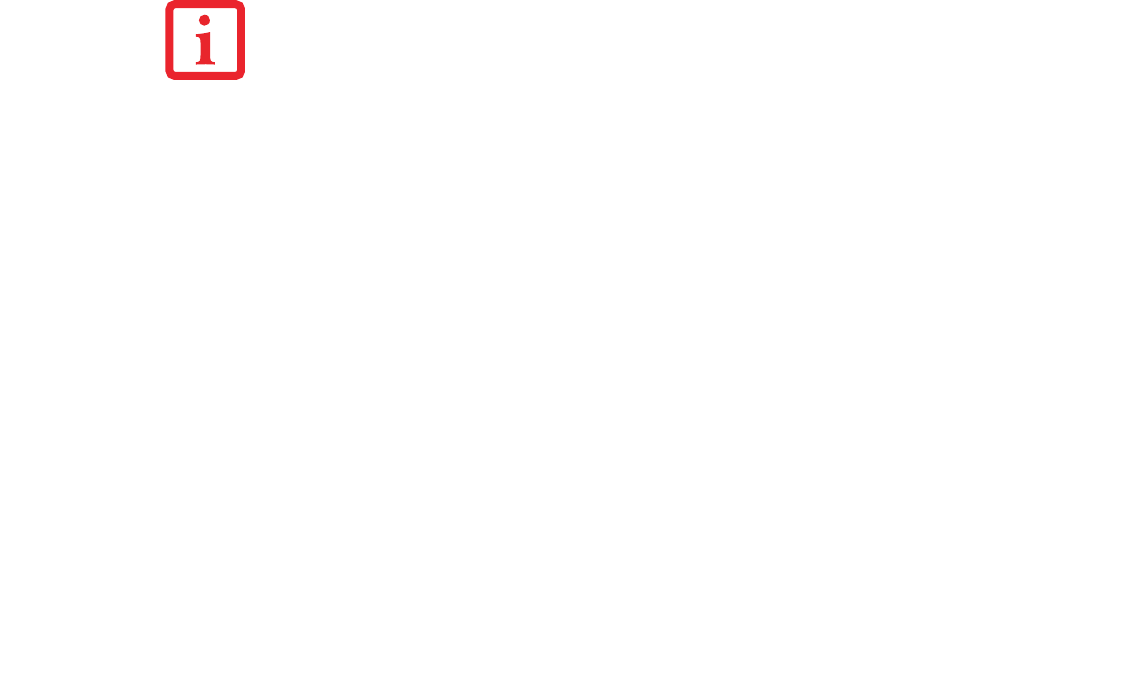
50
- Display Panel
Adjusting Display Panel Brightness
Once you have turned on your LifeBook notebook, you may want to adjust the brightness level of the
screen to a more comfortable viewing level. In Windows XP systems, the brightness can be adjusted using
the keyboard. In Windows Vista systems, there are three ways to adjust the brightness, by using the
keyboard, the Power Options, or the Windows Mobility Center.
Using the Keyboard
Adjusting the brightness using the keyboard changes the setting only temporarily in Windows Vista.
• [Fn+F6]: Pressing repeatedly will lower the brightness of your display.
• [Fn+F7]: Pressing repeatedly will increase the brightness of the display.
Using the Power Options (Windows Vista)
To change the brightness using the Power Options utility, open the Control Panel and double-click on the
Power Options icon. Select “Adjust the display brightness” in the left panel, then drag the brightness bars
to the desired level. Note that the settings you make via this utility become permanent until you decide to
change them again.
Using the Windows Mobility Center (Windows Vista)
In the Control Panel, double-click the Windows Mobility Center icon. Drag the Display Brightness bar to
the desired level.
NOTE THAT WHEN YOU CHANGE THE DISPLAY SETTINGS IN WINDOWS XP SYSTEMS, THE CHANGES
WILL BE RETAINED AFTER STANDBY AND RESTART. IN WINDOWS VISTA SYSTEMS, THE CHANGED
SETTINGS ARE TEMPORARY BY DEFAULT, BUT THEY CAN BE MADE PERMANENT BY USING THE POWER
O
PTIONS UTILITY IN THE CONTROL PANEL.